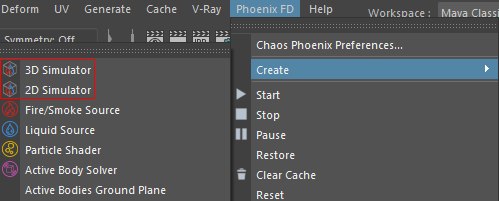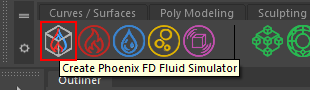Page History
This page introduces the Simulator object and its rollouts.
Overview
The Phoenix Simulator object produces realistic fire/smoke/explosion and liquid effects using physical simulation.
For fire, smoke, and explosion simulations, Phoenix Simulator uses a grid-based core, and the result is a sequence of cache files containing the frame data (Temperature, Smoke, etc.). These cache files are used later in the rendering process to convert the raw simulation data into realistic images.
Liquid simulations use the FLIP solver since Phoenix 3.0. Compared to the grid-based solution in Phoenix 2, FLIP provides the following:
...
A simulator is a Phoenix object that controls the simulation, and enables you to create fluids like liquids and gasses that interact with the surrounding environment.
You can think of a Phoenix Simulator as a 3D box, inside which simulations of fluids and Rigid Body Dynamics are performed. The box is divided into small cells, called voxels, which is why the box is referred to as a Simulation Grid. The voxels inside the grid can be filled with just about any type of gas or liquid, and contain the fluid's properties at a position and given time.
For each frame in your simulation, Phoenix looks at each voxel and calculates whether there is any fluid there, based on the settings you give the Phoenix sim. The simulator will also account for obstacles, such as geometry, as well as participating forces in the scene, and so forth.
Although Chaos Phoenix for Maya uses a single Simulator node for both, Phoenix simulations can generally be divided into two types:
| Fancy Bullets | ||
|---|---|---|
| ||
|
Since Liquid simulations have peculiar properties that differ from those of Fire and Smoke simulations, the simulator contains a separate Liquid rollout. There are also separate rollouts for controlling when Foam, Splash and Mist Particles should be born, and how they should behave.
| UI Text Box | ||
|---|---|---|
| ||
To actually create a simulation, three different components must be combined:
This is the minimum requirement for just about any simulation setup. |
| UI Text Box | ||
|---|---|---|
| ||
| The only exceptions are that you can also simply fill the simulator with liquid using the Initial Fill Up parameter in the Liquid rollout. Likewise, a specified geometry can also be filled with liquid, without any need for a Source or Emitter, using the Initial Liquid Fill parameter in the object's Phoenix Node Properties. |
| UI Text Box | ||
|---|---|---|
| ||
Note that in addition to the manual creation of a simulator using the UI paths shown below, a simulator is automatically created when any of the Quick Simulation Setup buttons are used. |
| Section | |||||||||||||||||
|---|---|---|---|---|---|---|---|---|---|---|---|---|---|---|---|---|---|
|
The workflow for Phoenix fluids and Active Bodies is split into two main parts – simulating and rendering.
Simulating Fire and Smoke
...
Simulations of fire and smoke are grid-based, meaning they consist of an array of voxels that contain the fluid's properties at a position and given time, such as the fluid’s Temperature, its Velocity, its Color, and so forth. These fluid properties are written inside what are called Grid Channels.
Each channel stores a type of value, such as Temperature or Smoke, or for Liquid Simulations it could be Liquid, Velocity, Viscosity, and so forth. Each channel has its own Grid Channel Range of possible values that is most efficient for that specific channel type, and Phoenix determines the fluid’s behavior at a given time, based on the content of these Grid Channels.
Simulating Liquids
...
Liquid simulations also generate particles for liquids that drive the simulation, by writing simulation data inside each voxel’s Grid Channels, so that the Grid Data is built from those particles.
Since Phoenix 3.0, Liquid Simulations have used a hybrid solver under the hood, called FLIP, which provides more realistic and faster simulations, with no stepping artifacts. In essence, the FLIP solver combines a Grid simulator with Particles, in order to take advantage of the benefits of both.
| UI Text Box | ||
|---|---|---|
| ||
| Phoenix generates particles for liquids because they are useful for representing the characteristics and behavior of a fluid, and as a result look more natural when rendering liquids, especially when generated in very large amounts. The particles emulate real-world fluids by moving through 3D space within the simulation grid, and unlike voxels, each particle carries its own fluid properties with it, such as Position, Age, Velocity and so forth. These properties contained in each of the particles are called Particle Channels, and their values can change every frame, based on each channel's Particle Channel Range. | ||
| Fancy Bullets | ||
| ||
Besides liquid, the simulator provides built-in helper simulators for foamFoam, wetmapWetmap, splashSplash, and mistMist Particles. In certain cases, the splash and mist can be considered as part of the liquid simulation, because liquid, splash and mist can be converted to each other during the simulation process. You can go through the the FLIP Particles Life Cycle page page for an in-depth explanation of this process.
Cache Files
...
When running a simulation, the simulator will typically output an entire animation sequence. That sequence is saved as individual files, called caches, which contain raw simulation data for each timeline frame. In essence, the cache data contains grids and particles, which describe the fluid’s behavior.
Rendering
...
Sim cache files containing either Fire/Smoke simulations or Liquid simulations can be previewed in the viewport. The cache files can also be rendered to convert the raw simulation data into captivating and realistic images.
When rendering, the Phoenix Simulator offers multiple render modes. The mesh render mode is typically used for rendering Liquids, and the volumetric render modes are typically used for rendering Fire/Smoke simulations. Phoenix offers a lot of flexibility though, so there is the option to render Fire/Smoke sims as meshes and Liquids as volumes, in order to achieve even more diverse effects.
When rendering other particle types besides Phoenix Liquid Particles, Phoenix has a separate Particle Shader geometry type, which is used to shade particles.
| UI Text Box | ||
|---|---|---|
| ||
| The Particle Shader component is most often used in conjunction with Liquid simulations to shade particles such as Splash, Mist and Foam. However, it can also shade Drag particles created using the Fire Source, as well as standard particle systems such as nParticles in Maya. |
| UI Text Box | ||
|---|---|---|
| ||
| Note that the simulator is represented as a single object for |
...
| convenience. Internally, it contains two completely separate parts: a simulator component, and a rendering component. Parameters that control the |
...
| simulation are separated from those associated with the shading, meshing and rendering |
...
| processes. As a result, no rollout will contain mixed parameters, and no parameter will affect both the simulation and rendering |
...
In addition to manual creation of a simulator with the UI paths shown below, a simulator is automatically created when any of the Quick Simulation Setup buttons are used.
| UI Text Box | ||
|---|---|---|
| ||
| Note: In addition to a Simulator, a Source Component must also be present in the scene in order for simulation to take place. | ||
| Section | ||
| UI Expand | | |
| ||
| Section | ||
| Column | width | 50%|
UI Paths: ||Phoenix FD menu|| > Create > 3D or 2D Simulator |
| Column | ||
|---|---|---|
| ||
||Phoenix FD Shelf|| > Create Phoenix FD Fluid Simulator button |
Rollouts
...
After creating a Phoenix Simulator Phoenix Simulator object, the following rollouts can be accessed in the Attribute Editor:
| Fancy Bullets | ||
|---|---|---|
| ||
|
...
|
Simulation in 2D
...
The Phoenix simulator has the ability to perform a 2D simulation if one of the grid dimensions is set to 1. The main application of this feature is to create very wide fires that would otherwise be difficult with 3D simulation. See the Grid rollout for more information.
Upgrading from Previous Versions of Phoenix
...
...
Due to many improvements to the Phoenix solver, recreating simulations the same way you did in older versions of Phoenix may not be possible because of changes to the solvers and the UI. Here are some things to be aware of when upgrading from older versions of Phoenix.
| Fancy Bullets | ||
|---|---|---|
| ||
|