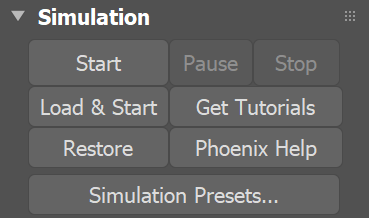Page History
...
The Simulation rollout contains the main panel for controlling the simulation process. It also displays statistical information for like simulation times, and the content of the cache file for the current frame. The content can be grid channels such as Temperature, Velocity, etc., as well as particle groups. You can select which channels are exported to the cache file files from the Output rollout, while while the particle groups are automatically created by the Simulator.
Many simulations require a long time to calculate and it's very convenient to let them run during the night. However, you still have to render the result in the morning, and this also consumes a lot of time. Phoenix provides a scripting system that allows In this case, the Phoenix Scripting system can be helpful, since it enables you to execute any action at the end of the simulation, including rendering. You just have to enable the scripting from the Simulation rollout simply need to enable "Use Script" from the Simulation rollout, and open the script text. For For more information, see the Nightly Simulation and Rendering section on the Tips and Tricks page.
...
| Section | ||||||||||||||||||||||||||||||||
|---|---|---|---|---|---|---|---|---|---|---|---|---|---|---|---|---|---|---|---|---|---|---|---|---|---|---|---|---|---|---|---|---|
|
...