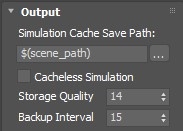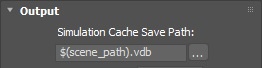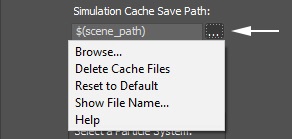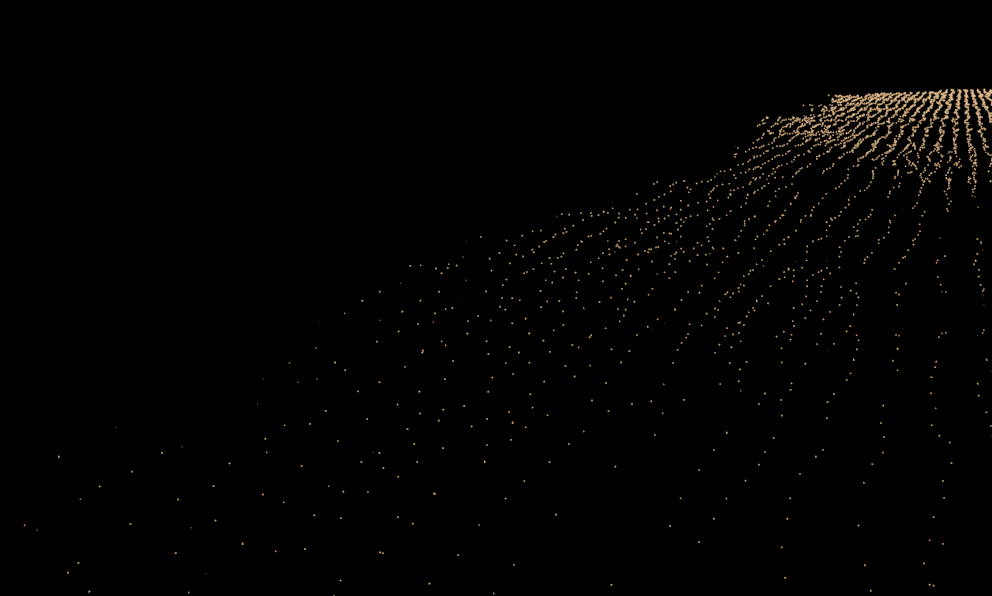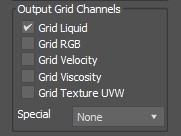Page History
...
The Output rollout holds the controls for the cache file export.
| UI Text Box | ||||
|---|---|---|---|---|
| ||||
UI Path: ||Select Liquid Simulator | LiquidSim object|| > Modify panel > Output rollout |
...
Parameters
...
General
...
| Anchor | ||||
|---|---|---|---|---|
|
...
| UI Expand | |||||||||||||||||||||||||
|---|---|---|---|---|---|---|---|---|---|---|---|---|---|---|---|---|---|---|---|---|---|---|---|---|---|
| |||||||||||||||||||||||||
$(scene_path) – $(dir)\$(scene)_Phoenix_frames\$(nodename)_####.aur #### is the frame number formatted with at least as many digits as the hash signs. If the frame digits are less than the hashes, the number is padded with zeroes to the left. For example:
| |||||||||||||||||||||||||
| UI Text Box | size | medium|
|---|---|---|
| ||
Since version 3.00.02, Phoenix FD can export VDB grid data. Check the How to export Phoenix FD simulation to OpenVDB format video. Particle data can also be exported using the .aur or the .vdb format. Phoenix can convert particles from already simulated Phoenix FD .aur caches into the .prt format as a post-process using the Chaos Phoenix Export PRT Particles dialog or to .vdb format using the Cache Converter tool. |
| UI Text Box | size | medium|
|---|---|---|
| ||
Clicking the "..." button will open a menu with the following options:
Browse - Opens a dialog where you can select where the simulation caches will be written to. The filename you type in must contain # signs so each simulation frame will be written to a differently numbered file. Also, you can choose between two file formats - AUR and VDB cache files. In order to write the simulation caches to VDB in the default simulation path, you can just edit the Simulation Cache Save Path to $(scene_path).vdb. Delete Cache Files - Clears the cache files matching the provided Simulation Cache Save Path pattern. Reset to Default - Resets the Simulation Cache Save Path to default. Help - Opens this Help page. |
...
Output Particles
...
| UI Text Box | size | medium|
|---|---|---|
| ||
The particle export parameters share a user interface to keep the user interface compact. Each particle system can be selected individually from the drop-down list, and the output settings can be selected for that particle system. When a particle system is selected again, the same settings are retained. |
...
Compress Particles | prtcompress – Enables compression of the simulated particle systems when they are written to AUR cache files. VDB cache files exported from Phoenix do not support particle compression. Simulations with very high particle counts, such as 50 million or more, will produce large caches, so particle compression will help reduce the cache sizes significantly. If you are writing or reading the cache files over the network or to a disk drive, this could significantly speed up simulation and rendering. However, if you are writing the simulation caches to an SSD drive or other fast storage, and you can afford to have large cache files, then disabling the compression could actually speed up the simulation.
| Section | ||||||||||||||||||||||||
|---|---|---|---|---|---|---|---|---|---|---|---|---|---|---|---|---|---|---|---|---|---|---|---|---|
Example: Particle compression artifacts
|
...
Particle Age – The particle age channel will be exported. This channel can be used for animation effect based on the particle age, which can be needed by the Phoenix Particle Texture, Phoenix Source, Particle Shader, or Particle Tuner.
| UI Text Box | size | medium|
|---|---|---|
| ||
The Age channel is affected by the Time Scale option under the Dynamics rollout which acts a multiplier for the Age. |
...
Particle Viscosity - The particle Viscosity channel will be exported. Enable this if your Resimulation requires the calculation of viscosity.
| UI Text Box | |||
|---|---|---|---|
| |||
All the info from this section is kept in text form in a single text parameter, which is accessible through MAXScript under the name prt_expmask. |
Grid channels
...
| UI Text Box | ||||
|---|---|---|---|---|
| ||||
This section determines which channels are exported to cache files in the form of a voxel grid. Currently, only the liquid particles can be automatically converted to a grid during export, while all the other systems (e.g. Foam, Splash, etc.) are exported only as particles. |
Grid Liquid | keep_t – Export the liquid amount. This is needed so that you can render the Liquid as a mesh and also preview it as a mesh in the viewport.
...
There are path environment variables in every OS, and they can be used with Phoenix FD cache Phoenix cache file paths.
For example, to access environment variables in Windows 10 and Windows 8, follow these steps:
...
Using this, you can create a path (variable), give it a name, and use it for cache files in Phoenix FD.
For example, the path D:\PhoenixFD\Cache can be given the environment variable name "Cache". In the Phoenix Simulator Output rollout, you can specify the Output Path as the following:
...