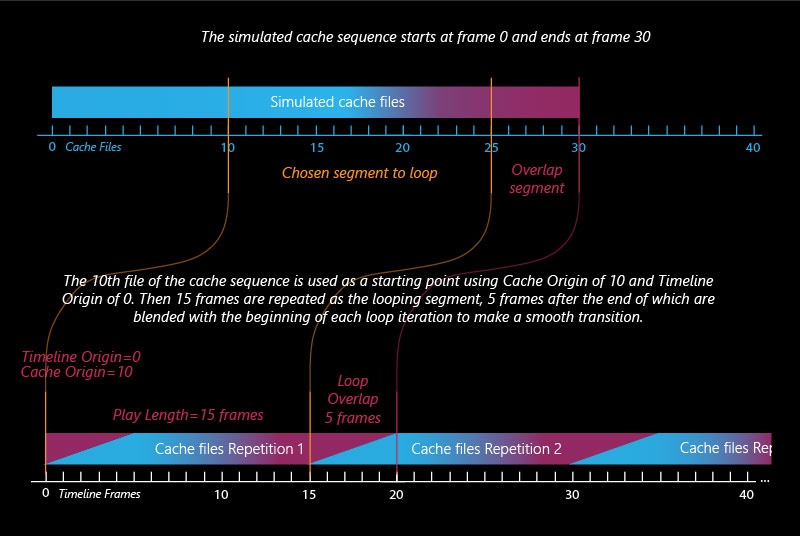Page History
Overview
...
| Div | |||||||
|---|---|---|---|---|---|---|---|
| |||||||
The Input rollout determines the path of the input files for rendering and preview as well as the playback effects. Note that some playback settings require a fractional input frame, in which case the frame is blended between the previous and the next one.
|
...
| Section | |||||||||||||||||||
|---|---|---|---|---|---|---|---|---|---|---|---|---|---|---|---|---|---|---|---|
Example: Looping a Simulation
|
Example: Play Speed
...
| UI Expand | ||||||||||||||||||||||||||
|---|---|---|---|---|---|---|---|---|---|---|---|---|---|---|---|---|---|---|---|---|---|---|---|---|---|---|
| ||||||||||||||||||||||||||
|
...
| Viewtracker | ||||
|---|---|---|---|---|
|