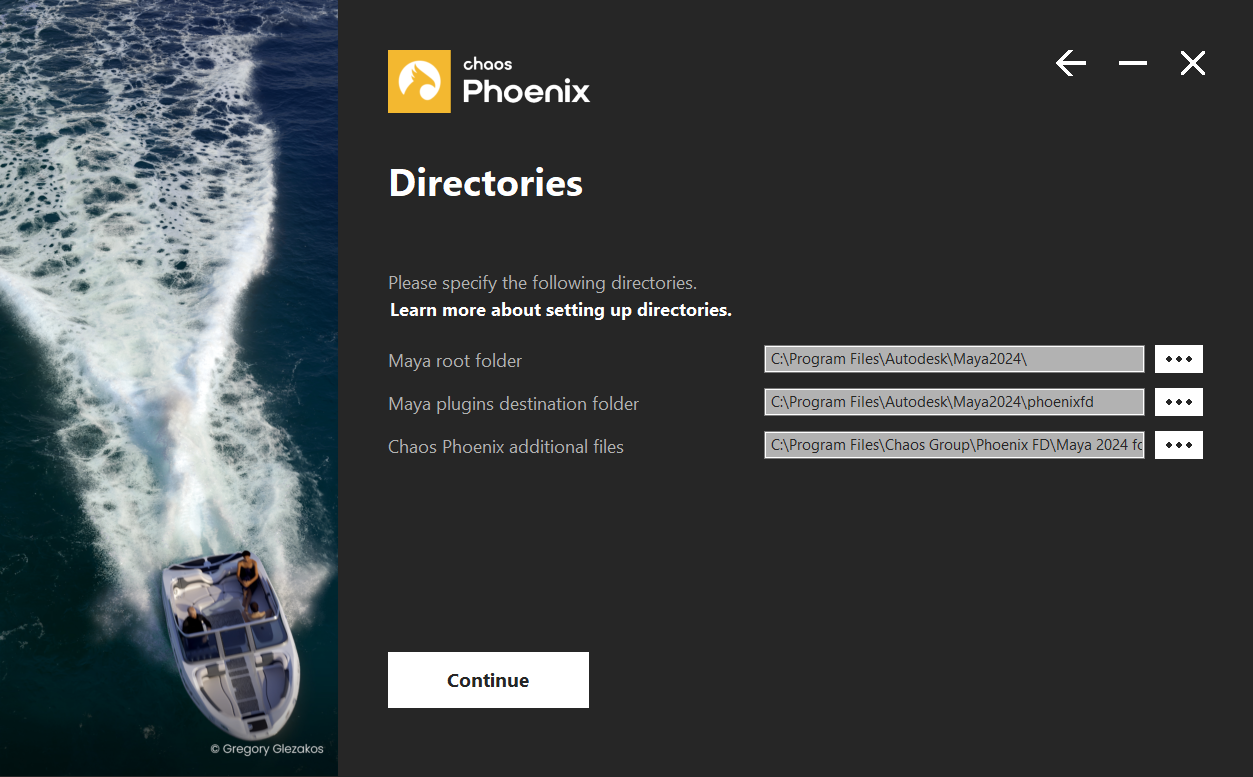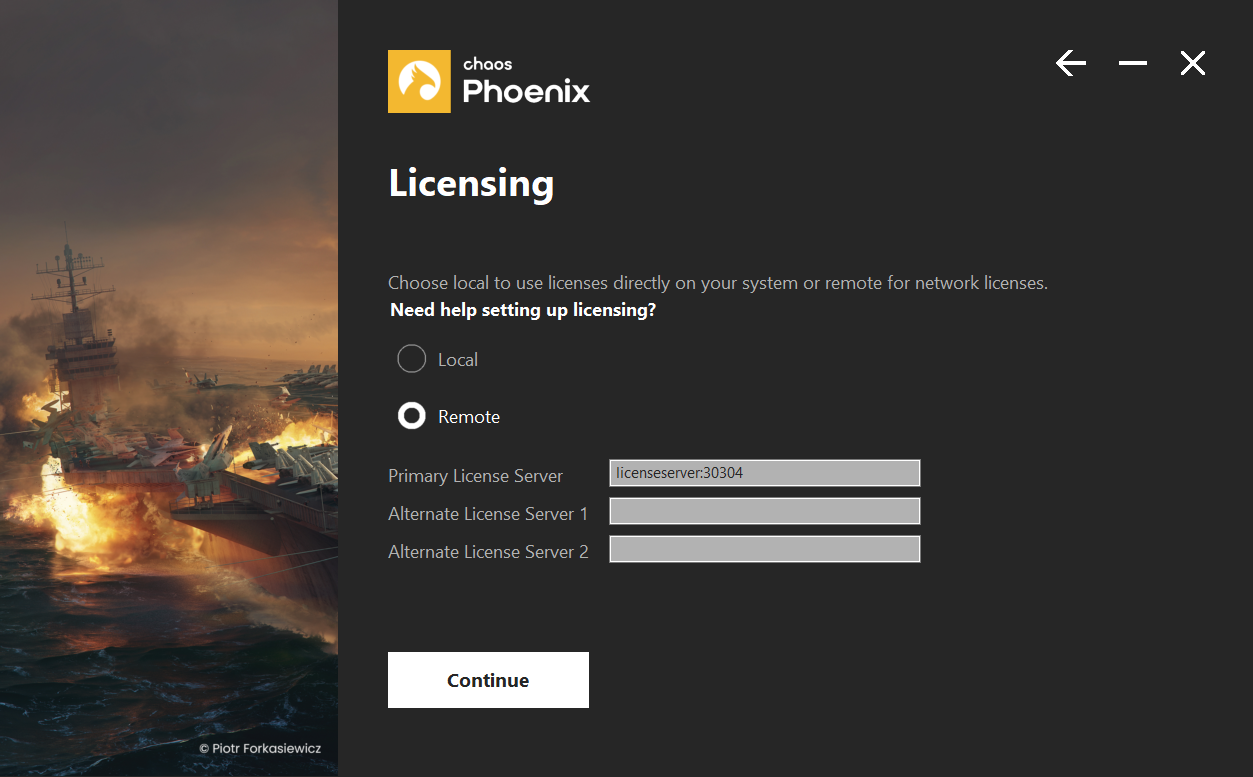Page History
...
This guide serves as a reference for the installation of Phoenix FD for Maya. You can download the latest official version of Phoenix FD Phoenix from http://www.chaosgroup.com with the account supplied to you by Chaos Group or your reseller.
This page covers installation of Phoenix FD through the Phoenix installer. For additional setup and troubleshooting, see the following pages:
| Fancy Bullets | ||
|---|---|---|
| ||
|
...
| UI Text Box | ||||
|---|---|---|---|---|
| ||||
In order to run Phoenix FD for Maya, you need to have access to the License Server (installed on your machine or a connection to one over your network). |
...
Please make sure that your system fulfills these requirements before installing Phoenix FD. Note that Phoenix FD is only supported for 64 bit operating systems and 64 bit versions of Maya.
| UI Text Box | ||||
|---|---|---|---|---|
| ||||
Phoenix FD for Maya comes in 2 build types - compatible with V-Ray 3 5 and V-Ray Next. If you don't have V-Ray, it does not matter at all which one you install - Phoenix would still be able to simulate, load, save and preview caches. If you do have V-Ray 3 5 or V-Ray Next, please take care to install a matching Phoenix build. Note that reading textures during simulation, e.g. by Sources, Mappers, etc, would be faster if you also have V-Ray installed. |
...
| UI Text Box | ||||
|---|---|---|---|---|
| ||||
If you plan to render your Phoenix FD simulations with V-Ray, and V-Ray is currently not installed on your machine, please make sure to first run the V-Ray installer before running the Phoenix FD installer. |
The Phoenix FD installer will automatically remove any previous installations. This will allow you to seamlessly upgrade from older versions of Phoenix FD. If you experience problems, you can manually uninstall the previous versions to perform a clean install. For more information, please refer to the Uninstalling Phoenix FD page.
...
2. You will be presented with the Phoenix FD Phoenix licensing agreements. Please take a moment to review the agreements. Click the I Agree button the I accept the Agreement button to proceed.:
3. During If you press the Advanced button during the next step, you can choose the installation type. The available installation types are:
Workstation (full) – This is a full installation and includes all components necessary to use Phoenix FD. It includes Phoenix FD for Maya, V-Ray Standalone render plugin, and an update to the Chaos License Server.
V-Ray Standalone Render Slave – This will install the V-Ray Standalone render plugin.
...
4. After you choose the installation type, you can click the
...
Continue button and adjust the corresponding installation settings. If you have selected the Workstation installation, you will see the full list of customizable settings:
Uninstall previous installations – Leave this checked to automatically uninstall any previous versions.
Directories – Please check if the default folders are correct. Common settings for Workstation installation for Maya 2020 with default paths should look like the screenshot below:
Learn more about setting up directories – will open a new browser window/tab to the Phoenix for Maya Setup and Installation page.
5. LicensingHow are you going to connect to the Chaos License Server? – Specifies whether the Chaos License Server will run locally or on another machine.
Need help setting up licensing? – will open a new browser window/tab to the Phoenix for Maya documentation page.
If you select the Remote Chaos License Server on the network option, you will have to fill in the IP address of your Chaos License Server in Server in the field labeled Primary labeled Primary License Server. Please leave the port 30304 unchanged.
...
.
...
...
Linux
1. Unpack the contents of the installation archive to a temporary folder (called phoenix_install_dir below);
...
Workstation (full) – Includes the Phoenix FD for Maya and sample scenes.
Render slave – Includes the Phoenix FD plugin for V-Ray Standalone. Pick this option if this machine is going to be used as a render slave only.
...
1. After you click the Install Now button, the installer will proceed to uninstall any previous versions and install Phoenix FD on your machine.
2. If the installation was successful, you will get this screen.:
Open Online Changelog – Visit our online documentation site will open a new browser window/tab to the Phoenix FD for Maya Docs.
Open the changelog file after the installation will open the text file with changes broken down by releases (also available through the Version Change Logs).
Click the
...
Done button:
...
3. If you don't already have a ChaosGroup License Server installed on your machine or if you have an older version, you should install the one included with the zip package of Phoenix for Maya (vrlservice_installer.exe or vrlservice_installer.bin for Linux), or download the latest License Sever from chaosgroup.com. To make sure that your license server is up and running and you have the necessary licenses, please proceed to the Set Up Your Phoenix FD License page.
...