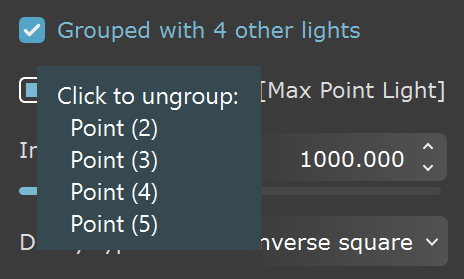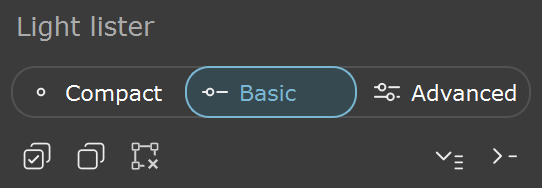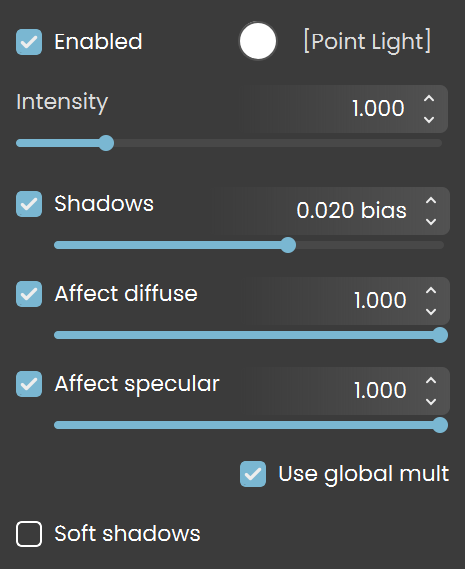Page History
This page offers information about the Point Light in Chaos Vantage.
Overview
The Point Light is the representation of the Point light in Chaos Vantage. The Point Light can only be accessed when imported with a .vrscene file.
| UI Text Box | ||
|---|---|---|
| ||
You can use the right mouse button click to reset the parameters numeric values to defaults. |
| UI Text Box | ||||||||||
|---|---|---|---|---|---|---|---|---|---|---|
| ||||||||||
Lights that have [G] in front of their name are grouped and share properties. Changing any value will be instanced in all the grouped lights. You can ungroup lights by clicking the checkbox in front of "Grouped with ## other lights".
|
| UI Text Box | ||||||||||
|---|---|---|---|---|---|---|---|---|---|---|
| ||||||||||
Listed parameters can be filtered by using the Compact, Basic, and Advanced buttons.
|
Point Light Parameters
| Section | |||||||||||||||||
|---|---|---|---|---|---|---|---|---|---|---|---|---|---|---|---|---|---|
|