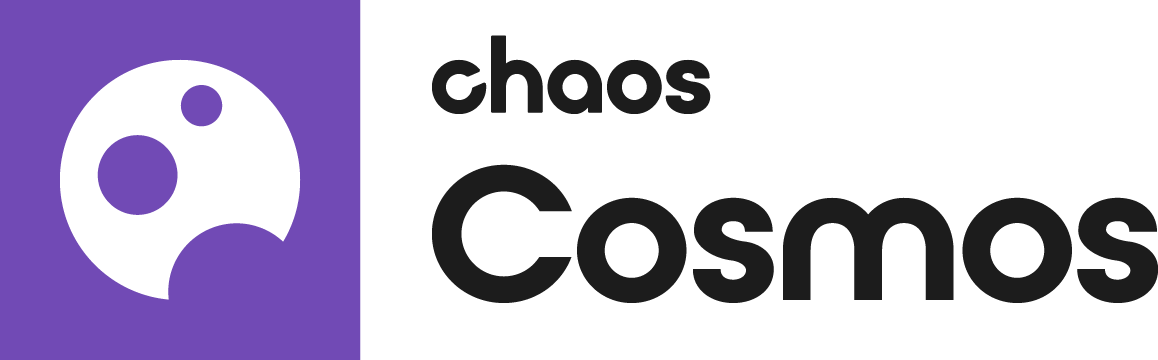Page History
HideElements cssselector #tocVertical, #tocHorizontal
Overview
By default, Cosmos assets are downloaded to a local directory:
On Windows: C:\Users\[User]\Documents\Chaos Cosmos\
On macOS: /Users/[User]/ChaosCosmos/
On Linux: /home/[User]/.ChaosCosmos/Packages
You can change this directory to a new local or network folder by updating the Cosmos Browser Settings.
| UI Text Box | ||
|---|---|---|
| ||
Changing the download directory will not transfer all downloaded assets to the new folder. See how to move your assets at Moving the Asset Download Directory page. |
Steps
| Section | ||||||||||||||||||||
|---|---|---|---|---|---|---|---|---|---|---|---|---|---|---|---|---|---|---|---|---|
|