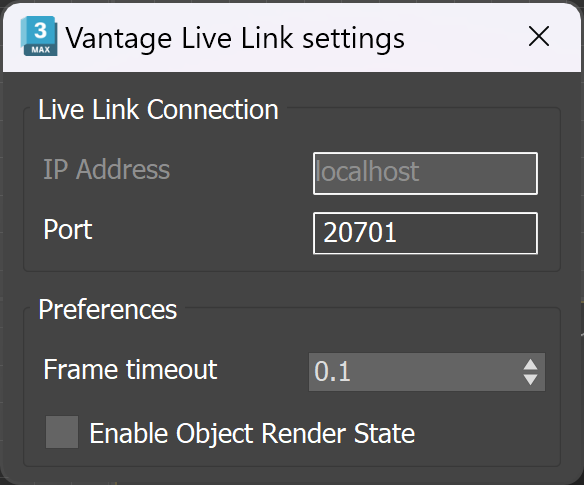Page History
Floatingpagetoc
This page provides information about the Initiate Live Link to Chaos Vantage MAX script.
Overview
The Initiate Live Link to Chaos Vantage MAX script helps you to send your 3Ds Max scene to Chaos Vantage with a click of a button. Any changes you make in the scene will be instantaneously send to Vantage without the need to reexport the scene.
| UI Text Box | ||
|---|---|---|
| ||
The live link scripts are automatically installed with V-Ray 5 for 3ds Max, update 1 and later. |
The Chaos Vantage Live Link settings MAX script sets specific settings for performance.
Installation
Install
The installation of the tool comes as an option tools come with the Chaos Vantage standard installation.
| width | 45% |
|---|
From the Installation window, choose the Advanced option.
Enable theinstallation of V-Ray 5 for 3ds Max
Live Link option. It automatically installs the Initiate Live Link to Chaos Vantage option, Export and send the current scene as static .vrscene to Chaos Vantage, Export and send the current animation range as a .vrscene to Chaos Vantage , as well as the Import Changes from Chaos Vantage tools compatible with 3ds Max versions 2019, 2020 and 2021.| Column | ||
|---|---|---|
| ||
|
| Column | ||
|---|---|---|
| ||
, update 1 and later.
UI Path
| Section | |||||||||||||||
|---|---|---|---|---|---|---|---|---|---|---|---|---|---|---|---|
|
|
Usage
| Section | ||||||||||||||||||||
|---|---|---|---|---|---|---|---|---|---|---|---|---|---|---|---|---|---|---|---|---|
|
| Section | |||||||||||||||||||||||||||
|---|---|---|---|---|---|---|---|---|---|---|---|---|---|---|---|---|---|---|---|---|---|---|---|---|---|---|---|
|