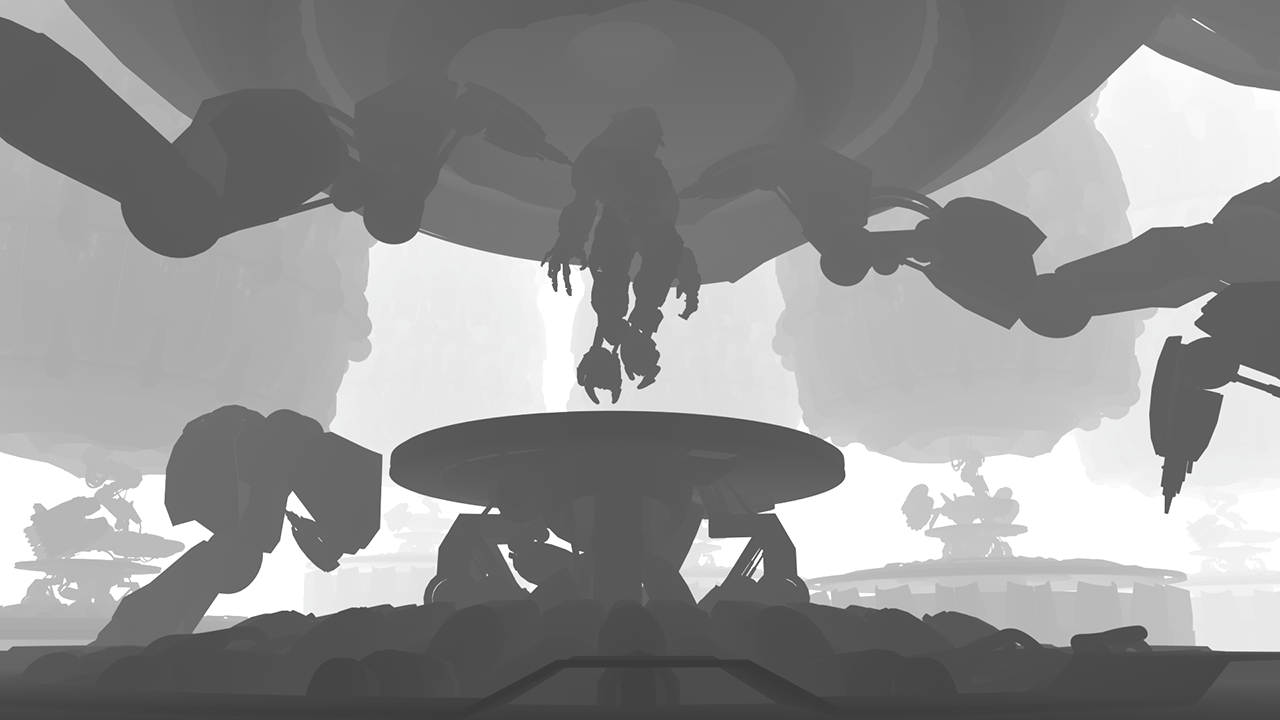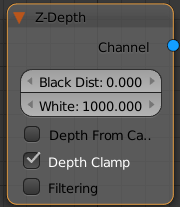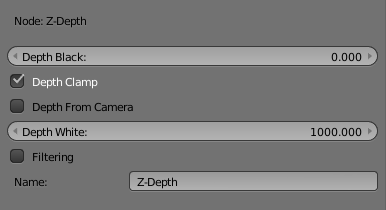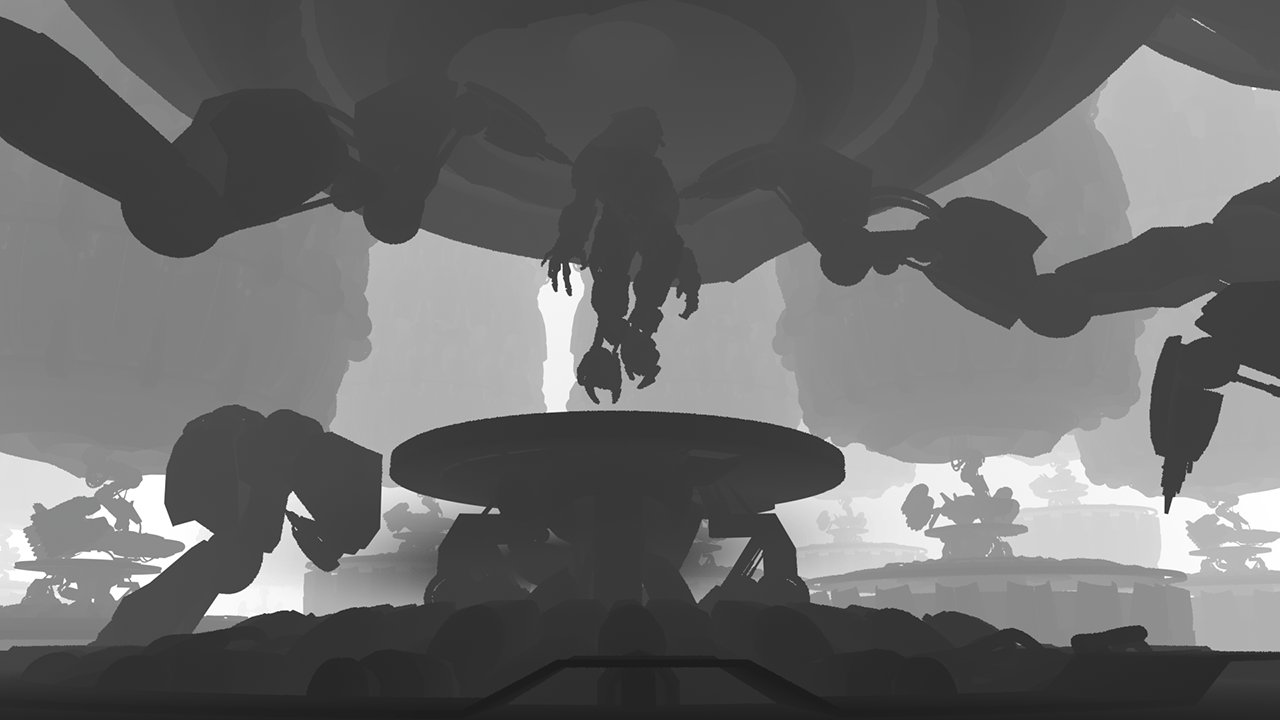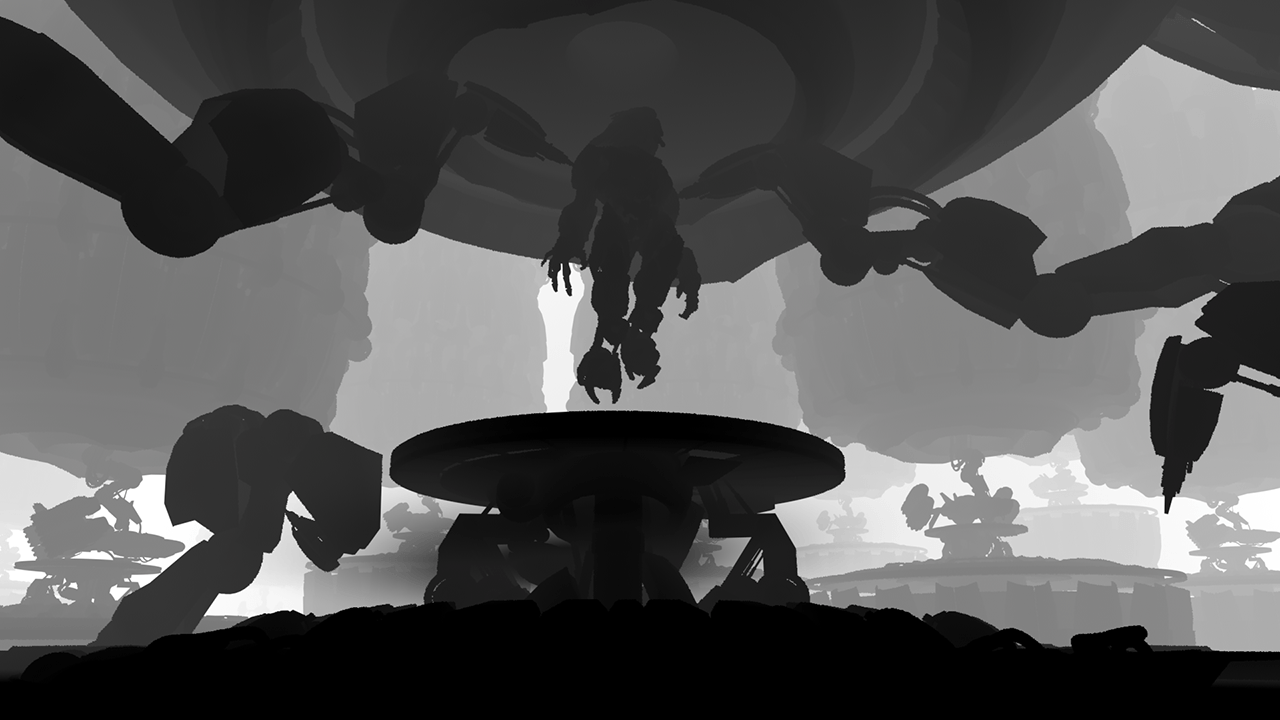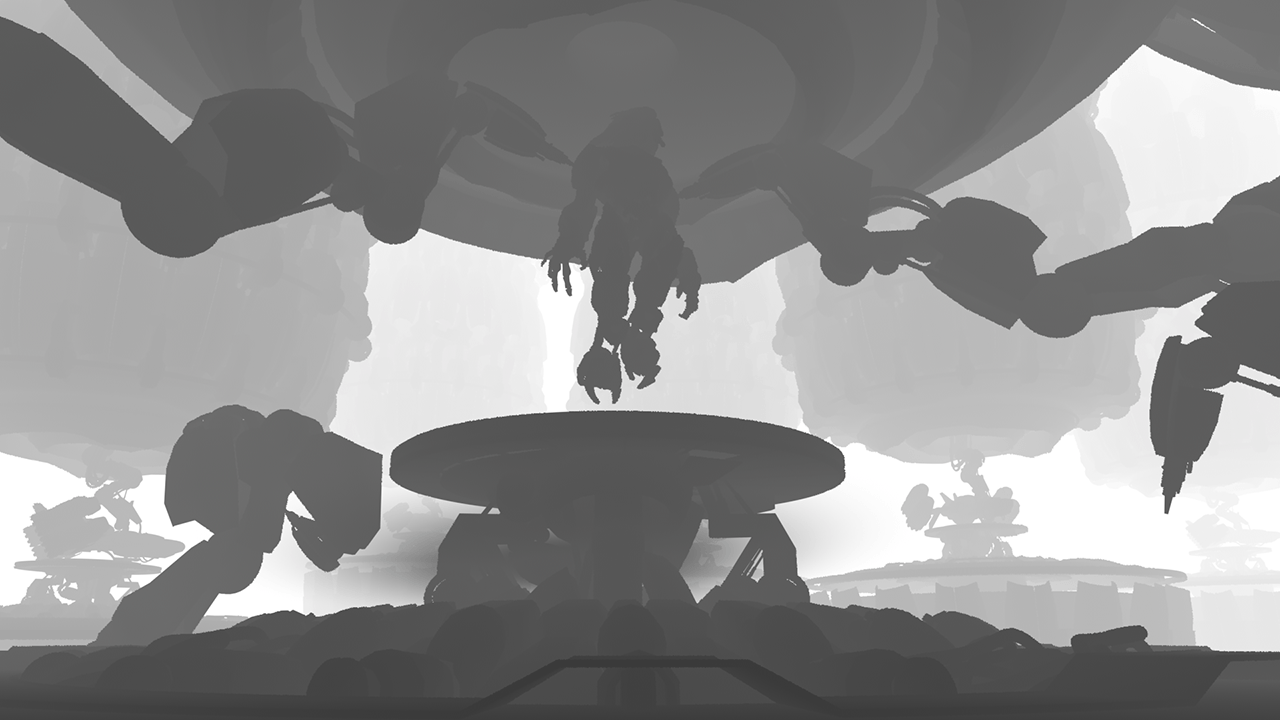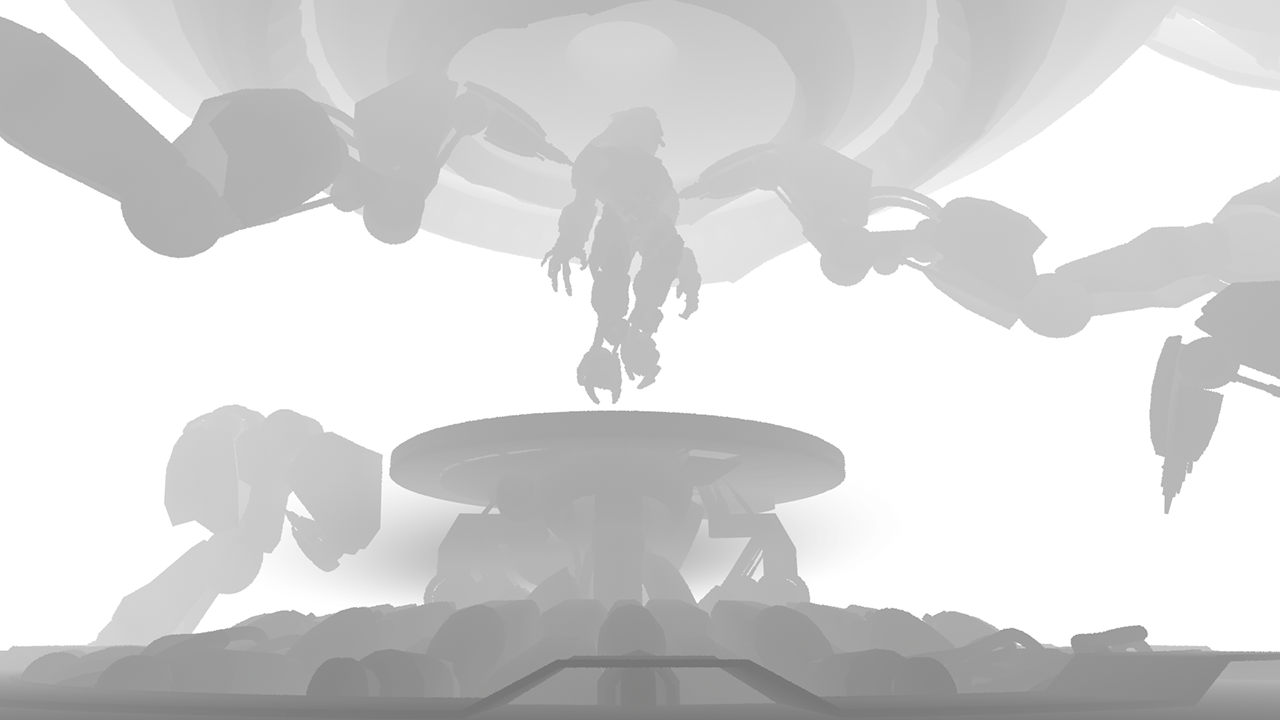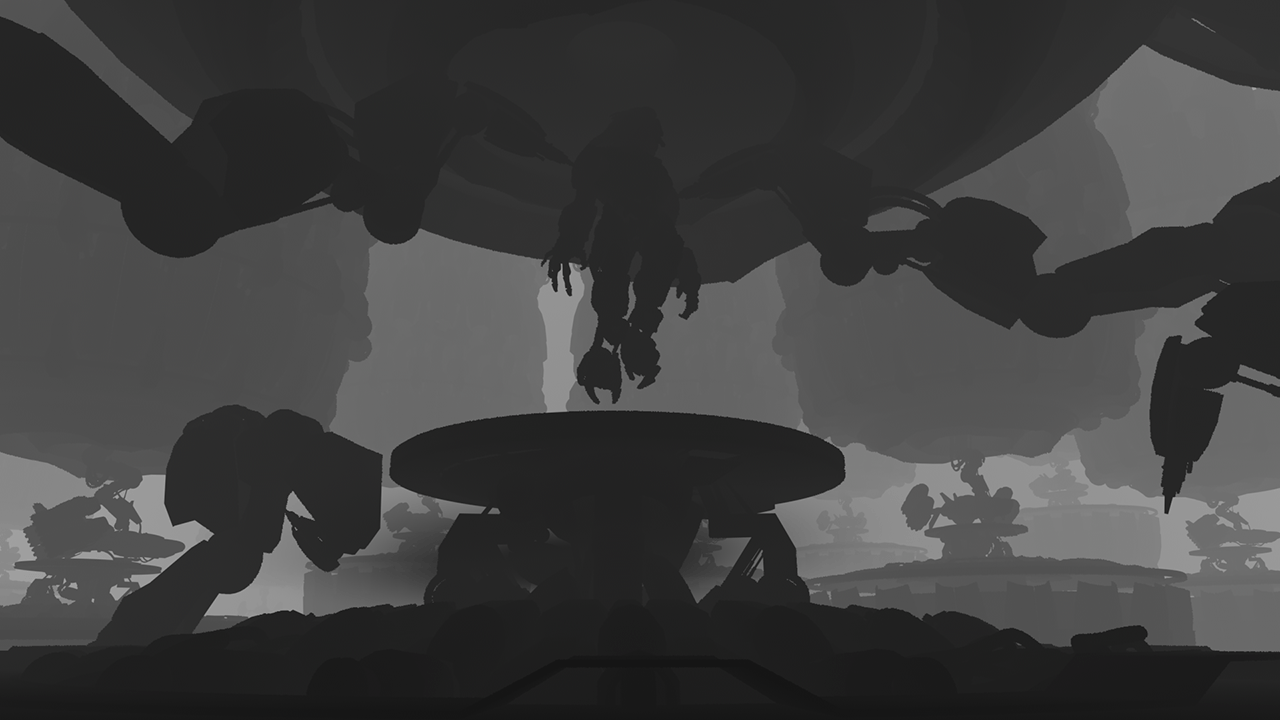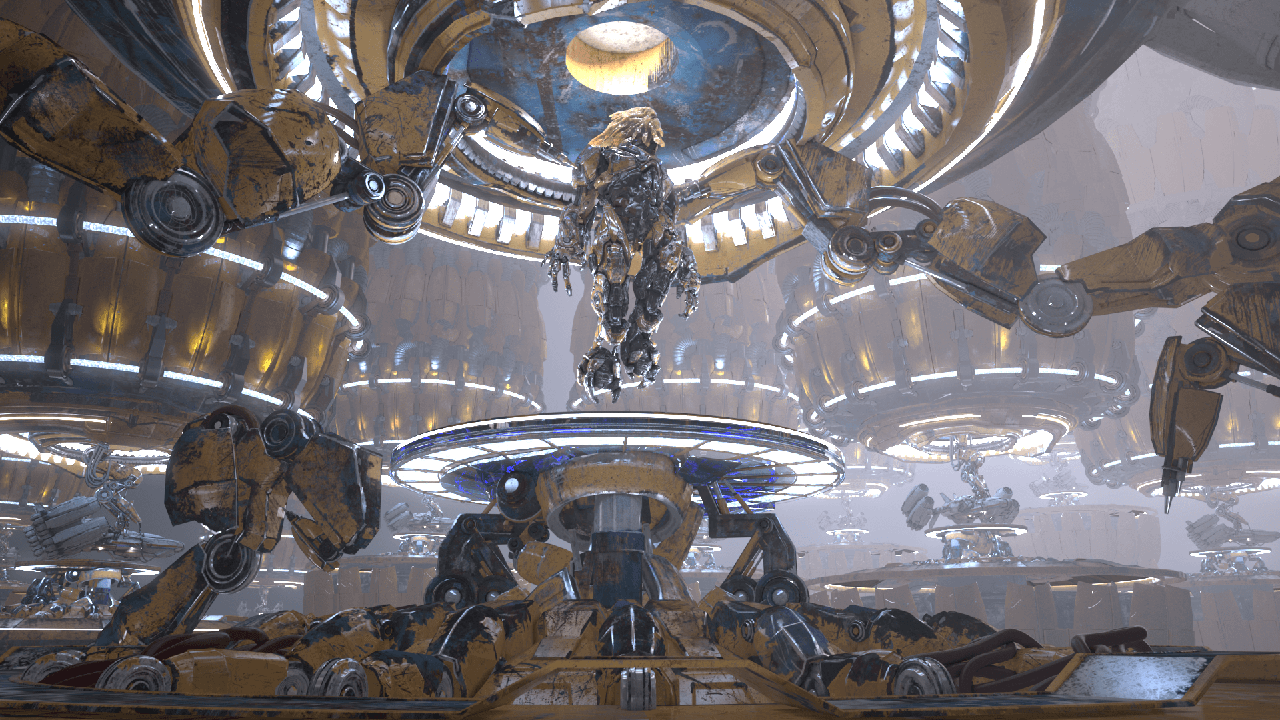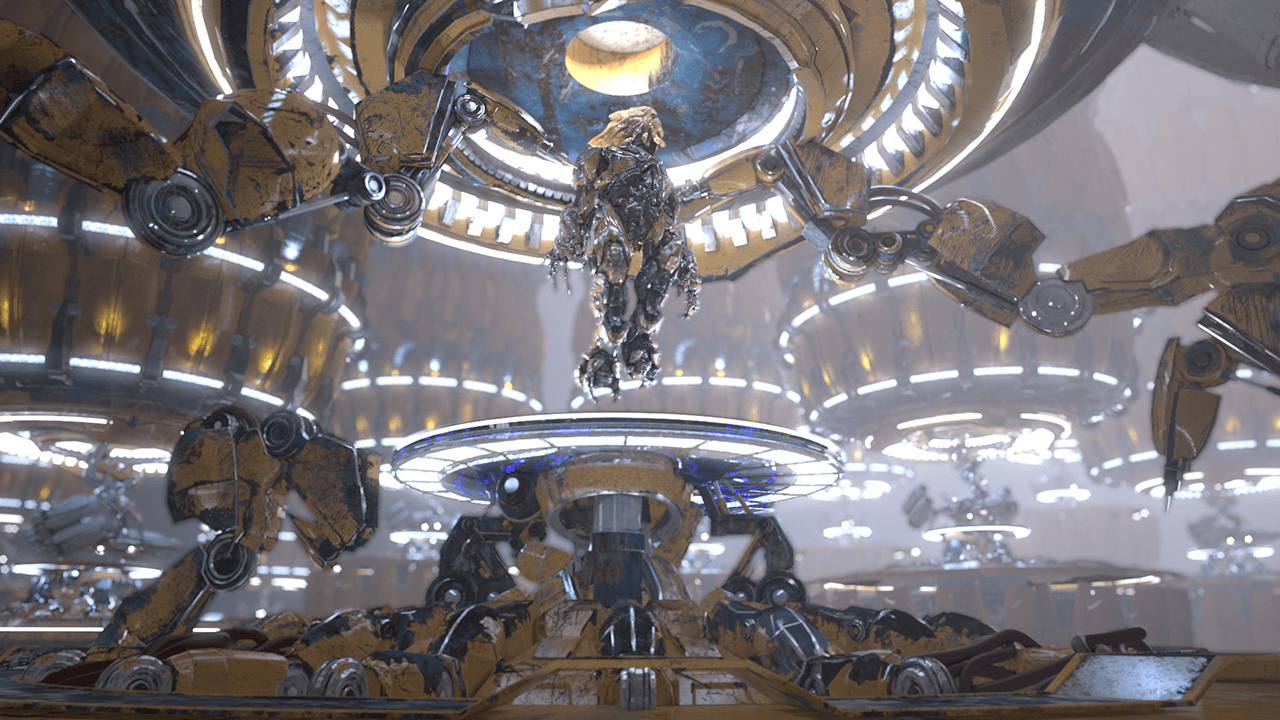Page History
This page provides information on the Z-Depth Node in V-Ray for Blender.
Overview
...
| Section | |||||||||||||||||
|---|---|---|---|---|---|---|---|---|---|---|---|---|---|---|---|---|---|
|
UI Path
...
||Node Editor|| > Add > Render Channels > Z-Depth
Node
...
| Section | |||||||||||||||
|---|---|---|---|---|---|---|---|---|---|---|---|---|---|---|---|
|
Parameters
...
| Section | |||||||||||||||
|---|---|---|---|---|---|---|---|---|---|---|---|---|---|---|---|
|
Black Distance and White Distance
...
The Z-Depth Render Channel parameters for minimum and maximum depth, Black Distance/Depth Black and White Distance/Depth White, can be set to various values to provide different ranges of depth in the render element. In these examples, Depth Clamp is enabled.
| Section | ||||||||||||||||||||||||||||||||||||||||||
|---|---|---|---|---|---|---|---|---|---|---|---|---|---|---|---|---|---|---|---|---|---|---|---|---|---|---|---|---|---|---|---|---|---|---|---|---|---|---|---|---|---|---|
|
Common Uses
...
The Z-Depth Render Element is useful for adding depth of field to the final image in post production using a compositing application without the need for re-rendering.
| Section | ||||||||||||||||||||
|---|---|---|---|---|---|---|---|---|---|---|---|---|---|---|---|---|---|---|---|---|
|
Depth of field applied to composite
using the Z-Depth Render Element
Notes
...
| Fancy Bullets | ||
|---|---|---|
| ||
|