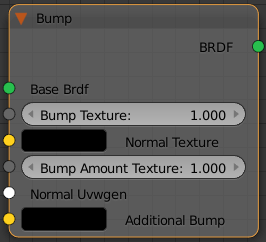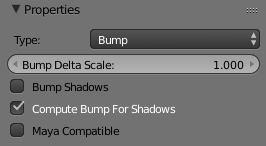Page History
This page provides information on the Bump Node in V-Ray for Blender.
Overview
...
| Section | |||||||||||||||
|---|---|---|---|---|---|---|---|---|---|---|---|---|---|---|---|
|
UI Path
...
||Node Editor|| > Add > BRDF > Bump
Node
...
| Section | |||||||||||||||
|---|---|---|---|---|---|---|---|---|---|---|---|---|---|---|---|
|
Parameters
...
| Section | |||||||||||||||
|---|---|---|---|---|---|---|---|---|---|---|---|---|---|---|---|
|
| Anchor | ||||
|---|---|---|---|---|
|
...
Example: Bump Shadows
When Bump Shadows are enabled, V-Ray takes into account shadows produced by objects with the bump material applied to them. In the images below, a checker map is used to bump the tiles for slightly different heights, as well as bumping the lines between the tiles. When Bump Shadows is turned on, the reflection of the train on the reflective floor tiles has been affected. Whereas when Bump Shadows is not turned on, the bump from the reflective floor tiles plays no part in how the shadows and reflection are rendered.
| Section | ||||||||||||||||||||
|---|---|---|---|---|---|---|---|---|---|---|---|---|---|---|---|---|---|---|---|---|
|