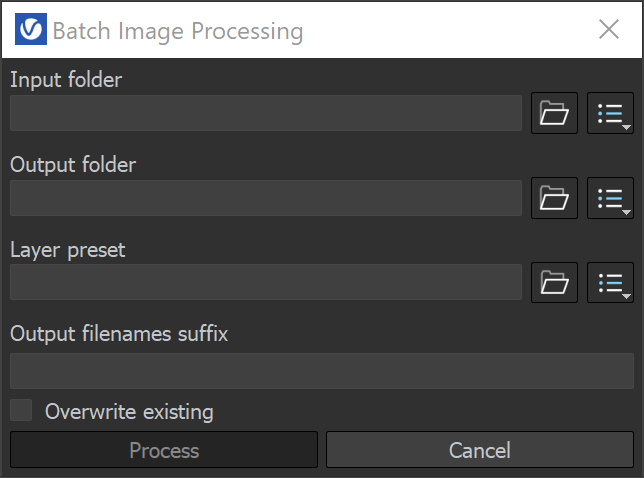Page History
...
Menu | Menu Options | |
|---|---|---|
File | Save current channel – Saves the currently loaded channel to an image file format. Save all image channels to separate files – Saves all the render elements to separate files. Save all image channels to single file – Saves the image to a single multi-channel EXR or .vrimg file. Load image – Opens an image file to be previewed in the V-Ray Frame Buffer. Batch image processing – Allows processing of multiple .vrimg files with the same layer tree changes at the same time. | Batch Image Processing Input folder – Specifies a path to load images from. Output folder – Specifies a path for the output images. Layer preset – Specifies a path to a layer tree corrections preset. Output filenames suffix – – Specifies the suffix added to the output image filenames. Overwrite existing – – Enables overwrite of existing files with the same name in the output folder. |
Render | Start interactive rendering – Starts IPR. Abort rendering – Stops the current rendering. Render – Starts rendering. | |
Image | Follow mouse – Renders the closest buckets found to the mouse pointer, when using the bucket image sampler. If the progressive sampler is used, V-Ray samples the closest pixels to the mouse pointer. Follow mouse – Drag the mouse over the VFB while rendering to change what part of the image is sampled first; Copy current channel to clipboard – Copies the current channel to the clipboard. It can then be pasted wherever you need. Duplicate to host frame buffer – Copies the currently loaded render from the VFB to the Cinema 4D Picture Viewer. Clear image – Clears the contents of the frame buffer. This is useful when starting a new render to prevent confusion with the previous image. | |
View | Display color space –Specifies the color space, in which the image is displayed. None – Does not specify a color space; Zoom VFB – Zooms in/out the rendered image in the VFB. Zoom 50% – Zooms out to 50%; Channels – Chooses which channels to see. View red channel – Displays the red channel; Test resolution – Enables test resolution in VFB. The submenu allows different percentages of the render resolution to be set as the test resolution. You can choose between 10%, 25%, 50%, 75%, 110%, 125% and 150%. Please note that this only affects V-Ray and does not affect the native Cinema 4D test resolution setting found under Cinema 4D's Render Settings. Color clamping – Opens the color clamping submenu options: Force color clamping – Forces color clamping; Use pixel aspect – Enables visualization of the pixel aspect ratio. Flip – Mirrors the image in the VFB. This is a view only option, the flipped image cannot be exported. This function is only active while holding the menu button or the hotkey for the corresponding type of flip. The effect does not interrupt interactive rendering. Flip horizontally– Mirrors the image horizontally. Flip vertically – Mirrors the image vertically. Panorama View – Shows the image in 360° view. Show History – Shows the History panel. Show Layers – Shows the Layers panel. | |
Options | VFB settings – Opens the VFB Settings window where you can adjusts settings for Render View, Render Region, History and Layers. | |
...