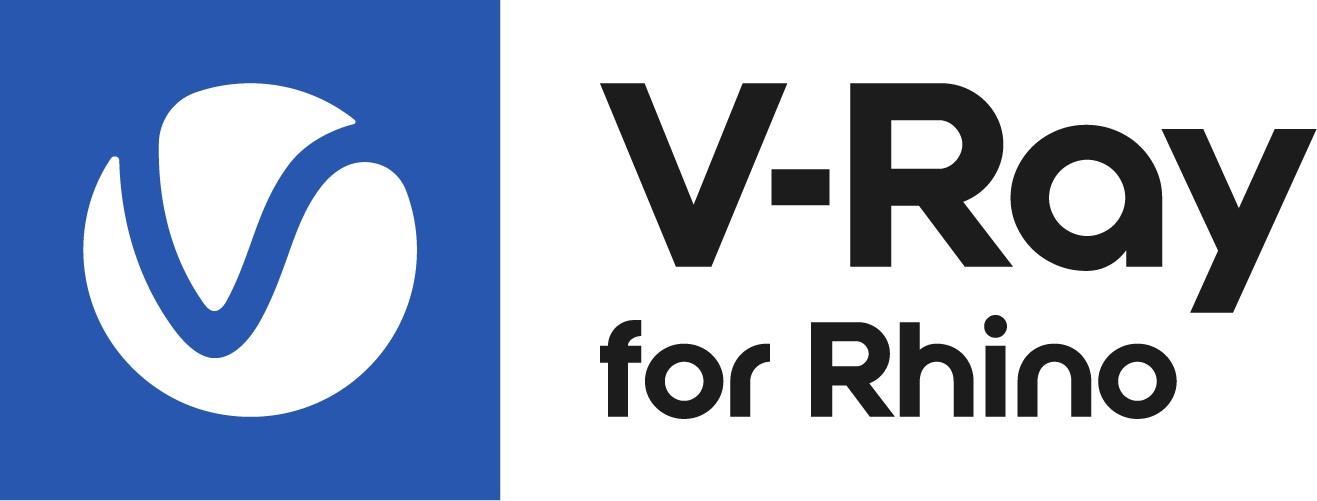Page History
This page provides information about the Light Sphere in V-Ray for Grasshopper.
Overview
...
| Section | ||||||||||||||||
|---|---|---|---|---|---|---|---|---|---|---|---|---|---|---|---|---|
|
...
Input Parameters
...
On (Boolean) – Enables or disables the light source.
...
Intensity (Number) – Provides an option to control the light source intensity. Calculated in the specified units.
Intensity Units Units (Integer) – Specifies the light unit of measurement. Using correct units is essential when working with physical camera exposure. The light automatically takes the scene units scale into consideration to produce correct result for the scale being worked in.
...
Radius (Number) – Controls the size of the light source. Light intensity and shadow softness depend on the size. Bigger size leads to softer shadows and stronger illumination. Multiple Radius values can be used here. The number of Radius values does not affect the lights count.
Output Parameters
...
Add Light (Generic Data) – Light output that can be connected to a V-Ray Render component.
Example
...
Light Sphere component connection. Note that an Environment component with a black color plugged in the GI input parameter is used as an override to turn off the default Environment lighting. If there is no Environment input in the Render component V-Ray always creates one internally.
...