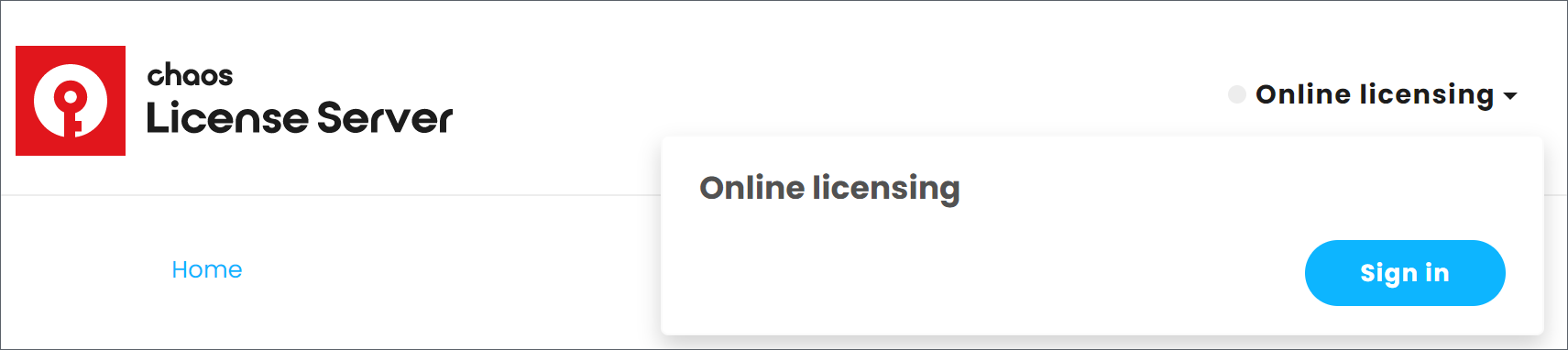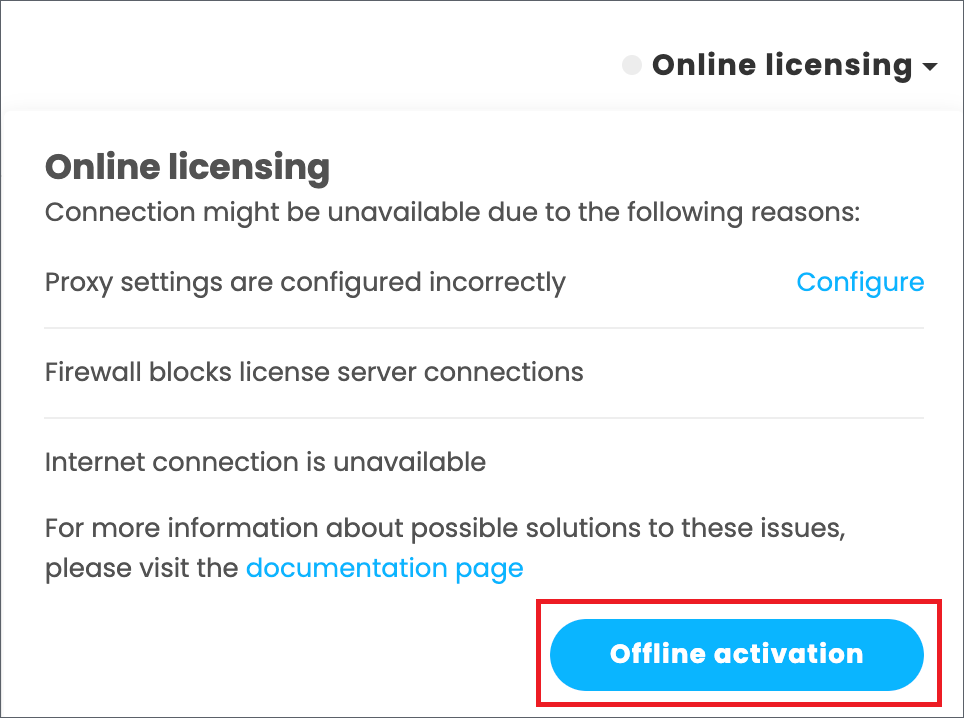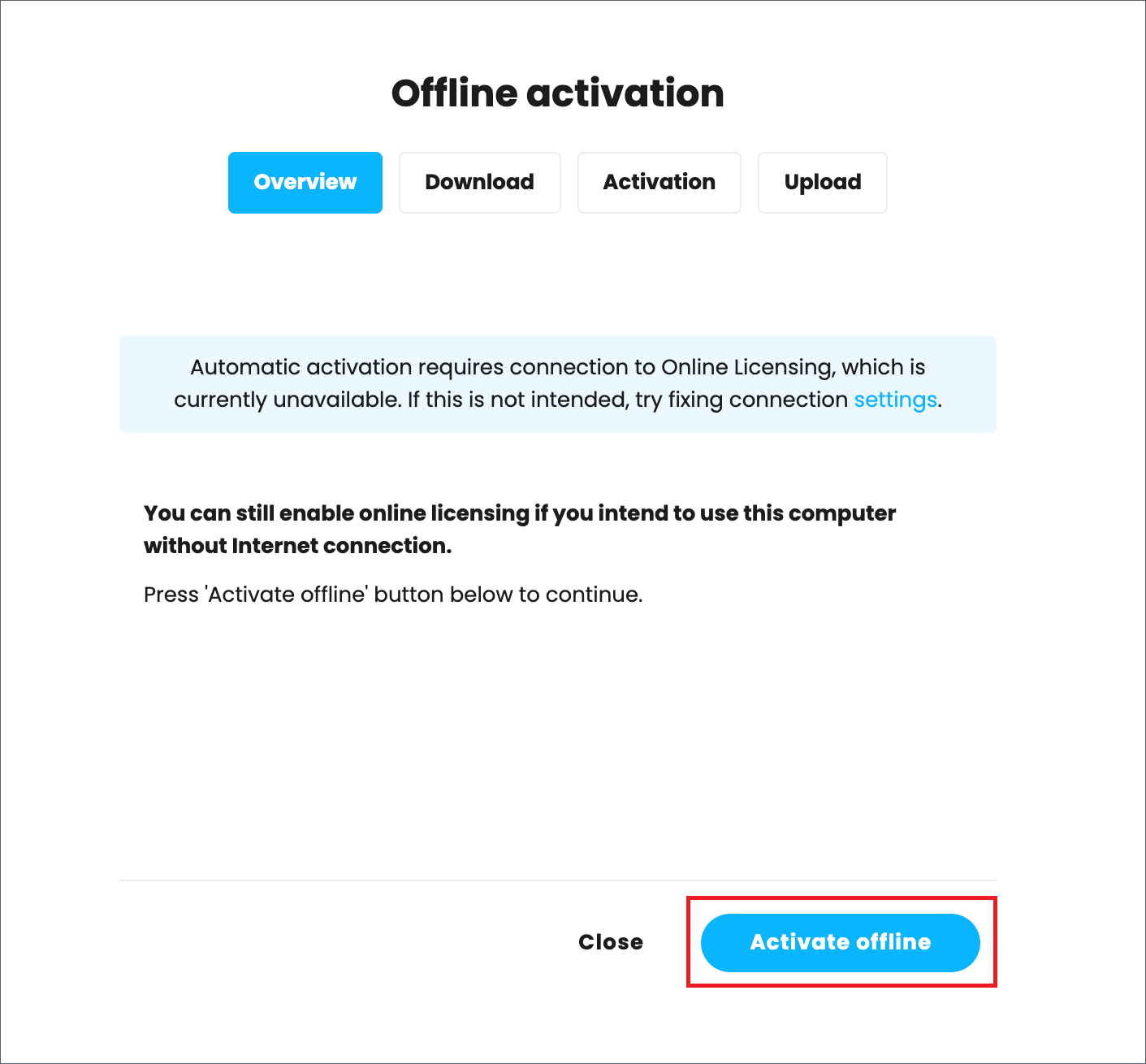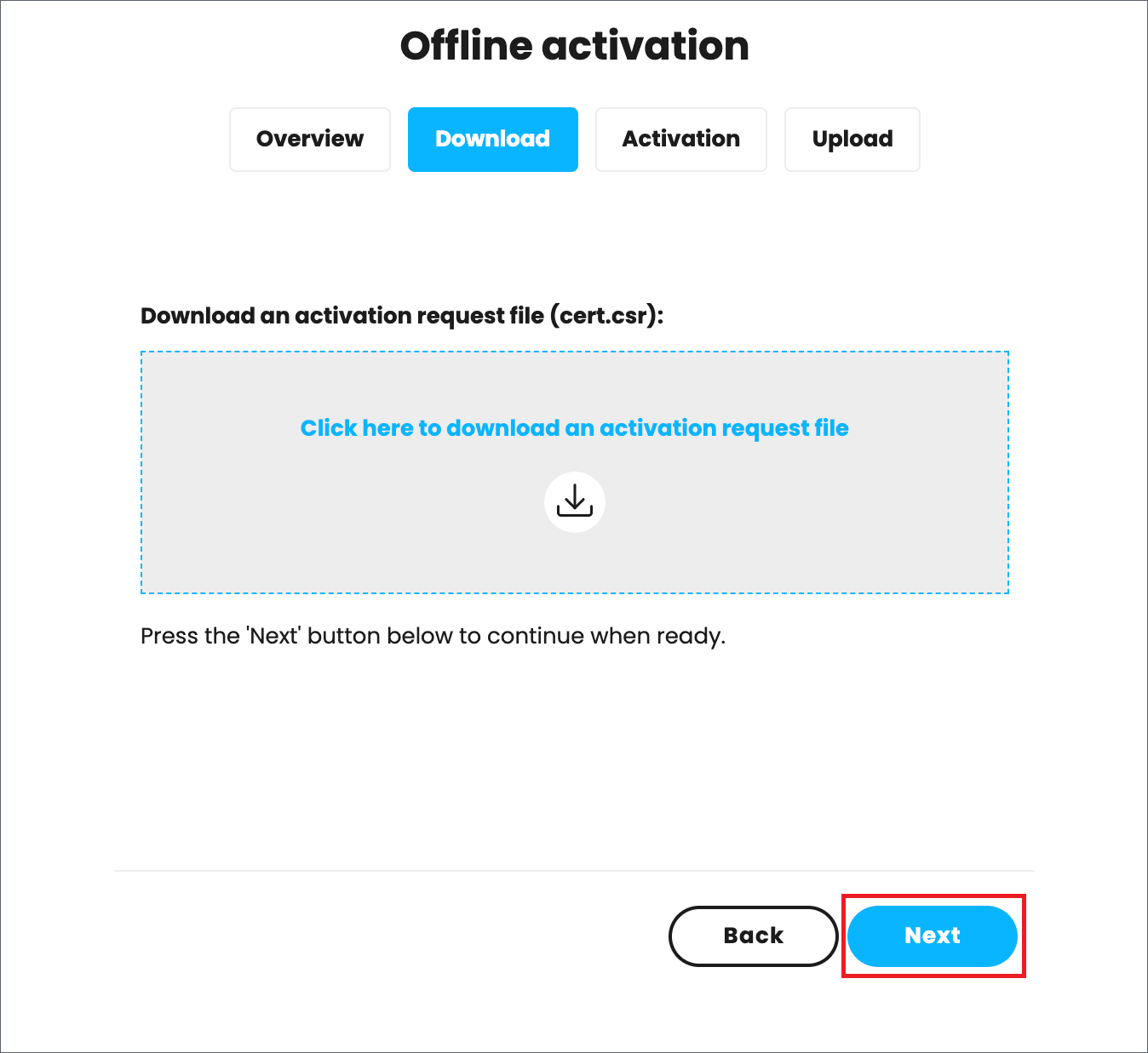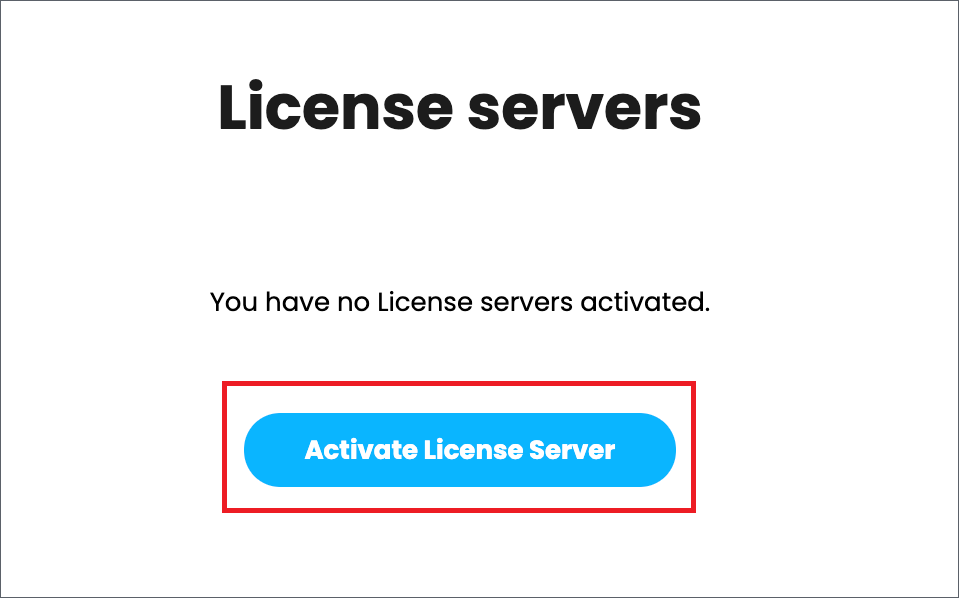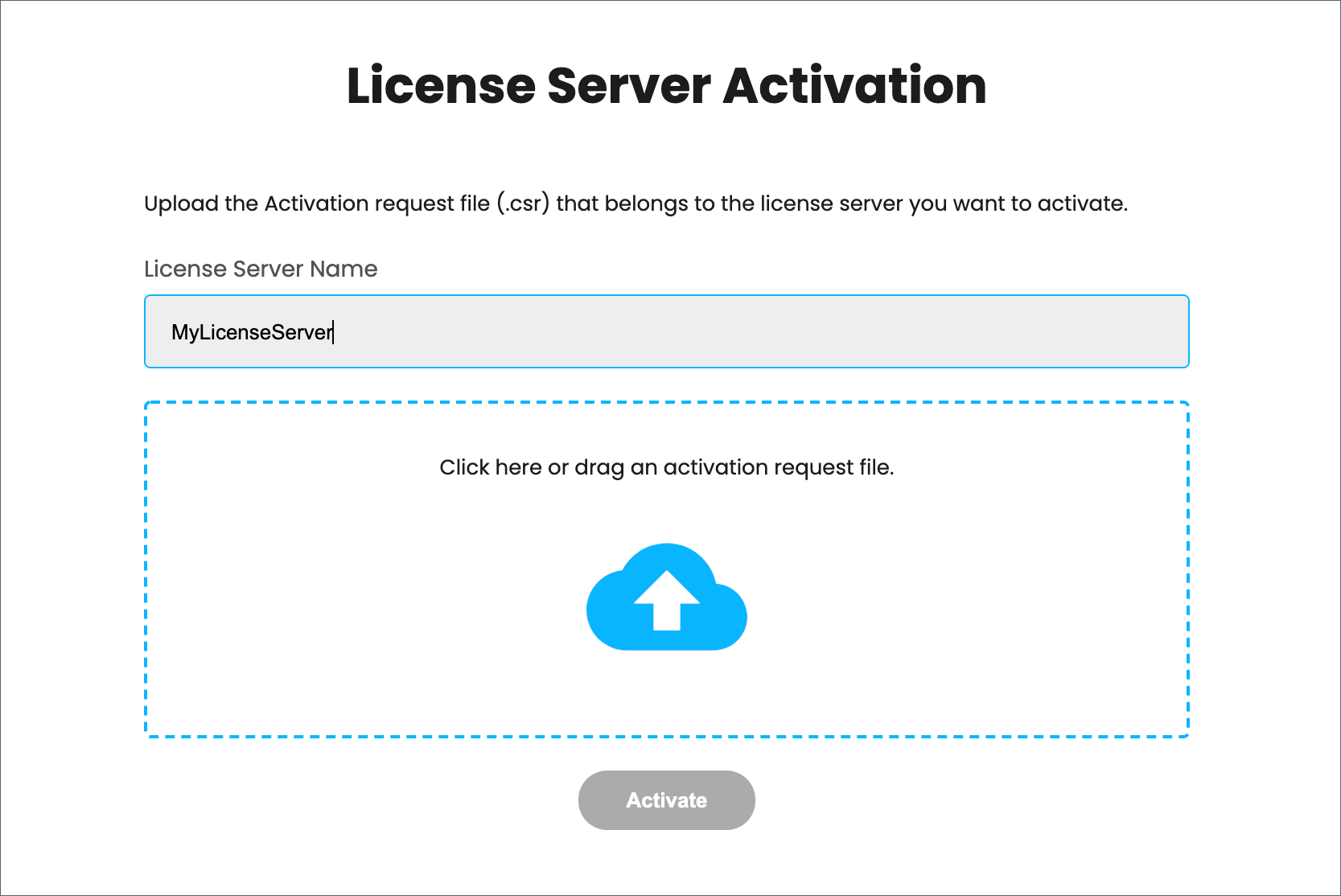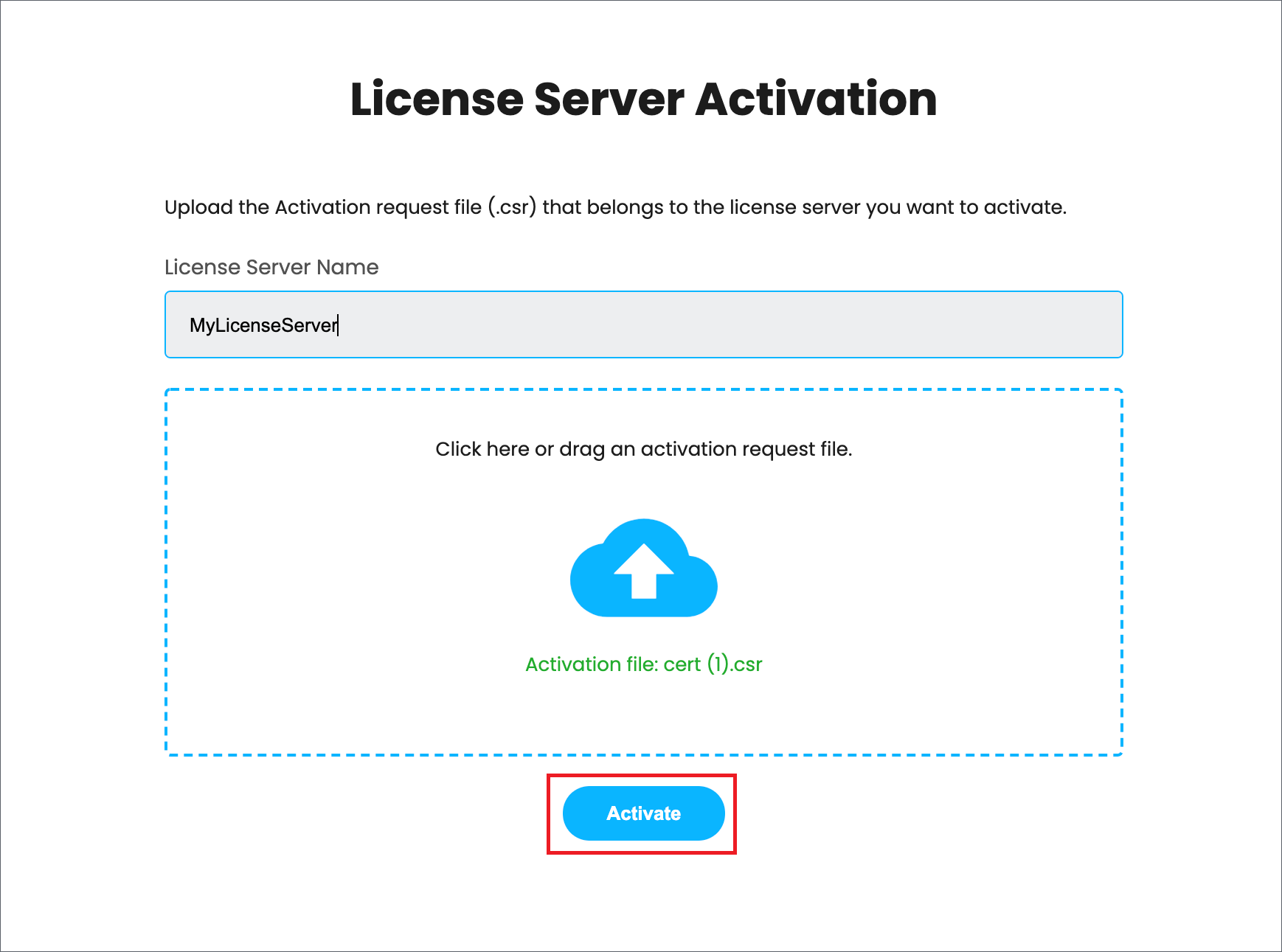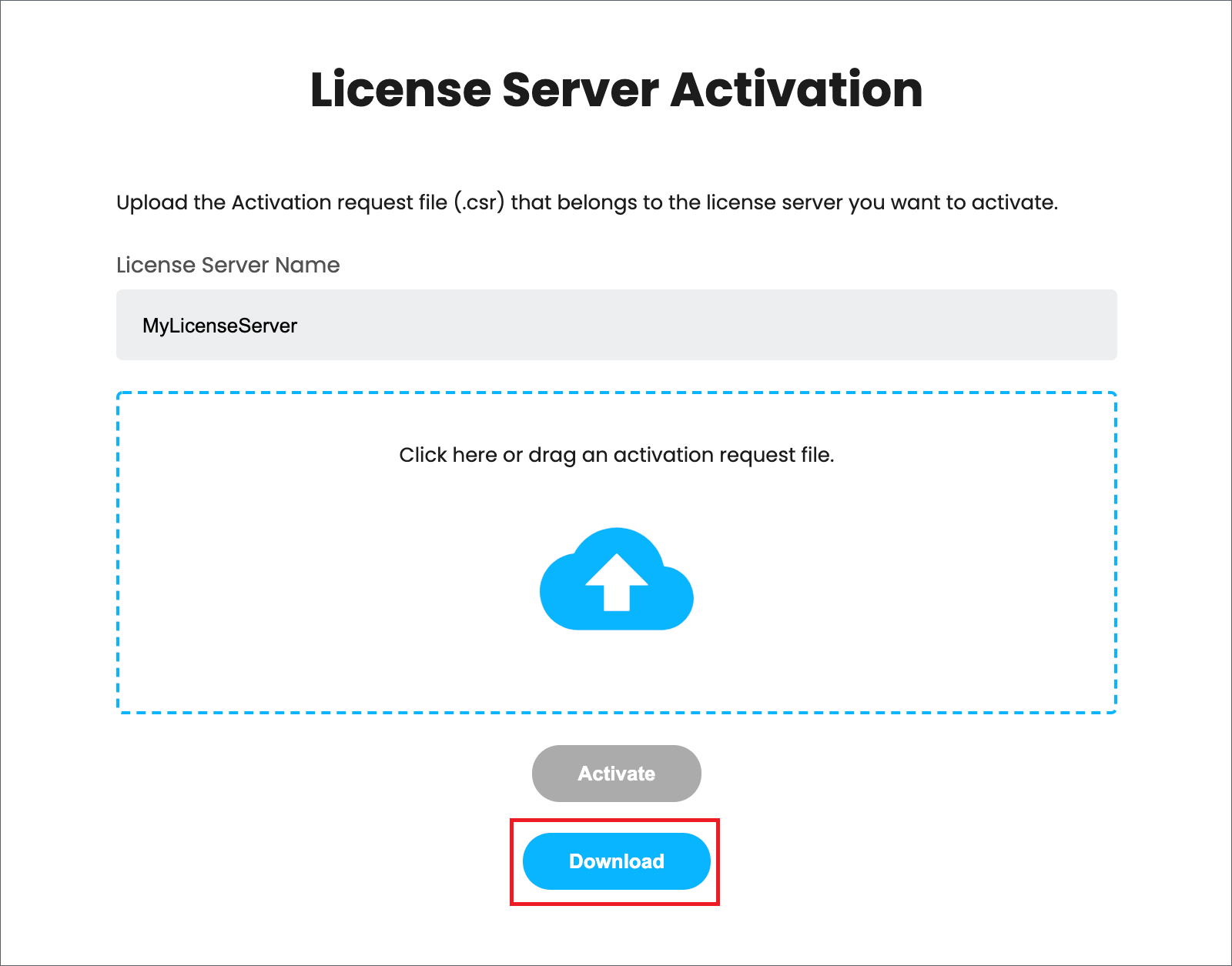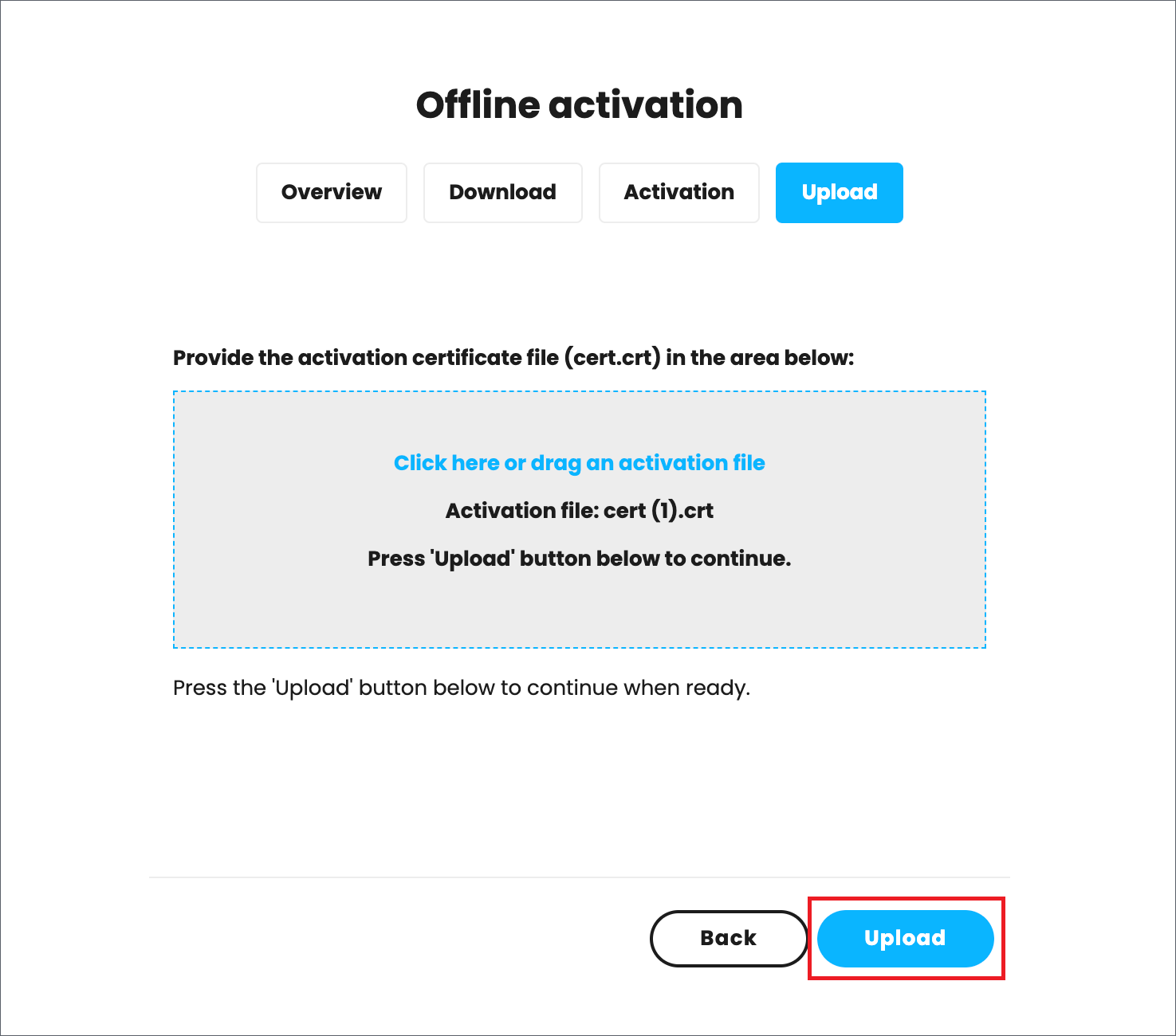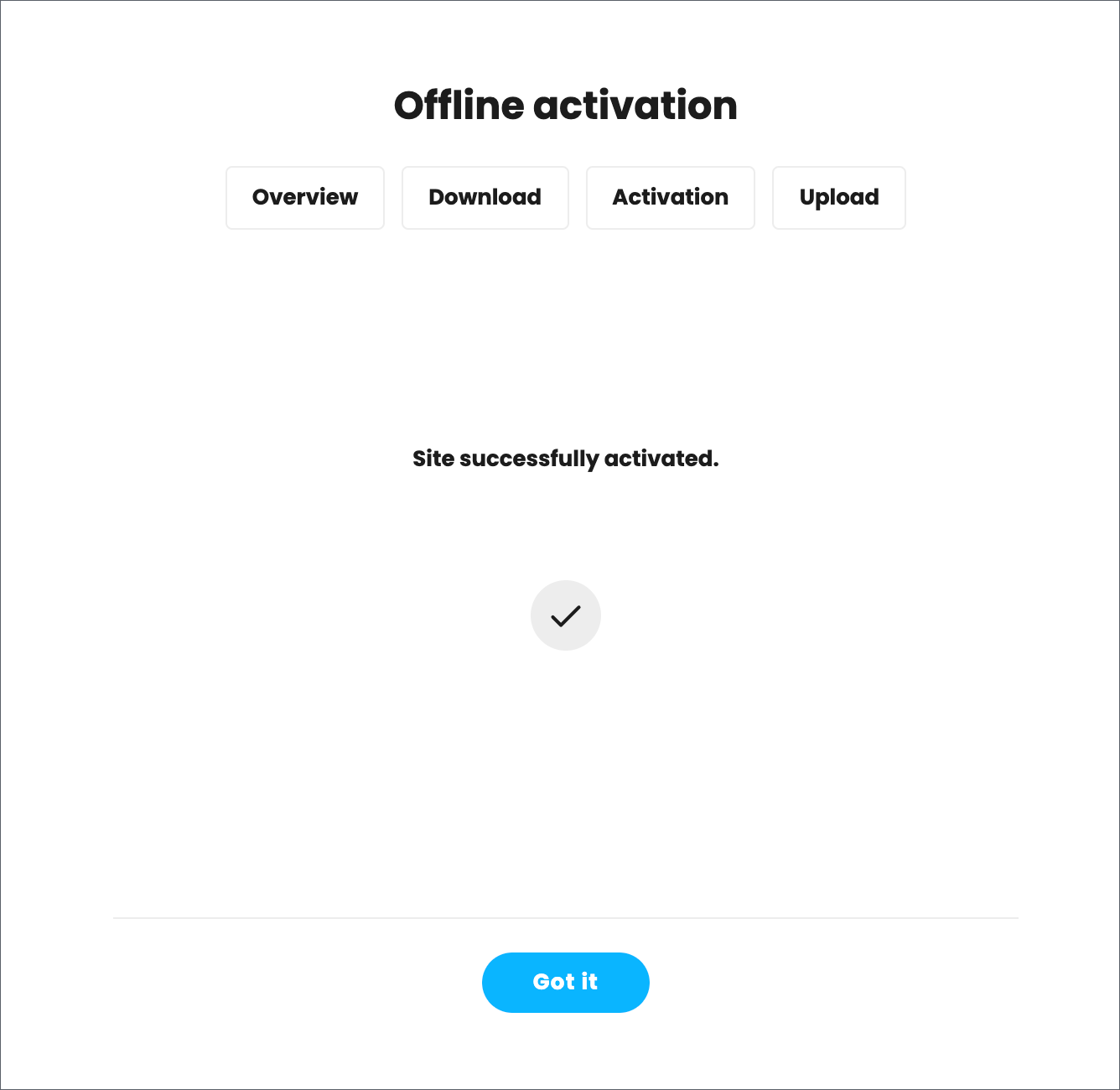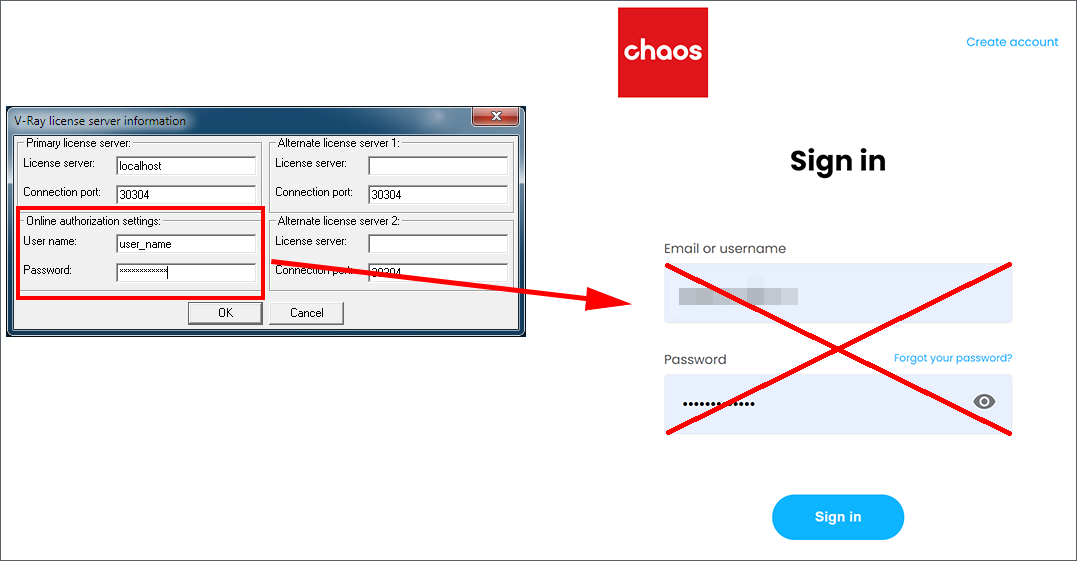Page History
| multiexcerpt-include | ||||
|---|---|---|---|---|
|
Interface
...
The License Server's interface is accessible in a web browser. See the License Server Interface page for more information.
Unified Login Application (ULA)
...
The Unified Login Application is integrated in the License Server installation. The ULA allows Single Sign On for all ULA integrated Chaos desktop apps. For example, signing in any of the Chaos applications, will automatically log the user in all other Chaos applications installed on the machine.
Installation
...
The installer is fairly straightforward and easy to run, but if you need help, please see the Installing the License Server page for details on the process. This includes using your Chaos account to access your purchased licenses from anywhere online.
Activation
...
To activate your licenses, go to 127.0.0.1:30304 in your web browser and click Sign in from the Online licensing menu. You are then prompted to enter your username/email and password. Once the activation is successful, you are able to see the list of your available licenses on the Chaos License Server home page.
| Section | |||||||||||||||
|---|---|---|---|---|---|---|---|---|---|---|---|---|---|---|---|
|
Offline Activation and License Usage - Recommended for Machines Without Internet Access
...
| Section | |||||||||||||||||
|---|---|---|---|---|---|---|---|---|---|---|---|---|---|---|---|---|---|
|
| Expand | ||
|---|---|---|
| ||
1) On the machine without internet connection, open the License Server web interface page. 2) From the expandable menu of Online licensing, go to Offline activation. 3) Press the Activate offline button. 4) Download your activation request file (cert.crs). 5) Use another machine with internet connection to log into my.chaos.com with your Chaos credentials. Go to Licensing > License Servers and press Activate License Server. 6) Name your license server. 7) Upload the activation request file you downloaded in step 4 and press Activate. 8) Download your Activation file (cert.crt). 9) On the machine without internet connection, in your License Server web interface page upload your Activation file (cert.crt) and press Upload. 10) Your site is now successfully activated. |
USB Dongle usage
...
The Licensing system allows you to use seats associated with your Chaos account easily from anywhere you can log into over the internet. If you also have a USB dongle with Chaos product licenses attached to your computer, you can utilize those available licenses with the License Server. For more details on this process, please see the Dongle usage page.
| UI Text Box | ||
|---|---|---|
| ||
When using a dongle license connected to the License Server you are only able to access the dongle licenses on the machine that the dongle is connected to. You are unable to access dongle licenses over the internet on another machine logged into the License Server. |
Settings
...
In most situations, adjusting the Settings for the online licensing system is not necessary. But if you need to adjust something like your connection settings because you're using a Proxy server, you can get to these through the drop-down menu in the top right corner of the License Server webpage and choosing Settings. For more details on what settings are adjustable from this area, please see the Advanced Settings page.
Updating the Chaos License Server
...
If you are updating your licensing system from the previous setup to the new online system, no changes are required on the workstation or application side of your software. The online system replaces the existing dongle functionality without any additional steps needed on your part. There is no need to use the Change License Settings application to reconfigure your setup. If you have purchased online licenses, these can be activated for online usage in the new system right away.
| UI Text Box | ||
|---|---|---|
| ||
The username and password credentials in the Change your license settings tool window are not the same as your online credentials used to log into your account at my.chaos.com and activate the License Server. |
| Section | |||||||||||||||
|---|---|---|---|---|---|---|---|---|---|---|---|---|---|---|---|
|
Troubleshooting
...
If you encounter any error messages, or are having any trouble with your license, please visit the License Server Troubleshooting page.