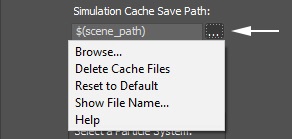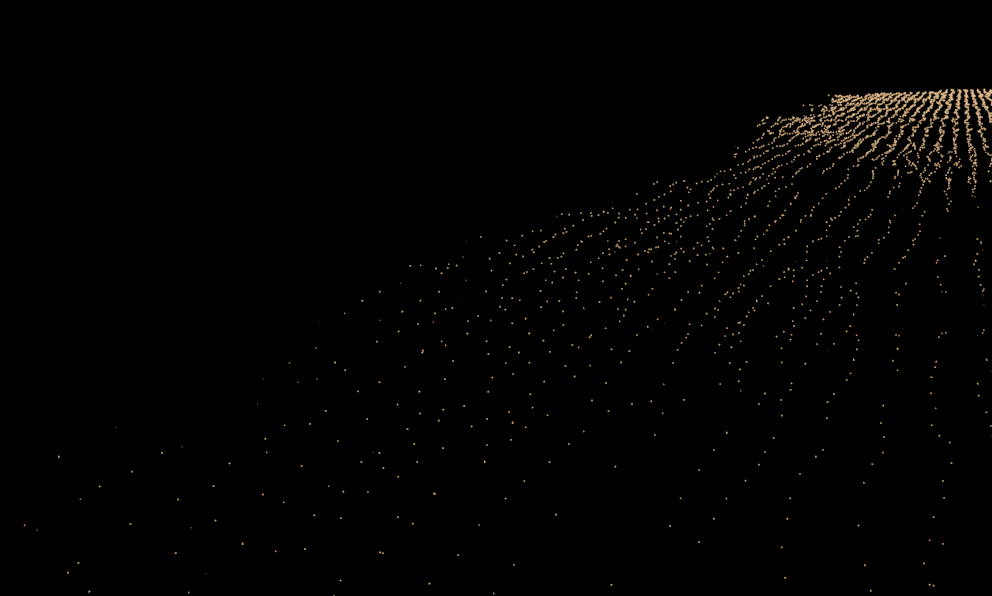Page History
...
| UI Text Box | ||||
|---|---|---|---|---|
| ||||
Clicking the "..." button will open a menu with the following options:
Browse - Opens a dialog for choosing one of several cache file types. Phoenix FD can import *.f3d and *.vdb files from other fluid simulator software products. Supported file types are Phoenix FD *.aur, Field3D *.f3d and OpenVDB *.vdb. See How to import and render simulations from FumeFX, Houdini and Maya for more information. Delete Cache Files - Clears the cache files matching the provided Simulation Save Path pattern. Reset to Default - Resets the Simulation Save Path to the default value of $(scene_path). Show File Name - Evaluates the full disk path provided to the Simulation Cache Save Path parameter. Help - Opens the Help page for the Output tab of the Phoenix FD Liquid Simulator. |
Storage qualityQuality | storage_quality – The output grid and particle channels are compressed by default in order to increase the performance (faster cache loading) and to avoid excessive memory consumption. This parameter can range from 8 to 20 - 8 is the smallest size, while 20 is the best quality and is uncompressed. If this value is set too low, different artifacts may start appearing depending on the type of scene. For grid channels, artifacts shaped like horizontal slices may appear in preview and rendering. For particle systems such as Liquid or Foam, the artifacts would look like ordered lines of particles, as in the following comparison (click to zoom in):
| Anchor | ||||
|---|---|---|---|---|
|
Compress particlesParticles | prtcompress – Enables compression of the simulated particle systems , which optimizes system performance when the simulation involves a high particle count (50M or more). In such cases, the cache files can reach up to 1GB each unless the particle system is compressedwhen they are written to AUR cache files. VDB cache files exported from Phoenix do not support particle compression. Simulations with very high particle counts, such as 50 million or more, will produce large caches, so particle compression will help reduce the cache sizes significantly. If you are writing or reading the cache files over the network or to a disk drive, this could significantly speed up simulation and rendering. However, if you are writing the simulation caches to an SSD drive or other fast storage, and you can afford to have large cache files, then disabling the compression could actually speed up the simulation.
| Section | ||||||||||||||||||||||||
|---|---|---|---|---|---|---|---|---|---|---|---|---|---|---|---|---|---|---|---|---|---|---|---|---|
Example: FLIP/Liquid compression artifacts
|
...