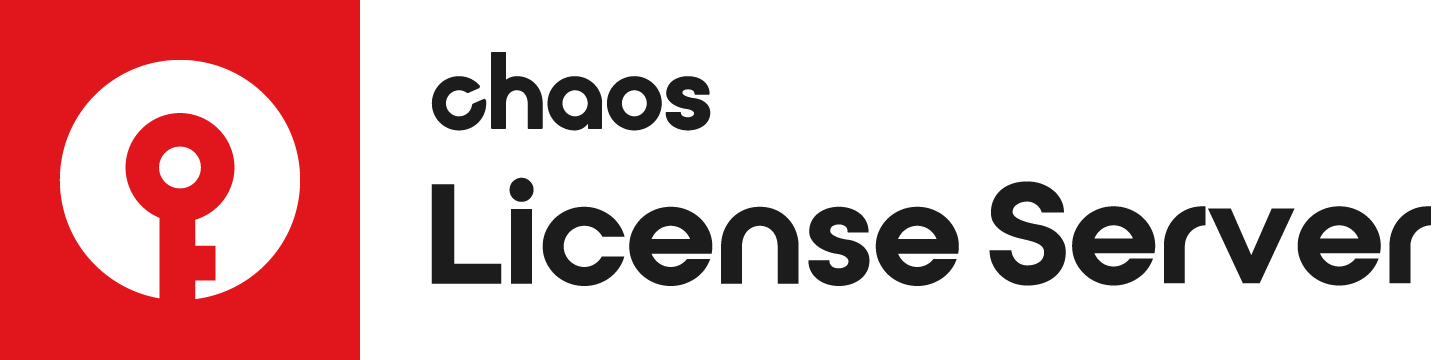Page History
...
1) Run the License Server installer that is included with the Chaos Group product installation package or download the License Server installer separately from the Downloads section of the Chaos Group website (you'll need to be logged in to access it).
2) Please read over the license agreement. To continue with the installation process, click the I Agree button.
...
8) Enter your credentials, these are the same as the credentials used to log into your account at my.chaosgroup.com. There is an option to request password recovery if you have forgotten it. Press the Forgot your password? link to proceed.
9) The installation process is then complete.
10) If you are installing for the first time and deselected Activate during installation a browser window will open to the Chaos Group License Server interface. Click the ENABLE ONLINE LICENSING link.
| UI Text Box | ||
|---|---|---|
| ||
If you close your browser window, an easy way to reopen the license server page is from the Manage Chaos License Server link installed with the rest of your Application shortcuts (e.g. Windows Start Menu), which will direct you to http://localhost:30304/ |
...
This will install the license server with the automatic preferences and accept the EULA.
If you want to specify a custom installation directory or choose not to add firewall exceptions, run the installer with the following command.
...