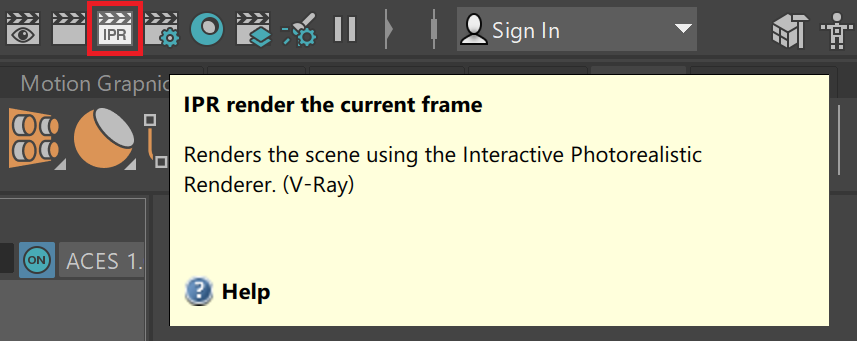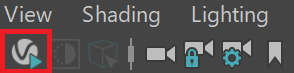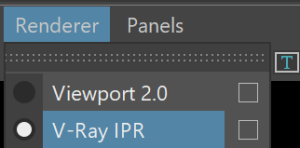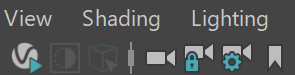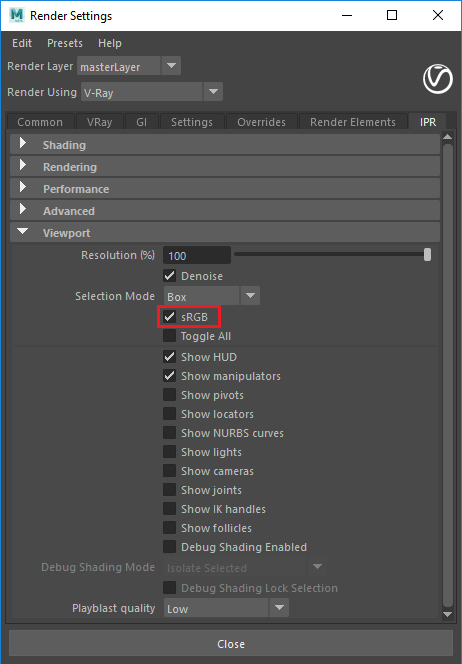Page History
This page gives some basic information about IPR within Maya and how to incorporate the interactive renderer into your workflow.
Overview
...
IPR is Chaos Group's interactive rendering engine that can utilize both CPU and GPU hardware acceleration to see updates to the rendered image interactively as objects, lights, and materials are edited within the scene.
...
| UI Expand | |||||||||||||||||||||||||||||
|---|---|---|---|---|---|---|---|---|---|---|---|---|---|---|---|---|---|---|---|---|---|---|---|---|---|---|---|---|---|
| |||||||||||||||||||||||||||||
|
...
IPR can be selected within the V-Ray VFB window. IPR mode is also supported within the Maya viewport.
To start using IPR, click the IPR button (IPR render the current frame) found in the Rendering icons section of the Maya Status Line UI element. To switch a viewport's renderer to IPR, open the Renderer menu from the viewport and select V-Ray IPR.
| UI Text Box | ||
|---|---|---|
| ||
Motion blur is not rendered in IPR. |
Viewport Rendering with V-Ray
...
| Section | |||||||||||||||||||||
|---|---|---|---|---|---|---|---|---|---|---|---|---|---|---|---|---|---|---|---|---|---|
|
Playblast and Viewport IPR
...
| Section | ||||||||||||||||||||||
|---|---|---|---|---|---|---|---|---|---|---|---|---|---|---|---|---|---|---|---|---|---|---|
|