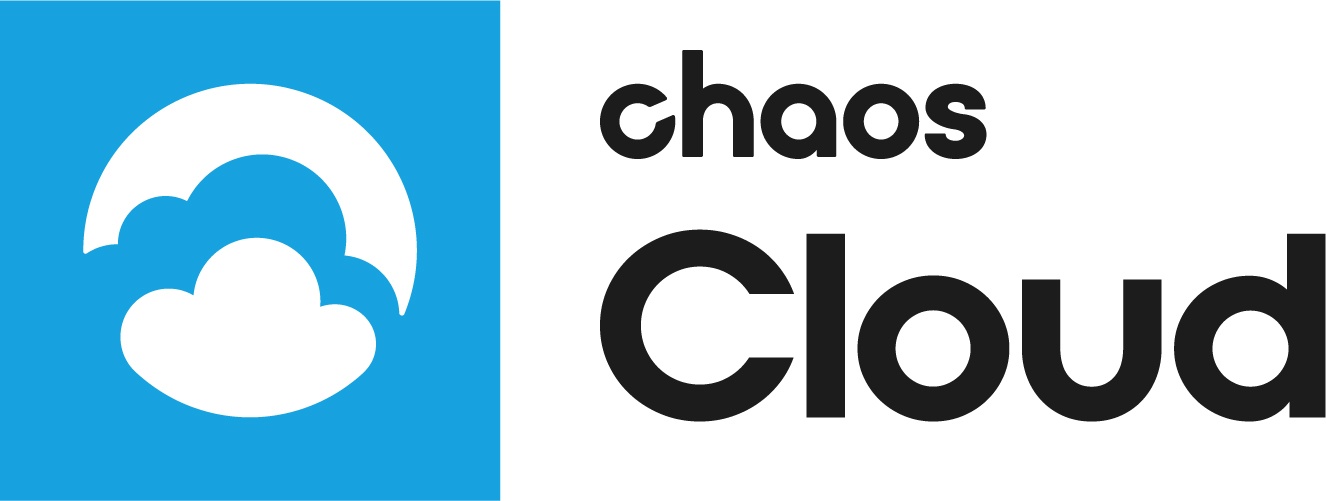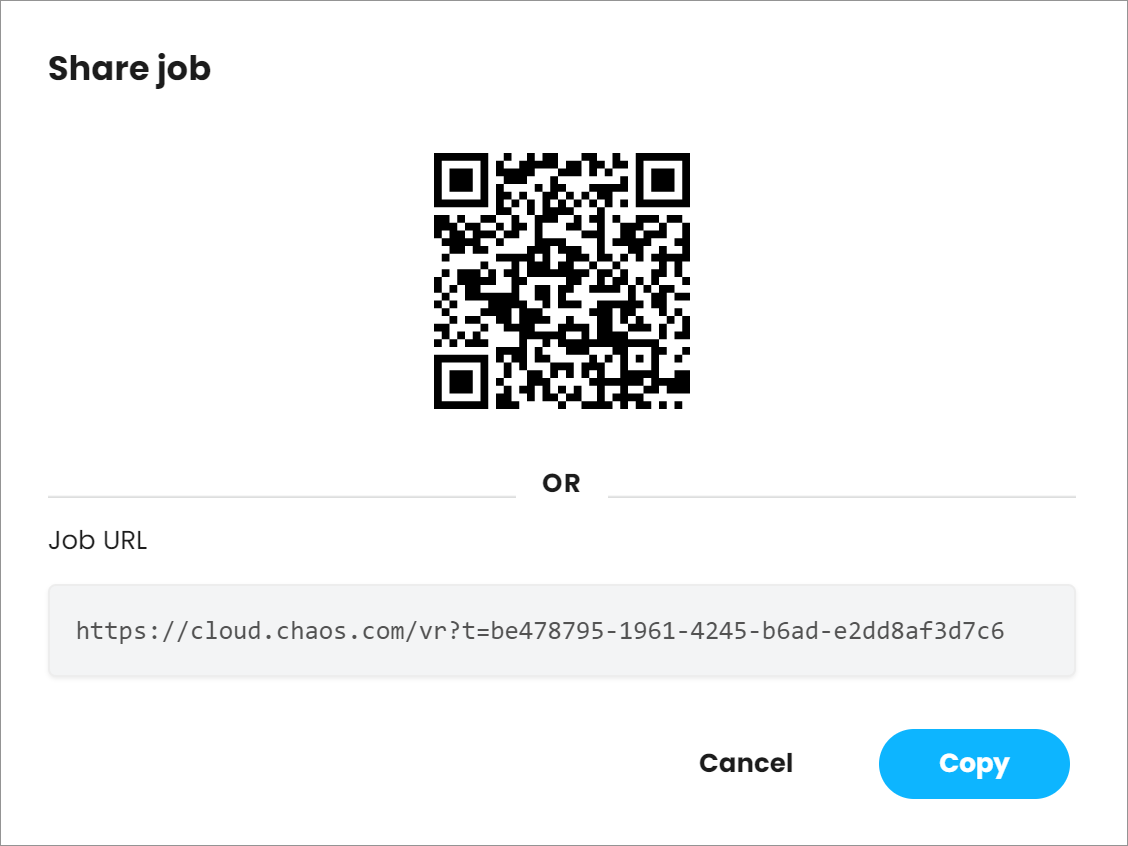Page History
This page provides information on rendering generating virtual reality enabled images in Chaos Cloud.
Overview
...
Chaos Cloud supports the rendering of virtual reality enabled imagesIf a Spherical Panorama camera is used in a still scene, Chaos Cloud automatically generates a responsive web page for reviewing the result on a VR headsets such as Google Cardboard. Generating VR preview for the rest of the VR output cases is coming (e.g. Stereo, Cube6x1/Cubemap camera, etc.). This page contains all information related to rendering, viewing , and sharing virtual reality images in Chaos output images of scenes which use a Spherical Panorama camera in Chaos Cloud.
| UI Text Box | ||
|---|---|---|
| ||
This feature only works with a 360 VR Spherical Panorama camera. If your scene does not have one, the preview image will not be generated as expectedthe VR preview web page is not generated. |
| UI Text Box | ||
|---|---|---|
| ||
The VR preview web page does not support the VR Cubemap yet. However, if you render a scene using this camera, it will render renders properly and you will get the desired result. |
Submitting a Virtual Reality Enabled Render Job to Chaos Cloud
...
To submit a virtual reality render job to Chaos Cloud, follow the submission process explained in Submitting Render Jobs to Chaos Cloud and enable the Virtual Reality option, as shown below.
| UI Text Box | ||
|---|---|---|
| ||
The Animation and Aspect Ratio options become locked when Virtual Reality is enabled. This is because Chaos Cloud only supports still VR images that require 2:1 Aspect Ratio. These images have a panoramic format with a resolution of up to 2000x1000 pixels. However, if you want another aspect ratio and resolution for an image, disable the Virtual Reality render mode and choose the resolution you want. |
To submit a VR-enabled render job through a command line, enter the following command:
| Code Block |
|---|
ccloud job submit --sceneFile="path to .vrscene file" --vr |
...
Preview and share VR images from Chaos Cloud
...
Virtual reality images rendered in Chaos Cloud come with a distinct set of additional options for viewing preview and sharing the output of your renders. They can be accessed from the Job Details page of a completed VR-enabled render job.
The button enters full-screen mode. In full-screen you can hold the left mouse button and move around to fully preview the VR image.
The Share button generates a QR code and a shareable download link, both of which grant anonymous access to the VR image, accessible from any device.
You can copy the link using the Copy to Clipboardbutton, or scan the QR code with any compatible mobile application. This will open the responsive web page where the completed VR image can be previewed on all viable Virtual Reality headsets.
...