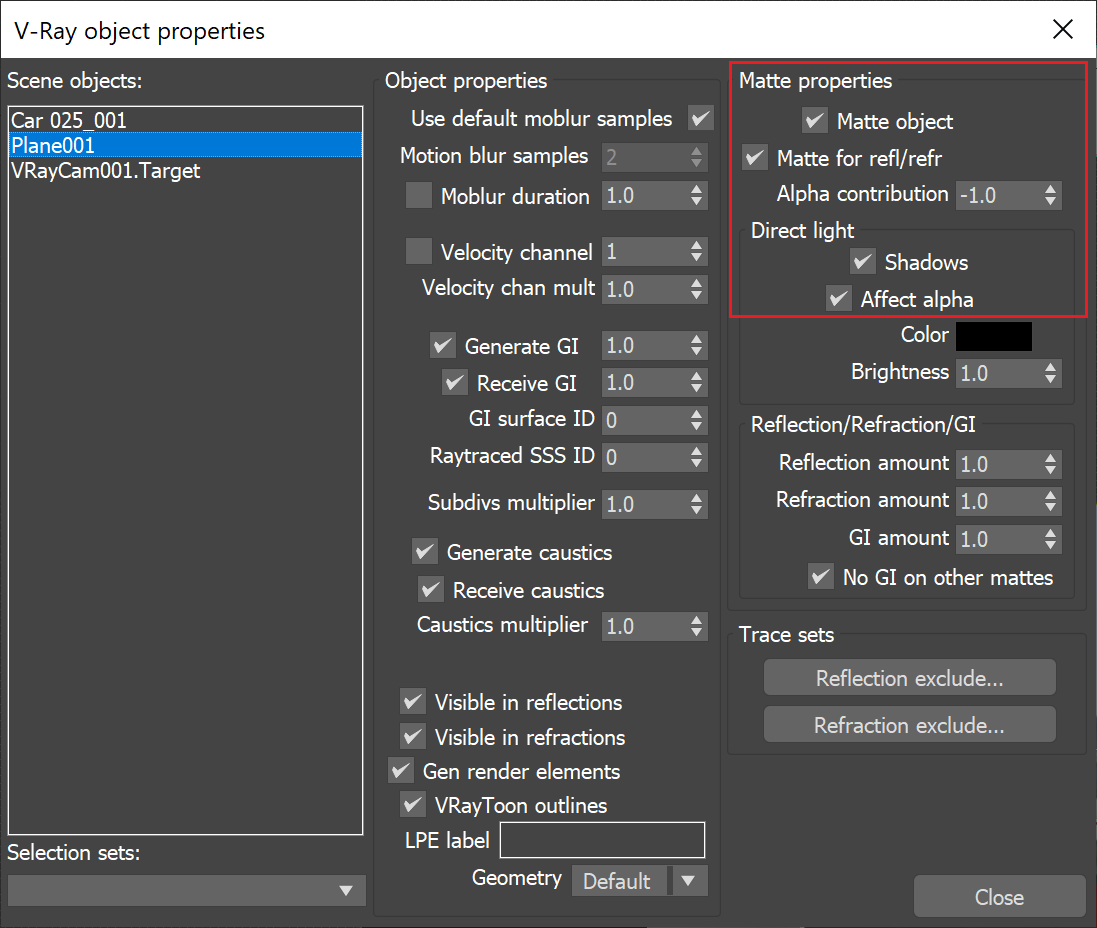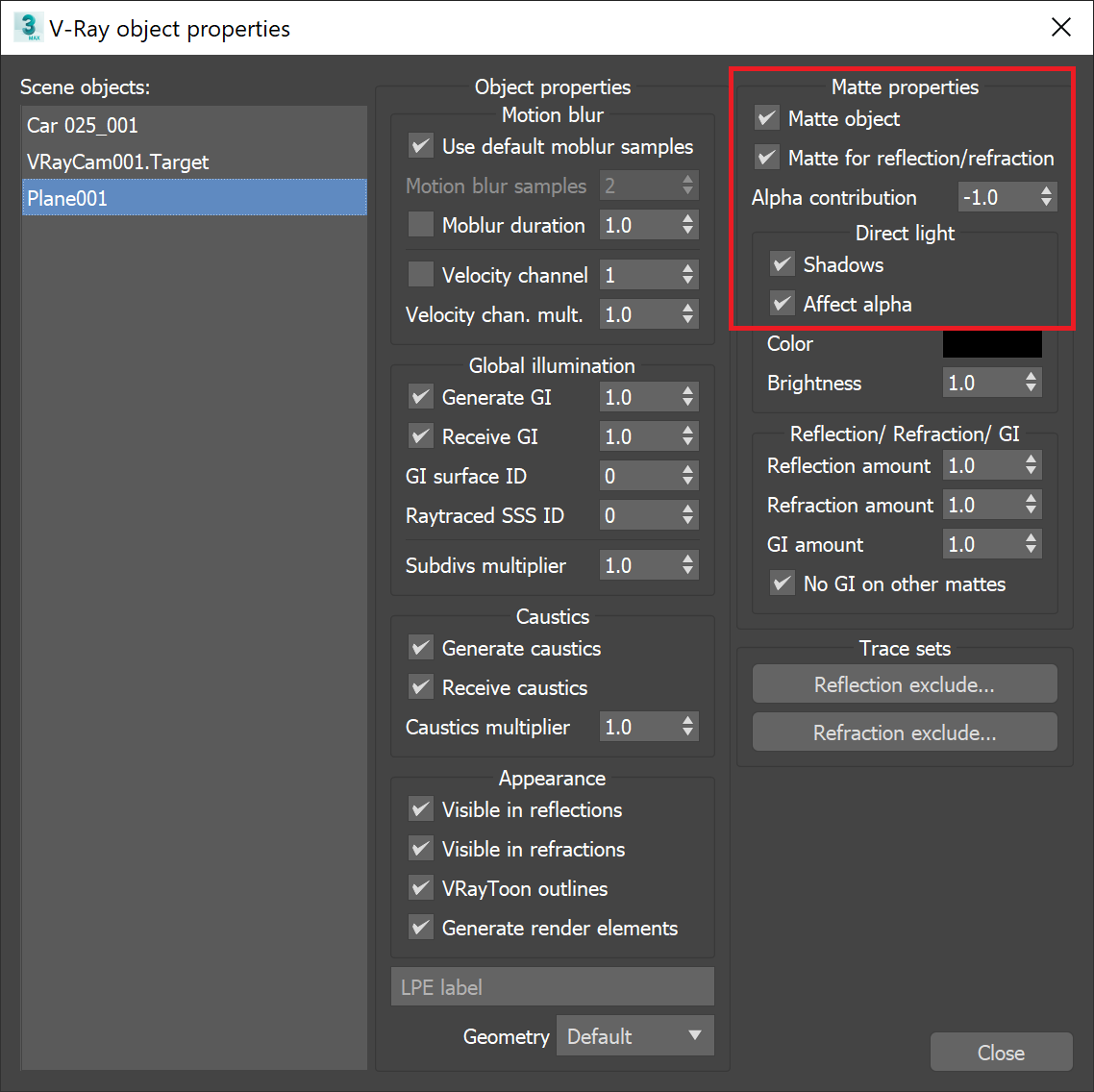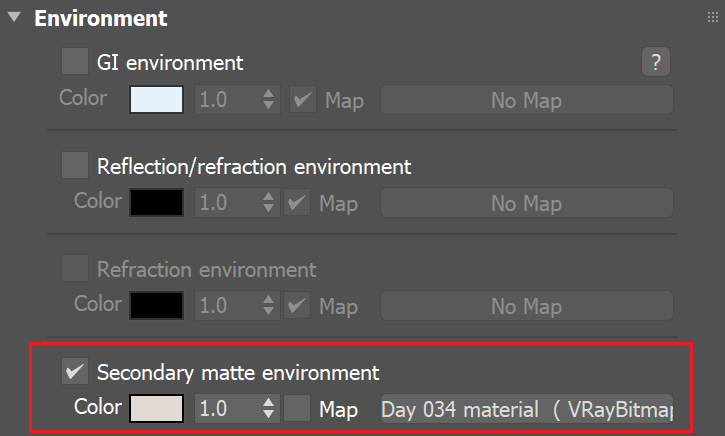Page History
...
Tutorial steps
In this tutorial, we turn a plane into a shadow catcher/matte object. There are two ways to do that:
| Fancy Bullets | ||
|---|---|---|
| ||
|
Open the scene you will use for this tutorial and let's delve into each method.
Using V-Ray Object Properties
| Section | |||||||||||||||
|---|---|---|---|---|---|---|---|---|---|---|---|---|---|---|---|
|
| Section | |||||||||||||||||||||||||
|---|---|---|---|---|---|---|---|---|---|---|---|---|---|---|---|---|---|---|---|---|---|---|---|---|---|
|
| UI Text Box | |||||||||||||||||||||||||||||||||||||||||||||||||||||||||||||
|---|---|---|---|---|---|---|---|---|---|---|---|---|---|---|---|---|---|---|---|---|---|---|---|---|---|---|---|---|---|---|---|---|---|---|---|---|---|---|---|---|---|---|---|---|---|---|---|---|---|---|---|---|---|---|---|---|---|---|---|---|---|
| |||||||||||||||||||||||||||||||||||||||||||||||||||||||||||||
Optionally, the reflections that the car geometry receives can be overridden with another texture or a color. To achieve this, enable Secondary matte environment option from Render Setup > V-Ray tab > Environment rollout > Secondary matte environment where a different HDRI can be used as Secondary Matte texture.
Here's how the reflections and refractions are changed by the Secondary matte environment. The use of a secondary matte texture is not mandatory and can be omitted.
|
...