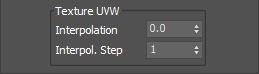Page History
...
| Section | |||||||||||||||||||
|---|---|---|---|---|---|---|---|---|---|---|---|---|---|---|---|---|---|---|---|
Example: Motion Intertia
|
...
| Section | |||||||||||||||||||
|---|---|---|---|---|---|---|---|---|---|---|---|---|---|---|---|---|---|---|---|
Example: Steps Per Frame
|
...
| Section | |||||||||||||||||||
|---|---|---|---|---|---|---|---|---|---|---|---|---|---|---|---|---|---|---|---|
Example: Time Scale
|
...
| Section | |||||||||||||||||||
|---|---|---|---|---|---|---|---|---|---|---|---|---|---|---|---|---|---|---|---|
Example: Viscosity
|
...
| Section | |||||||||||||||||||
|---|---|---|---|---|---|---|---|---|---|---|---|---|---|---|---|---|---|---|---|
Example: Non-Newtonian
|
...
| Section | |||||||||||||||||||
|---|---|---|---|---|---|---|---|---|---|---|---|---|---|---|---|---|---|---|---|
Example: RGB Diffusion
|
...
| UI Text Box | ||||
|---|---|---|---|---|
| ||||
Increasing the Droplet Radius can dramatically slow down the simulation down. Please use it with caution. |
...
| Section | |||||||||||||||||||
|---|---|---|---|---|---|---|---|---|---|---|---|---|---|---|---|---|---|---|---|
Example: Surface Tension
|
...
| Section | |||||||||||||||||||
|---|---|---|---|---|---|---|---|---|---|---|---|---|---|---|---|---|---|---|---|
Example: Droplet Breakup
|
...
| Section | |||||||||||||||||||
|---|---|---|---|---|---|---|---|---|---|---|---|---|---|---|---|---|---|---|---|
Example: Consumed Liquid
|
...
| Section | |||||||||||||||||||
|---|---|---|---|---|---|---|---|---|---|---|---|---|---|---|---|---|---|---|---|
Example: Sticky Liquid
|
Active Bodies
...
| UI Text Box | ||||
|---|---|---|---|---|
| ||||
The Active Bodies simulation currently supports interaction between scene geometry and the Phoenix FD Liquid Simulator. When an object is selected as an Active Body, the simulation both influences and is influenced by the Active Body's movement. Mutual interaction between the Active Bodies themselves is not supported yet. Interaction between Active Bodies and the Phoenix FD Fire/Smoke Simulator is not supported. For in-depth information on Active Bodies, please check the Active Bodies Setup Guide. |
Active Bodies | use_activeBodySolverNode – Enables the simulation of Active Bodies.
Solver | activeBodySolverNode – Specifies the Active Bodies Solver node holding the objects to be affected by the Phoenix FD Simulation.
Texture UVW
...
| UI Text Box | ||||
|---|---|---|---|---|
| ||||
The main purpose of the Texture UVW feature is to provide dynamic UVW coordinates for texture mapping that follow the simulation. This is achieved by simulating an additional Texture UVW Grid Channel which has to be enabled under the Output roll-out for the settings below to have any effect. The Texture UVW channel values represent the UVW coordinates of each Cell in the Simulator, with a range of [ 0 - 1 ]. The channel is initialized when a simulation is started depending on the position of the emitting object in the Simulator's bounding box. If Grid roll-out → Adaptive Grid is enabled, the Texture UVW coordinates in expanded voxels beyond the initial grid will be greater than one if the grid is expanding in a positive direction (+X, +Y, +Z), and less than zero otherwise. This means that textures assigned to simulations using the Adaptive Grid feature will be automatically tiled/repeated as many times as the final size of the Simulator is larger than its initial size. The custom UVW texture coordinates can be used for advanced render-time effects, such as recoloring of mixing fluids, modifying the opacity or fire intensity with a naturally moving texture, or natural movement of displacement over fire/smoke and liquid surfaces. Some examples uses are:
Note that emission of TexUVW values from a Phoenix FD Source is not supported yet. |
Interpolation | texuvw_interpol_influence – Blends between the UVW coordinates of the liquid particle at time of birth and its UVW coordinates at the current position in the Simulator. When set to 0, no interpolation will be performed - as a consequence, textures assigned to the fluid mesh will be stretched as the simulation progresses. This is best used for simulations of melting objects. When set to 1, the UVW coordinates of the fluid mesh will be updated with a frequency based on the Interpol.Step parameter - this will essentially re-project the UVWs to avoid stretching but cause the textures assigned to the fluid to 'pop' as the re-projection is applied. If you intend to apply e.g. a displacement map to a flowing river, set this parameter to a value between 0.1 and 0.3 - this will suppress both the effects of stretching and popping. See the Interpolation example below.
Interpol. Step | texuvw_interpol_step – Specifies the update frequency for the UVW coordinates. When set to 1, the UVWs are updated on every frame, taking into account the Interpolation parameter. See the Interpolation Step example below.
| Anchor | ||||
|---|---|---|---|---|
|
| Section | |||||||||||||||||||
|---|---|---|---|---|---|---|---|---|---|---|---|---|---|---|---|---|---|---|---|
Example: Interpolation
|
| Anchor | ||||
|---|---|---|---|---|
|
| Section | |||||||||||||||||||
|---|---|---|---|---|---|---|---|---|---|---|---|---|---|---|---|---|---|---|---|
Example: Interpolation Step
|
| Viewtracker | ||||
|---|---|---|---|---|
|