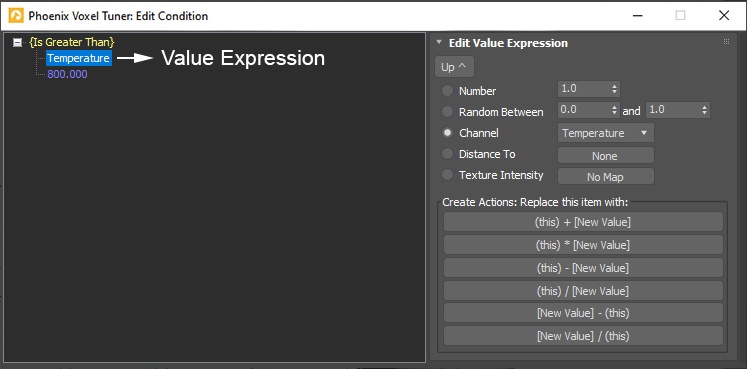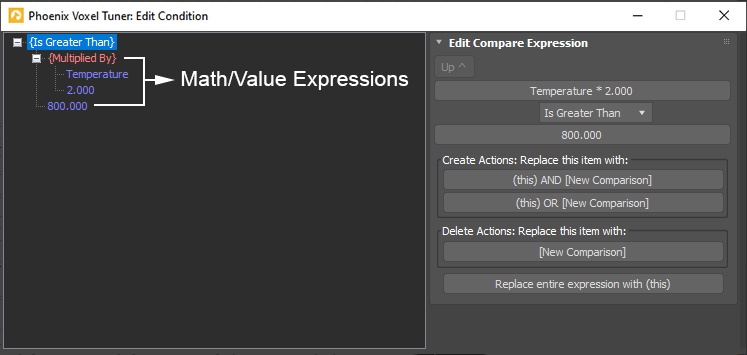Page History
...
When [ Edit Condition... ] – Opens the Edit Condition window. The Edit Condition window is used to construct a sequence of tests which are evaluated for every cell of the Phoenix FD Simulator, at each simulation Step. If the cell satisfies the condition, the selected Then actions are performed - Affect Grid Change Voxel Channel or Affect By Forces. Otherwise, the cell is ignored. By default, the condition is set to "Temperature > 800", therefore only those cells where the Temperature channel is greater than 800 will be affected by the specified Actionaction. See the Grid Channel Ranges page for more information on the channel ranges.
Then:
Affect Grid Change Voxel Channel checkbox | tun_act_op_chan – When the condition of the Tuner passes for a voxel, you can choose which grid channel of this voxel will be changed and how:
...
| UI Text Box | ||||
|---|---|---|---|---|
| ||||
The Edit Condition window is at the core of the Phoenix FD Voxel Tuner. It consists of a Conditions Tree on the left and a Parameters panel for the individual elements in the tree on the right. The Affect Grid Change Voxel Channel action or the Affect By Forces action will only be executed for the cells of the Simulator which satisfy the conditions tree. The Conditions Tree is made up of the following expression types: Logic, Compare, Math, Value. Folding (collapsing) of a tree item in the view to the left will show you a simplified view of the expression. For example, collapsing the tree in the image below will change its text to "Temperature > 800.000", meaning the Voxel Tuner will affect only voxels where the Temperature grid channel is higher than 800. You can also read a simplified view of the entire condition expression in the text box below the Edit Condition... button. |
...
| Section | |||||||||||||
|---|---|---|---|---|---|---|---|---|---|---|---|---|---|
Value Expression Item
Number | val_type, val_number – returns the specified value. Random Between | val_type, val_rand_min, val_rand_max – returns a random number in the selected range. Note: a different value is generated for each cell of the Simulator. The value also changes for every frame. Channel | val_type, val_chan_grid – returns the value of the specified Simulator Grid Channel for the current cell. You must have this grid channel enabled in the Output rollout of your Simulator. The Channel can be one of: [ Temperature ], [ Smoke ], [ Fuel ], [ Speed ], [ Velocity X ], [ Velocity Y ], [ Velocity Z ], [ RGB Red ], [ RGB Green ], [ RGB Blue ]. You can find out more about the usual grid channel ranges in Phoenix here. Distance To | val_type, val_dist_node – returns the distance from the current voxel to the surface of the specified object. Will be positive if the voxel is outside the object volume, and will be negative if the voxel is inside the object volume. The distance is in simulation grid voxels. Note: currently you can only pick polygon meshes - measuring distance from the current voxel to a nearest particle from a particle system is currently not supported. Texture | val_type, val_tex – returns the specified texture's color intensity in the position of the current voxel. The Phoenix FD Simulator has no Explicit UV coordinates therefore the texture's Mapping should be set to Planar from Object or World XYZ for this to work. |
| Section | |||||||||||||
|---|---|---|---|---|---|---|---|---|---|---|---|---|---|
Compare Expression Item
Compare Type | comp_type – Sets the comparison type to perform:
|
...