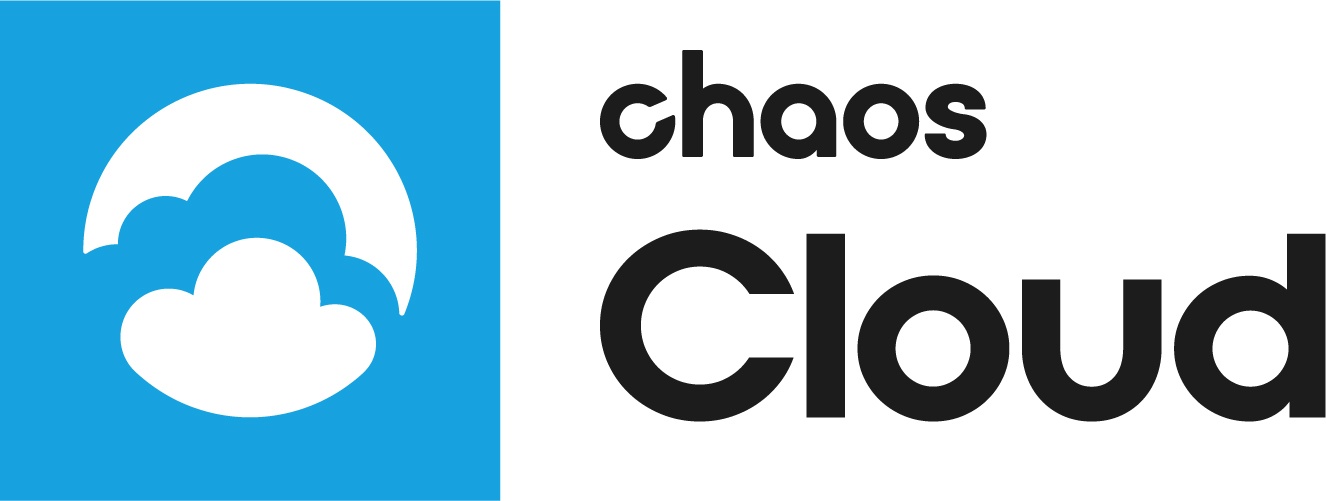Page History
This page provides information on the process of submitting render jobs to Chaos Cloud.
| Floatingpagetoc |
|---|
Overview
...
You can submit render jobs to Chaos Cloud either directly from your host 3D platform through the Chaos Cloud Client or manually through any command line interface.
...
| Multiexcerpt | |||||
|---|---|---|---|---|---|
| |||||
Once the scene is successfully analyzed, you have to finalize some of the settings of the render job before it starts rendering in Chaos Cloud.
When ready, click the Submit button. When you are presented with the following message your render job is submitted successfully and it will start rendering in the cloud.
Clicking on View Job redirects you to the Projects tab of Chaos Cloud. There you can monitor the status of your render jobs, download them, organize them in projects, resubmit, or delete them. For more detailed information on these topics, see the Managing render jobs in Chaos Cloud page. |
...