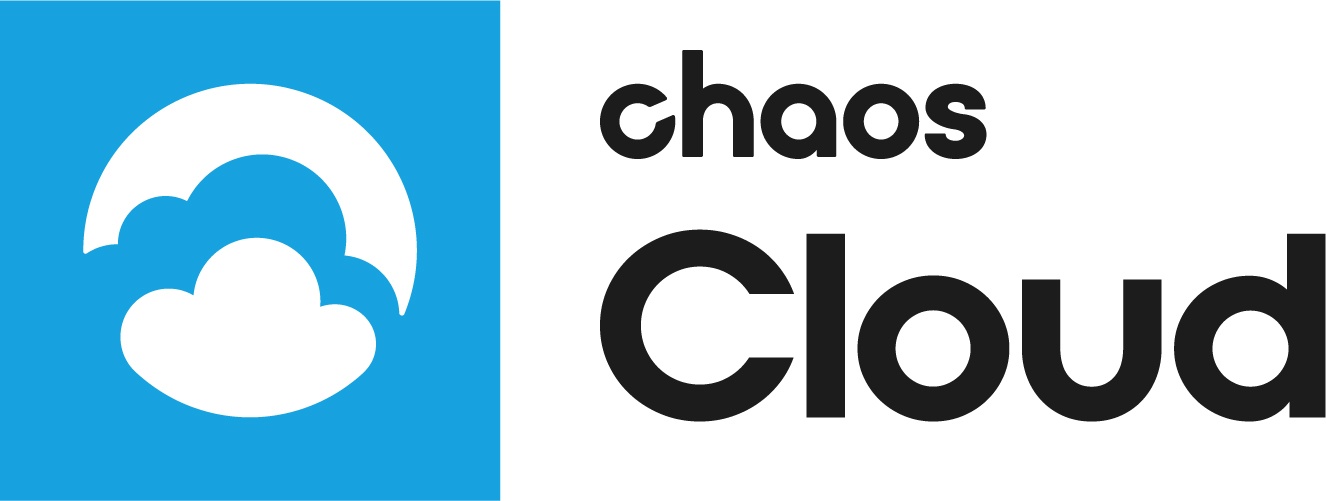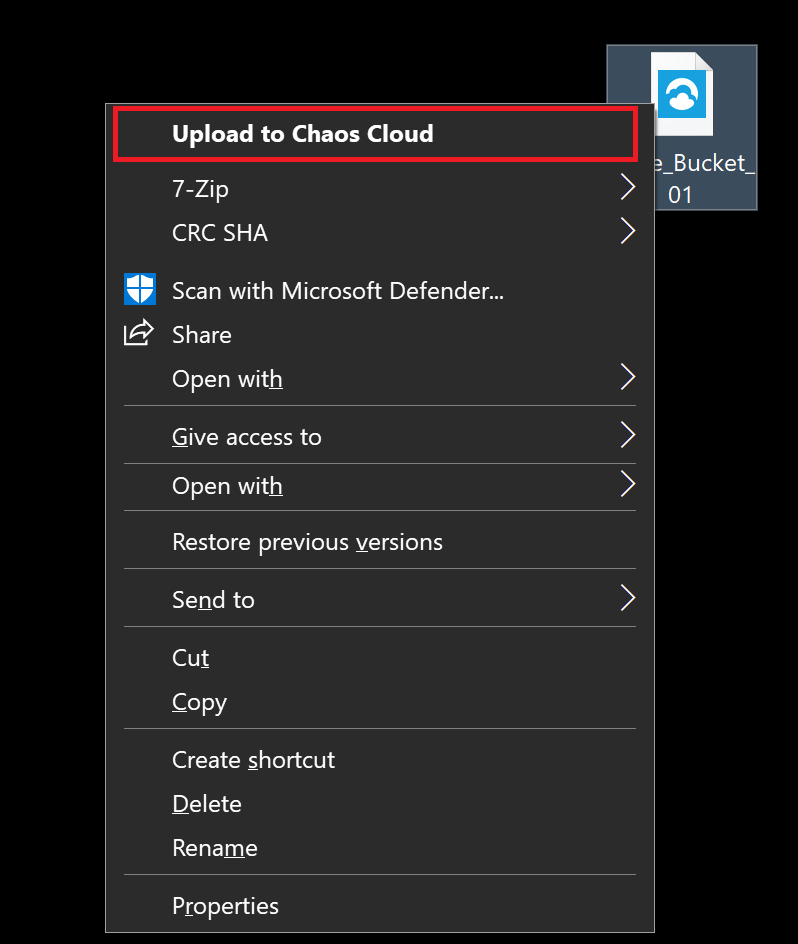Page History
This page provides information on the process of submitting render jobs to V-Ray Chaos Cloud.
| Floatingpagetoc |
|---|
Overview
...
Submitting You can submit render jobs to V-Ray Cloud is easy and straightforward. You can either do it Chaos Cloud either directly from your host 3D platform ; through the V-Ray Chaos Cloud Client ; or manually , through any command - line interface. This page guides you through the ways of doing so.
| UI Text Box | ||
|---|---|---|
| ||
V-Ray Chaos Cloud requires the installation of the V-Ray Chaos Cloud Client application. For more information, please visit see the Installation of V-Ray Chaos Cloud Client page. |
| UI Text Box | ||
|---|---|---|
| ||
If you add a new version of a job that you have already submitted to Chaos Cloud, its upload will be is much quicker than the initial upload. V-Ray Chaos Cloud compares every new job to the existing ones, and if there is a match, the client app will upload uploads only the changes. The new job data is visible only from the account it was uploaded from and does not affect the project. This is useful when you make a new iteration of an existing scene and . That is why it 's recommended is useful to keep your jobs in V-Ray Chaos Cloud while you are still working on them. |
Submitting
...
Render Jobs Through Host Applications
...
Submitting render jobs through any V-Ray Cloud integrated 3D platform (3ds Max, Maya, SketchUp, Rhino, Revit, or Modo) is as easy as clicking on one button. Depending on the platform you use, there is a dedicated Render in V-Ray Chaos Cloud button which will that automatically send sends and load loads the scene in V-Ray Chaos Cloud.
Anchor HostApp HostApp
| Expand | ||
|---|---|---|
| ||
For more information on how to run a render job on V-Ray Chaos Cloud from V-Ray for Maya please , click here. For more information on how to run a render job on V-Ray Chaos Cloud from V-Ray for 3ds Max please , click here. For more information on how to run a render job on V-Ray Chaos Cloud from V-Ray for Modo please , click here. For more information on how to run a render job on V-Ray Chaos Cloud from V-Ray for Revit please ,click here. For more information on how to run a render job on V-Ray Chaos Cloud from V-Ray for SketchUp please , click here . For more information on how to run a render job on V-Ray Chaos Cloud from V-Ray for Rhino please , click here. |
| Multiexcerpt | |||||
|---|---|---|---|---|---|
| |||||
Once the scene is successfully analyzed, you have to finalize some of the settings of the render job before it starts rendering in V-Ray Chaos Cloud.
When ready, click the Submit button. If When you are presented with the following message , then your render job has been is submitted successfully and it will start rendering shortly on our in the cloud.
Clicking on View Jobwill redirect redirects you to the Projects tab of V-Ray Cloud where Chaos Cloud. There you can monitor the status of your render jobs, download them, organize them in projects, resubmit, or delete them. For more detailed information on these topics please proceed to , see the Managing render jobs in V-Ray Chaos Cloud page. |
| UI Text Box | ||
|---|---|---|
| ||
If there are free resources in the cloud, V-Ray Chaos Cloud will start rendering your job immediately. If there are no free resources, your job will join a queue and will start rendering automatically when resources become available. |
...
Submitting
...
Render Jobs Through the Chaos Cloud Standalone
...
Application Anchor vcloud_app_submit vcloud_app_submit
| vcloud_app_submit | |
| vcloud_app_submit |
...
Jobs can also be submitted easily through the Standalone V-Ray Chaos Cloud application in one of two ways. To do so, you will first need to have your scene exported as a .vrscene file from your host platform.
1). Navigate to the location of vcloudccloud.exe or vcloud ccloud and launch it:
Windows Windows – %appdata%\Chaos Group\V-Ray\V-Ray Cloud Cloud\Client\vcloudccloud.exe
macOS –/Applications/ChaosGroup/V-Ray/V-Ray Cloud Cloud/Client/vcloudccloud
Linux – $HOME/.ChaosGroup/vcloud/client/vcloudccloud.bin
V-Ray Chaos Cloud will automatically start in your web browser and prompt you to submit a .vrscene file.
Use V-Ray Cloud's Use Chaos Cloud interface to locate the .vrscene file on your local drive. The button shows the contents of the previous folder while , whereas the buttons change the way items are listed.
When you select a .vrscene file for rendering, you will be presented with the Submit Job window from the previous section. Set the final render settings and click Submit.
2). The V-Ray The Chaos Cloud Client application Application also integrates with Windows 's context menu upon installation. If you are using a Windows OS, you can submit jobs directly by simply right-clicking on a .vrscene file.
| UI Text Box | ||
|---|---|---|
| ||
This method only works if the V-Ray Chaos Cloud Client app App is the default application associated with .vrscene files. If you can't see the command, it might be because some other software is set as the default one. |
...
Submitting
...
Render Jobs Through the Chaos Cloud Application (Command Line) Anchor vcloud_cli vcloud_cli
| vcloud_cli | |
| vcloud_cli |
...
Another way of submitting jobs through the V-Ray Cloud application the Chaos Cloud Application is by using command - line interface. To do so, run the following command with vcloud ccloud or vcloudccloud.exe:
| Code Block |
|---|
vcloudccloud job submit --sceneFile="path to .vrscene file" |
This command will only work if you have selected a project as your Default Project from V-Ray Cloud's interfacethe web-interface of Chaos Cloud. If you haven't, then the exact project name should must also be specified, with the addition of the following command:
| Code Block |
|---|
vcloudccloud job submit --sceneFile="path to .vrscene file" --project="name of V-RayChaos Cloud Project" |
| UI Text Box | ||
|---|---|---|
| ||
Keep in mind that vcloud ccloud is not added automatically to the system path. You need to navigate to its location, depending on the OS of your choice. By default: Windows – – %appdata%\Chaos Group\V-Ray\V-Ray Cloud Cloud\Client\vcloudccloud.exe |
This is one of the possible ways of operating V-Ray operating Chaos Cloud through command - line interface. For a full list of commands please refer to the , see Managing render jobs in V-Ray Cloud page, or Chaos Cloud or run the "help" command with vcloud ccloud or vcloudccloud.exe.