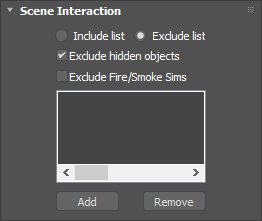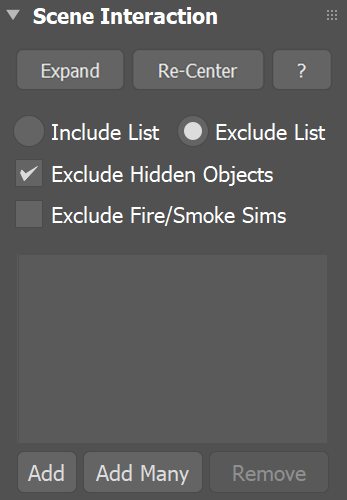Page History
| HideElements | ||
|---|---|---|
|
This page provides information on the Interaction rollout of a Liquid Simulator.
Overview
...
| UI Text Box | |||
|---|---|---|---|
| |||
It is strongly recommended that each geometry interacting with the fluid simulation:
Phoenix will try to handle any geometry that does not comply with these conditions, but the simulation might not behave properly - . For example, in the case of fire/smoke simulations, some areas of the simulation could may lose velocity and freeze for no apparent reason, and whereas in liquid simulations, particle explosions could can appear. |
This dialog is used to enable/disable the interaction with objects in the scene. There are several different types of objects that may affect the simulation: Sources, Solid objects, Forces, etc.
By default, all these scene elements will interact with the simulator unless otherwise specified by the the Include/Exclude list. If you want to disable the interaction, you have to put the objects in the the Exclude list. If there are more objects that don't need to interact with the simulator, you may alternatively switch to the the Include list mode mode. In this mode, you have need to add to the list all the objects that you want to interact with the simulator.
Since all forces affect the simulation by default, adding a force in your scene to be used by e.g. PFlow will PFlow, for example, will also automatically affect your simulation and this might not be desireddesirable. In the Active Forces list, you can check which 3ds Max forces interact with the simulator, and you may exclude them forces if you wish soto.
| UI Text Box | size | medium|
|---|---|---|
| ||
UI Path: ||Select Liquid Simulator | LiquidSim object|| > Modify panel > Interaction rollout |
Parameters
...
Parameters
...
| Section | |||||
|---|---|---|---|---|---|
|
...
|
...
|
...
|
...
|
...
|
...
|
...
|
...
|
...
|
...
|
...
|
...
|