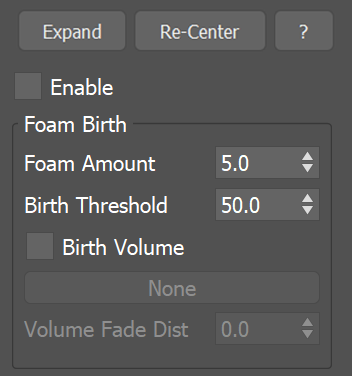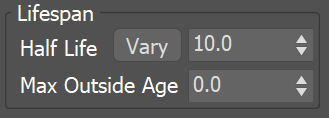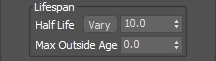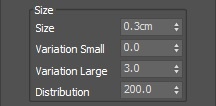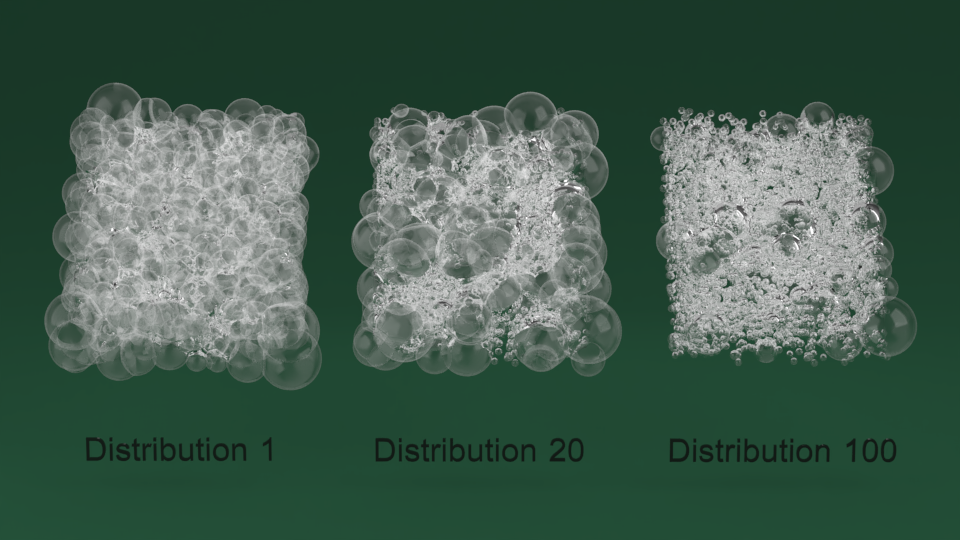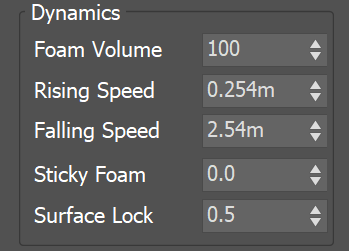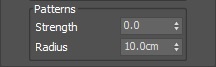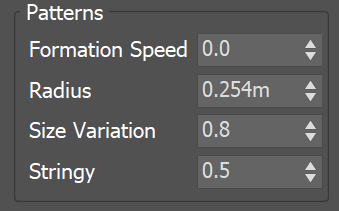Page History
This page provides information on the Foam rollout.
Overview
...
The foam simulation follows several simple rules: underwater bubbles rise up, bubbles in the air fall down, bubbles can stick to each other and can be resistant to external pressure.
The foam may be born from the liquid, splash droplets, a Source, or a script. The foam disappears when it exits the grid (see the Max Outside Age parameter), or randomly (see the Half Life parameter). You can see the FLIP Particles Life Cycle for more information on how Foam particles are created or destroyed.
| UI Text Box | ||||
|---|---|---|---|---|
| ||||
UI Path: ||Select Liquid Simulator | LiquidSim object|| > Modify panel > Foam rollout |
Parameters
Enable | foam – Enables the birth and simulation of Foam particles.
Birth
...
Foam rollout affects the simulation of Foam particles, and enables you to set the conditions for when Foam particles should be born automatically, as well as how the Foam should behave. The simulation of Foam particles can be useful for creating effects like waterfalls, rivers, ocean waves and so forth.
| UI Text Box | ||
|---|---|---|
| ||
| Note that the Phoenix Liquid Simulator can simulate different types of particles, including Liquid particles, as well as Secondary Particles such as Foam, Splash, Mist, and WetMap particles. These Secondary Particles exist so that you can achieve a variety of different liquid scenarios. In addition, Phoenix enables you to choose which particles to simulate, depending on your needs. |
Foam particles adhere to several simple rules when simulating: underwater bubbles rise up, bubbles in the air fall down, bubbles can stick to each other, and bubbles can be resistant to external pressure. Regarding the generation of Foam particles, Foam can be born from Liquid particles, Splash droplets, a Source, or a script. Meanwhile, the Foam can disappear when it exits the grid (see the Max Outside Age parameter), or disappear randomly (see the Half Life parameter).
| UI Text Box | ||
|---|---|---|
| ||
Each particle type has its own life cycle, with rules for when and how they are born and die off. You can learn more about the life cycle of Foam particles, or how they are created or destroyed, by visiting the FLIP Particles Life Cycle docs page. |
| UI Text Box | ||
|---|---|---|
| ||
Note that unlike shading Liquid particles, in order to render Foam particles, you’ll need to use the Phoenix Particle Shader to shade them. The Particle Shader enables you to create various fine-tuned appearances for particles such as Foam, Splash and Mist, in order to achieve realistic looking effects. For example, when rendering Foam particles, you can use the Particle Shader's Cellular mode to get a look that is very similar to real foam, which makes it possible to shade foam that is close-up to the camera, and have the results look convincing. |
| UI Text Box | ||
|---|---|---|
| ||
UI Path: ||Select Liquid Simulator object|| > Modify panel > Foam rollout |
Parameters
...
| Section | |||||||||||||||
|---|---|---|---|---|---|---|---|---|---|---|---|---|---|---|---|
|
Foam Birth
...
| Anchor | ||||
|---|---|---|---|---|
|
| Anchor | ||||
|---|---|---|---|---|
|
Birth Volume | usefbconfgeom, fbconfgeom – When enabled, allows the foam to be born naturally by the simulation only inside a specified geometry object. This includes foam born according to the conditions set by the Foam Amount and Birth Threshold parameters of the Foam, as well as the Foam on Hit parameters of the Splash. The foam born inside the Birth Volume can travel outside the volume without a problem. The difference between this approach and spawning foam inside a volume manually from a Source object is that using a Birth Volume, the foam birth will follow the simulation criteria of the simulation and will look and behave more naturally.
| UI Text Box | ||
|---|---|---|
| ||
By default, the birth volume geometry is not automatically converted to a non-solid and it will behave as a rigid body in your simulation. In this case, you can still use the Volume Fade Dist to expand an area around the object where Foam/Splash births are possible. You can convert the geometry to a non-solid from its Chaos Phoenix Properties in order to allow liquid to exist inside it as well. Also note that birth volumes will interact with the simulation even if they are hidden. If you wish, you can exclude the Birth Volume from the Scene Interaction rollout. |
Volume Fade Dist. | fbconfgeomfade – Controls how far the foam particles will spawn around the specified Birth Volume geometry object.
| Anchor | ||||
|---|---|---|---|---|
|
Example: Birth Threshold
...
| UI Text Box | ||
|---|---|---|
| ||
The following video provides examples to show the differences of Birth Threshold values of 50, 100, and 200. |
| Align | ||
|---|---|---|
| ||
|
Software used: Phoenix FD 4.30.01 Nightly (02 Oct 2020)
| UI Button | ||||||||
|---|---|---|---|---|---|---|---|---|
|
Lifespan
...
| Section | |||||||||||||||||||||
|---|---|---|---|---|---|---|---|---|---|---|---|---|---|---|---|---|---|---|---|---|---|
|
| Anchor | ||||
|---|---|---|---|---|
|
Size
...
| Section | ||||||||||||||||||||
|---|---|---|---|---|---|---|---|---|---|---|---|---|---|---|---|---|---|---|---|---|
|
| Anchor | ||||
|---|---|---|---|---|
|
Example: Variation Small
...
| UI Text Box | ||
|---|---|---|
| ||
The following video provides examples to show the differences when Variation Small is set to 0, 1, and 50. |
| Align | ||
|---|---|---|
| ||
|
Software used: Phoenix FD 4.40.01 Nightly (13 May 2021)
| UI Button | ||||||||
|---|---|---|---|---|---|---|---|---|
|
| Anchor | ||||
|---|---|---|---|---|
|
Example: Variation Large
...
| UI Text Box |
|---|
Birth Volume | usefbconfgeom, fbconfgeom – When enabled, allows the foam to be born naturally by the simulation only inside a specified geometry object. This includes foam born according to the conditions set by the Foam Amount and Birth Threshold parameters of the Foam, as well as the Foam on Hit parameters of the Splash. The foam born inside the Birth Volume can travel outside the volume without a problem. The difference between this approach and spawning foam inside a volume manually from a Source object is that using a Birth Volume, the foam birth will follow the simulation criteria of the simulation and will look and behave more naturally.
| UI Text Box | ||||
|---|---|---|---|---|
| ||||
By default, the birth volume geometry is not automatically converted to a non-solid and it will behave as a rigid body in your simulation. In this case, the Volume Fadeout can be used to expand an area around the object where Foam/Splash births are possible. You can convert the geometry to a non-solid from its PhoenixFD properties. |
Volume Fade Dist | fbconfgeomfade – Controls how far the foam particles will spawn around the specified Birth Volume geometry object.
...
...
Example: Birth Threshold
| UI Text Box | ||||
|---|---|---|---|---|
| ||||
The following video provides examples to show the differences of Birth Threshold values of 50, 100, and 200. |
| Align | ||
|---|---|---|
| ||
|
Software used: Phoenix FD 4.30.01 Nightly (02 Oct 2020)
| UI Button | ||||||||
|---|---|---|---|---|---|---|---|---|
|
Lifespan
| UI Text Box | ||||
|---|---|---|---|---|
| ||||
The particle Age channel must be exported in order for these options to take effect (from the Source or from the Output panel, depending on the way the foam is generated). |
Half Life | fhlf – The time required for the particles to reduce to half of their initial count, in seconds. Affects only the foam bubbles above the liquid surface - those inside the volume will not burst until they reach the surface. You can force this process by increasing the Rising Speed.
Vary | hlvary – In nature, not all the bubbles have the same half life. Bigger bubbles burst quicker than smaller ones, and bubbles inside foam live longer. When this option is enabled, the Half Life of each bubble is modified taking into account its size and its surroundings.
...
...
Size
Size | fsize – Specifies the size of the bubbles.
| UI Text Box | ||||
|---|---|---|---|---|
| ||||
Larger bubbles rise faster while they are underwater, while smaller ones rise more slowly. |
Variation Small | fshrink – Specifies how much smaller the bubbles can be, relative to the Size parameter. 0 means that all bubbles are always at least as big as Size. 1 means that the smallest bubbles are two times smaller than Size. 10 means that the smallest bubbles are 11 times smaller than Size. For more information, see the Variation Small example below.
Variation Large | fsizevar – Specifies how much larger the bubbles can be, relative to the Size parameter. 0 means that all bubbles are never larger than Size. 1 means that the largest bubbles are two times larger than Size. 10 means that the largest bubbles are 11 times larger than Size. You can also use the Distribution parameter to control the balance between the number of small and large bubbles.
Distribution | fszdstrb – Specifies how many times the amount of average bubbles exceeds the amount of the biggest bubbles. 0 means that all sizes will be equally distributed. 100 means that there will be 100 times more bubbles with the average size than the biggest ones. For more information, see the Distribution example below.
...
| Section | ||
|---|---|---|
| UI Text Box | size | medium|
| ||
The following video provides examples to show the differences when Variation SmallLarge is set to 0, 13, and 506. |
| Align | ||
|---|---|---|
| ||
|
Software used: Phoenix FD 4.30.01 Nightly (
...
27 Jan 2021)
| UI Button | ||||||||
|---|---|---|---|---|---|---|---|---|
|
...
|
| Anchor | ||||
|---|---|---|---|---|
|
...
Example: Size Distribution
...
| UI Text Box | size | medium|
|---|---|---|
| ||
The image below provides more details on the differences between Size Distribution values of 1, 20, and 100. |
| Align | ||
|---|---|---|
| ||
Software used: Phoenix FD 4.30.01 Nightly (02 Oct 2020)
| UI Button | ||||||||
|---|---|---|---|---|---|---|---|---|
|
...
Dynamics
...
| Section |
|---|
...
|
...
|
...
|
...
|
...
|
...
|
...
|
...
|
...
|
...
|
...
|
...
|
...
|
...
|
...
|
...
|
...
| |||||||||
| medium |
|
...
|
...
|
...
|
...
|
...
|
...
|
...
| Anchor | ||||
|---|---|---|---|---|
|
...
Example:
...
Foam Volume
...
| UI Text Box | size | medium|
|---|---|---|
| ||
The following video provides examples to show the differences when B2B InteractionFoam Volume is set to 0, 500, and 1000. |
| Align | ||
|---|---|---|
| ||
|
Software used: Phoenix FD 4.30.01 Nightly (02 Oct 2020)
| UI Button | ||||||||
|---|---|---|---|---|---|---|---|---|
|
...
|
| Anchor | ||||
|---|---|---|---|---|
|
...
Example: Rising Speed
...
| UI Text Box | size | medium|
|---|---|---|
| ||
The following video provides examples to show the differences when Rising Speed is set to 0, 20, and 100. |
| Align | ||
|---|---|---|
| ||
|
Software used: Phoenix FD 4.
...
41.
...
02 Nightly (
...
20 Sept 2021)
| UI Button | ||||||||
|---|---|---|---|---|---|---|---|---|
|
...
| Anchor | |||
|---|---|---|---|
|
...
|
Example: Falling Speed
...
| UI Text Box | size | medium|
|---|---|---|
| ||
The following video provides examples to show the differences when Falling Speed is set to 10, 35, and 100. |
| Align | ||
|---|---|---|
| ||
|
Software used: Phoenix FD 4.30.01 Nightly (02 Oct 2020)
| UI Button | ||||||||
|---|---|---|---|---|---|---|---|---|
|
Anchor Patterns Patterns
Patterns
...
...
| Section | |||||
|---|---|---|---|---|---|
|
...
|
...
|
...
|
...
|
...
|
| Anchor | ||||
|---|---|---|---|---|
|
Example: Formation Speed
...
...
...
| UI Text Box | size | medium|
|---|---|---|
| ||
| Strength The following video provides examples to show the differences of PatternFormation Speed values of 0, 0.5, and 1.0. |
| Align | ||
|---|---|---|
| ||
|
Software used: Phoenix FD 4.
...
50 Official
| UI Button | ||||||||
|---|---|---|---|---|---|---|---|---|
|
...
|