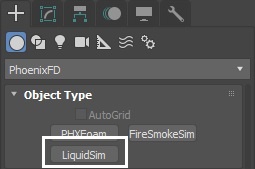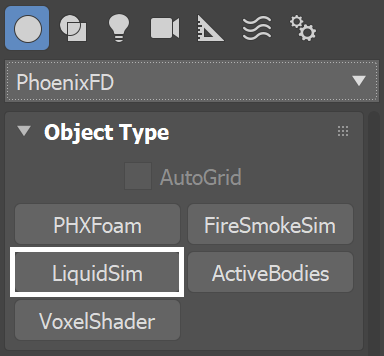Page History
This page introduces the LiquidSim object and its rollouts.
Overview
...
| Section | |||||
|---|---|---|---|---|---|
|
...
|
| UI Text Box | ||
|---|---|---|
| ||
| Note that the simulator is represented as a single object for convenience. Internally, it contains two completely separate parts: a simulator component, and a rendering component responsible for the process of converting the Liquid particles into a renderable surface. Parameters that control the simulation are separated from those associated with the meshing and rendering process. As a result, no rollout will contain mixed parameters, and no parameter will affect both the simulation and rendering. |
| UI Text Box | ||
|---|---|---|
| ||
| Phoenix generates particles for liquids because they are useful for representing the characteristics and behavior of a fluid, and as a result look more natural when rendering liquids, especially when generated in very large amounts. The particles emulate real-world fluids by moving through 3D space within the simulation grid, and unlike voxels, each particle carries its own fluid properties with it, such as Position, Age, Velocity and so forth. These properties contained in each of the particles are called Particle Channels, and their values can change every frame, based on each channel's Particle Channel Range. |
Besides Liquid Particles
| Fancy Bullets | ||
|---|---|---|
| ||
|
Besides liquid, the simulator provides built-in helper simulators for foamFoam, wetmapWetmap, splashSplash, and mistMist Particles. In certain cases, the splash and mist can be considered as part of the liquid simulation, because liquid, splash and mist can be converted to each other during the simulation process. You can go through the FLIP Particles Life Cycle page for an in-depth explanation of this process.The simulator is represented as a single object for convenience. Internally, it contains two completely separate parts: a simulator component and a rendering component responsible for the process of converting the Liquid particles into a render-able surface. Parameters that control the simulation are separated from those associated with the meshing process. As a result, no rollout will contain mixed parameters, and no parameter will affect both the simulation and rendering
When running a simulation, the Liquid sim will typically output an entire animation sequence. That sequence is saved as individual files, called caches, which contain raw simulation data for each timeline frame. When the Liquid Simulator saves its caches, the Liquid Particles get turned into grids, so in essence, the cache data contains grids and particles, which describe the fluid’s behavior.
Liquid sim cache files can then be previewed in the viewport, as well as rendered, in order to create captivating and realistic images. The simulator also offers multiple render modes, where the mesh mode is typically used to render Liquid simulations, and the volumetric render modes are typically used for rendering Fire/Smoke simulations. Phoenix offers a lot of flexibility though, so there is the option to render Liquid simulations as volumes and Fire/Smoke simulations as meshes, in order to achieve even more diverse effects.
When rendering other particle types besides Phoenix Liquid Particles, Phoenix also has a separate Particle Shader geometry type, which is used to shade particles.
| UI Text Box | ||
|---|---|---|
| ||
The Particle Shader component is most often used in conjunction with the Liquid Simulator to shade particles such as Splash, Mist and Foam. However, it can also shade particles created from the Fire/Smoke Simulator, as well as standard particle systems such as Particle Flow, or particles from plugins like tyFlow, thinkingParticles, Krakatoa, etc. Note that while it is a geometry type in 3ds Max, the Particle Shader is not a simulator. |
| Section | |||||
|---|---|---|---|---|---|
|
...
Rollouts
...
After creating a LiquidSim object, the following rollouts can be accessed in the Modify panel:
| Fancy Bullets | ||
|---|---|---|
| ||
|
...
Upgrading from Previous Versions of Phoenix
...
...
Due to many improvements to the Phoenix solver, recreating simulations the same way you did in older versions of Phoenix may not be possible because of changes to the solvers and the UI. Here are some things to be aware of when upgrading from older versions of Phoenix FD.
| Fancy Bullets | ||
|---|---|---|
| ||
|
...
|