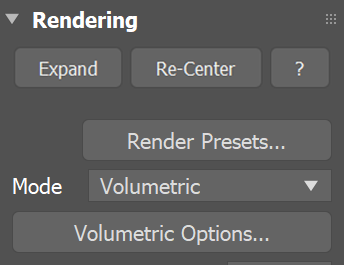Page History
...
Actions
| UI Text Box | ||
|---|---|---|
| ||
Volumetric shading settings are not stored within the caches themselves, so if you want to use the same render settings for another simulator or project, there is the option to save and load them as Phoenix Render Presets in the “.tpr” file format. |
| Section | |||||||||||||||||||||||||||||||||||||||||||||||||||||||||||||||||
|---|---|---|---|---|---|---|---|---|---|---|---|---|---|---|---|---|---|---|---|---|---|---|---|---|---|---|---|---|---|---|---|---|---|---|---|---|---|---|---|---|---|---|---|---|---|---|---|---|---|---|---|---|---|---|---|---|---|---|---|---|---|---|---|---|---|
|
...