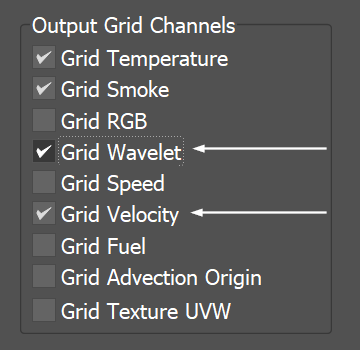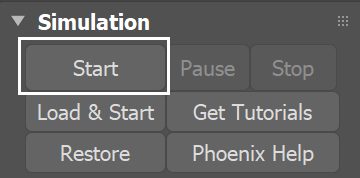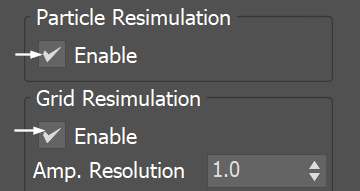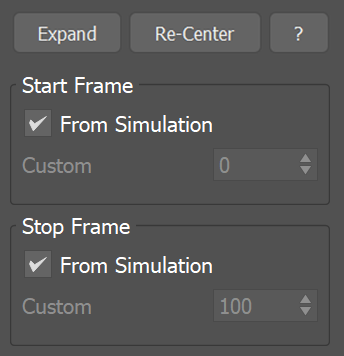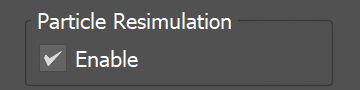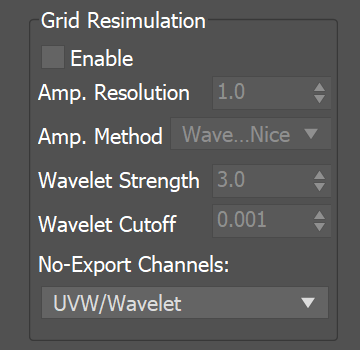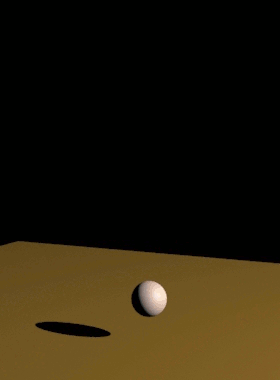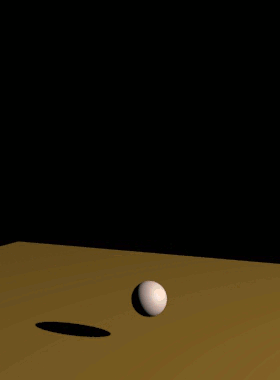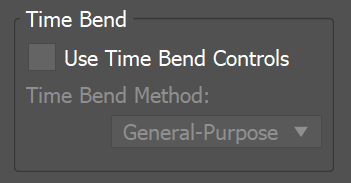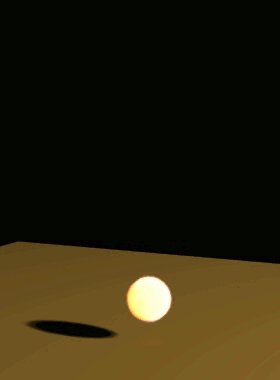Page History
This page provides information on the Resimulation rollout for a FireSmokeSim object.
Overview
...
Resimulation uses an already simulated cache sequence with exported velocity (base simulation) to drive a new simulation with any of these added effectsis a process that uses existing cache files (with exported Grid Velocity) as a base for a new simulation pass, to do any of the following:
| Fancy Bullets | ||
|---|---|---|
| ||
|
| UI Text Box | size | medium|
|---|---|---|
| ||
You You can resimulate over the resimulated caches and so on - it's not necessarily just 2 passes at most. already resimulated cache files. By default Phoenix reads from a cache sequence and creates another resimulated cache sequence. But you can also use the same path as Resimulation Input and Ouput and overwrite the simulated cache sequence each time you run a new resimulation. For example, this way you can keep increasing the resolution every time you run a new resimulation, and repeat this many times. |
| UI Text Box | ||||
|---|---|---|---|---|
| ||||
Due to the difference between the compression algorithms used by Phoenix FD's Aura AUR format and the OpenVDB format, the resimulation process may produce a different result when using exported VDB caches as opposed to Aura caches if the Storage Quality option option in the Output roll-out is set to a value lower than rollout is not the maximum 20 (i.e. is not Lossless). | ||||
| Section | ||||
| Div | ||||
|
Rendering and simulation cache paths can be set manually. For information on how to do this, see
...
...
regarding simulation paths
...
and resimulation paths.
When performing a resimulation, it is recommended that you leave
...
the Dynamics
...
settings unchanged between running a base simulation and resimulation, unless more advanced behaviors are specifically needed.
Additionally, the scene must be intact between running the base simulation and the resimulation. Please do not remove any Sources and their emitters, obstacles or forces that interact with the simulation.
| Section | |||||||||||||||||||||||||||||||||||||||||||||||||||||||||||||||||||||||
|---|---|---|---|---|---|---|---|---|---|---|---|---|---|---|---|---|---|---|---|---|---|---|---|---|---|---|---|---|---|---|---|---|---|---|---|---|---|---|---|---|---|---|---|---|---|---|---|---|---|---|---|---|---|---|---|---|---|---|---|---|---|---|---|---|---|---|---|---|---|---|---|
|
| UI Text Box | ||||
|---|---|---|---|---|
| ||||
UI Path: ||Select Fire Smoke Simulator| FireSmokeSim|| > Modify panel > Resimulation rollout |
Parameters
...
| Section | |||||
|---|---|---|---|---|---|
|
...
|
...
| Anchor | ||||
|---|---|---|---|---|
|
...
| Section | |
|---|---|
|
...
|
...
|
|
...
| Anchor | ||||
|---|---|---|---|---|
|
| Div | ||||||||||||||||||||||||||||||||||||||||||||||||||||||||||||||||||
|---|---|---|---|---|---|---|---|---|---|---|---|---|---|---|---|---|---|---|---|---|---|---|---|---|---|---|---|---|---|---|---|---|---|---|---|---|---|---|---|---|---|---|---|---|---|---|---|---|---|---|---|---|---|---|---|---|---|---|---|---|---|---|---|---|---|---|
| ||||||||||||||||||||||||||||||||||||||||||||||||||||||||||||||||||
Grid Resimulation
|
|
...
| Section | ||||||||||||||||||||||||||||||||
|---|---|---|---|---|---|---|---|---|---|---|---|---|---|---|---|---|---|---|---|---|---|---|---|---|---|---|---|---|---|---|---|---|
Example: Resimulation with Wavelet Turbulence
|
| Anchor | ||||
|---|---|---|---|---|
|
...
Phoenix has many tools for changing the animation timing of a cache sequence after it is simulated. Resimulation with enabled Time Bend Controls can produce smoother playback in cases where the Input Time Bend controls are insufficient. For more information on Resimulating with Time Bend, see the Tips and Tricks topic on How to slow down a simulation, animate the time scale, etc.
| Section |
|---|
...
|
...
|
...
|
|
...
| Section | ||||||||||||||||||||||||||||||||||||
|---|---|---|---|---|---|---|---|---|---|---|---|---|---|---|---|---|---|---|---|---|---|---|---|---|---|---|---|---|---|---|---|---|---|---|---|---|
Example: Time Bend Resimulation
|
...
Resimulation Cache Files
...
| UI Text Box | ||||
|---|---|---|---|---|
| ||||
During resimulation, Phoenix reads cache files in the Input Simulation from the Base Cache Files Path, performs resimulation operations, and then saves a new cache sequence in the Output Simulation pathand Render Path. For more information on how to set up resimulation paths, see the the Tips and Tricks page. |
...
| Section | |||||
|---|---|---|---|---|---|
|
...
|
...
|
...
|
...
|
...
|
...
|
...
|
...
|
| UI Text Box | ||||
|---|---|---|---|---|
| ||||
If You can use the same Output and Render Path coincides with the Input Simulation as the Base Cache Files Path, and this way Phoenix FD will not prevent you from overwriting your existing cache filescreate a separate cache sequence for resimulation, but will overwrite the base simulation caches instead. It's valid to do so if you need a more complicated setup or when not enough disk space is available. This way you can increase the resolution more and more each time you start a resimulation. |
| UI Text Box | size | medium|
|---|---|---|
| ||
The following error message may appear when you start a re-simulationResimulation: "Cannot start the Re-Simulation! Please make sure the simulation was run with the 'Velocity' channel checked under the 'Output' roll-outrollout, and that the cache files in the Simulation Resimulation Input path exist." The reason may be that either the files in the Input Simulation Path do not exist at all, or they do not have Grid Velocity Channel exported when you have simulated them beforehand. Of course, you may use more complicated setups where you resimulate over an already resimulated cache file, or you may Load an existing base cache file as the initial state of the re-simulationresimulation. These are all possible; you just need to have velocity in the base cache and an existing path to it. |
| Viewtracker | ||||
|---|---|---|---|---|
|
...