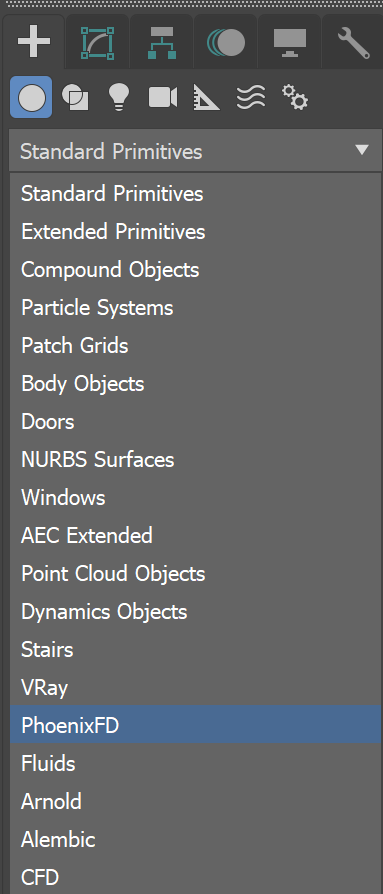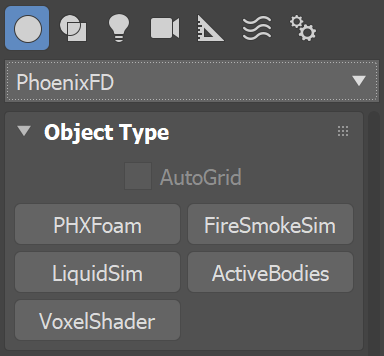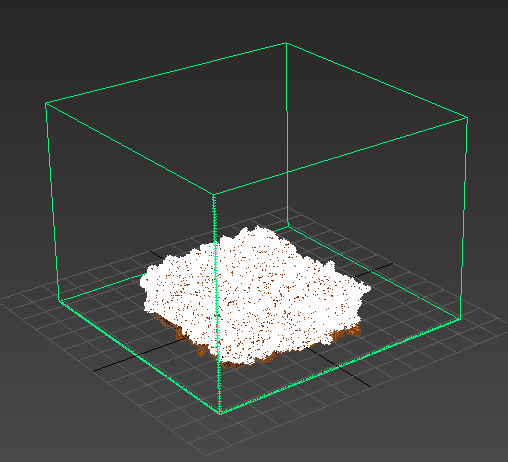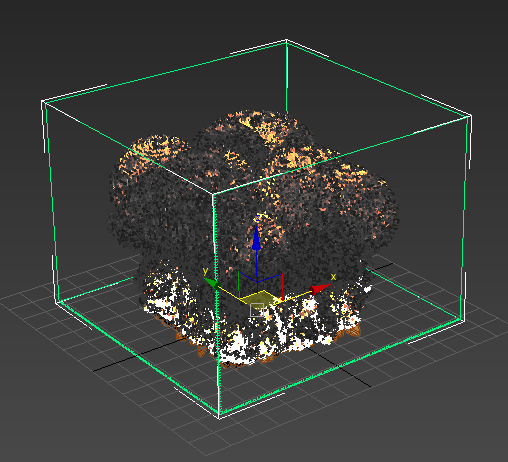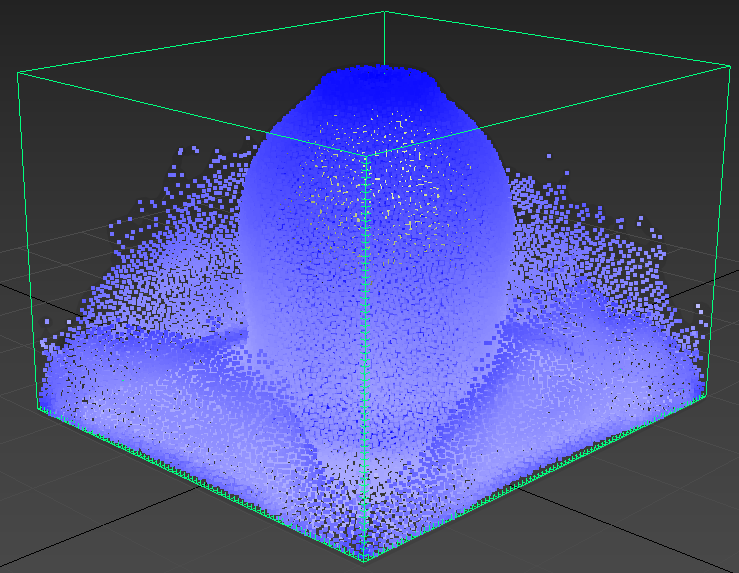Page History
This page has information about simulators, the building blocks of a Chaos Phoenix FD simulation.
| Section | ||||||||||||||||||||
|---|---|---|---|---|---|---|---|---|---|---|---|---|---|---|---|---|---|---|---|---|
|
Overview
...
A simulator Simulator is a Phoenix FD object that controls the simulation. It is a non-rendering object in the shape of the grid, within which the simulation takes place., and enables you to create fluids like liquids and gasses that interact with the surrounding environment.
You can think of a Phoenix Simulator as a 3D box, inside which simulations of fluids and Rigid Body Dynamics are performed. The box is divided into small cells, called voxels, which is why the box is referred to as a Simulation Grid. The voxels inside the grid can be filled with just about any type of gas or liquid.
For each frame in your simulation, Phoenix looks at each voxel and calculates whether there is any fluid there, based on the settings you give the Phoenix sim. The simulator will also account for obstacles, such as geometry, as well as participating forces in the scene, and so forth.
Phoenix Simulators are divided into two typesPhoenix FD includes two types of simulators:
| Fancy Bullets | ||
|---|---|---|
| ||
|
A FireSmokeSim or LiquidSim simulator is required in order to use Phoenix FD. A PHXSource helper must also be present to specify the emitters for the simulator.
Note: Phoenix FD also includes the Particle Shader | PHXFoam geometry type which is used to shade liquid particles. This component is designed to be used in conjunction with the LiquidSim simulator. While it is a geometry type, PHXFoam is not a simulator.
Creating a Simulator
Both types of simulators are created from Create panel > Geometry > PhoenixFD dropdown.
|
| UI Text Box | ||
|---|---|---|
| ||
To actually create a simulation, three different components must be combined:
This is the minimum requirement for just about any simulation setup. |
| UI Text Box | ||
|---|---|---|
| ||
| The only exceptions are that for Liquid Simulators, you do not need a Source or Emitter, if you simply fill the simulator with liquid using the Initial Fill Up parameter. Likewise, a Liquid Simulator can also fill up a specified geometry with liquid, without any need for a Source or Emitter, using the Initial Liquid Fill parameter in the object's Chaos Phoenix Properties. |
| UI Text Box | ||
|---|---|---|
| ||
Note that the workflow for Phoenix fluids and Active Bodies is split into two main parts – simulating and rendering. |
Creating a Simulator
...
Both Fire/Smoke and Liquid Simulators can be created from the Create panel → Geometry → Phoenix FD dropdown.
| Section | ||||||||||||||||||||||
|---|---|---|---|---|---|---|---|---|---|---|---|---|---|---|---|---|---|---|---|---|---|---|
|
...
| Section | |||
|---|---|---|---|
|
...
|
...
|
...
|
...
|
...
|
...
|
...
|
...
...
| Section | ||||||||||||||||||||||||
|---|---|---|---|---|---|---|---|---|---|---|---|---|---|---|---|---|---|---|---|---|---|---|---|---|
|
The simulator should contain the object which will emit the fire or liquid, and the area into which the fire or liquid will flow. The simulation will be contained completely inside the grid.
| UI Text Box | ||
|---|---|---|
| ||
Note that |
...
in addition to the manual creation of a Simulator, a Simulator is automatically created when any of the Quick Simulation Setup buttons are used. |
Cache Files
...
When running a simulation, the Simulator will typically output an entire animation sequence. That sequence is saved as individual files, called caches, which contain raw simulation data for each timeline frame. In essence, the cache data contains grids and particles, which describe the fluid’s behavior.
Rendering
...
Simulated cache files containing either Fire/Smoke simulations or Liquid simulations can be previewed in the viewport. The cache files can also be rendered to convert the raw simulation data into captivating and realistic images.
When rendering, the Phoenix Simulator offers multiple render modes. The Mesh Render Mode is typically used for rendering Liquids, and the Volumetric Render Modes are typically used for rendering Fire/Smoke simulations. Phoenix offers a lot of flexibility though, so there is the option to render Fire/Smoke simulations as meshes and Liquids as volumes, in order to achieve even more diverse effects.
When rendering other particle types besides Phoenix Liquid Particles, Phoenix also has a separate Particle Shader geometry type, which is used to shade particles.
| UI Text Box | ||
|---|---|---|
| ||
The Particle Shader component is most often used in conjunction with the Liquid Simulator to shade particles such as Splash, Mist and Foam. However, it can also shade particles created from the Fire/Smoke Simulator, as well as standard particle systems such as Particle Flow, or particles from plugins like tyFlow, thinkingParticles, Krakatoa, etc. Note that while it is a geometry type in 3ds Max, the Particle Shader is not a simulator. |
| UI Text Box | ||
|---|---|---|
| ||
| Note that the simulator is represented as a single object for convenience. Internally, it contains two completely separate parts: a simulator component, and a rendering component. Parameters that control the simulation are separated from those associated with the shading, meshing and rendering processes. As a result, no rollout will contain mixed parameters, and no parameter will affect both the simulation and rendering. |
...