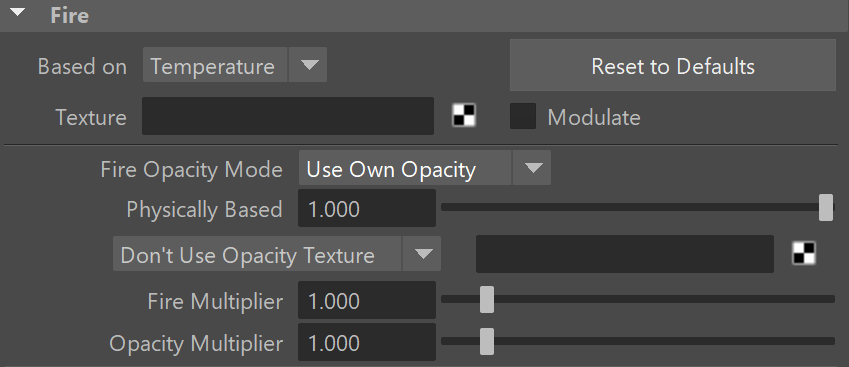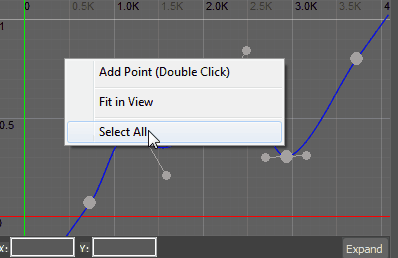Page History
...
| UI Text Box | ||
|---|---|---|
| ||
UI Path: ||Select PhoenixFDSim|| > Attribute Editor > Rendering rollout > Fire rollout |
...
| UI Text Box | ||
|---|---|---|
| ||
Using the Based on parameter below, you can achieve a wide variety of results when shading Fire & Smoke. For example, the Fire (emissive content) is by default based on the Temperature Grid Channel. If instead it were based on Smoke Grid Channel data, then voxels containing Smoke values would be shaded as emissive (Fire). In other words, the Smoke would be rendered as Fire. On the other hand, if the Smoke Color (diffuse) & Smoke Opacity were based on Temperature, then voxels with Temperature values would be shaded as diffuse volumetrics (Smoke Color & Opacity). In other words, the Fire would be rendered as Smoke. |
...
Anchor BasedOn BasedOn
Based on | emSource – Specifies the source channel that will be rendered as fire. By default, the Temperature channel is used.
...
| UI Text Box | ||
|---|---|---|
| ||
You can use the following controls in the color gradients and diagrams: Double click – Creates a new point or changes an existing one. |
...
| Anchor | ||||
|---|---|---|---|---|
|
...
Example: Physically Based
...
...
...
| UI Text Box | ||
|---|---|---|
| ||
The Physically Based parameter can alter the apparent brightness of the fire to dial in a specific look for the fire. This example illustrates transitioning from a darker artistic look (0) to a photorealistic look (1). |
| Section | |||||||||||||||||||||||||||||
|---|---|---|---|---|---|---|---|---|---|---|---|---|---|---|---|---|---|---|---|---|---|---|---|---|---|---|---|---|---|
|