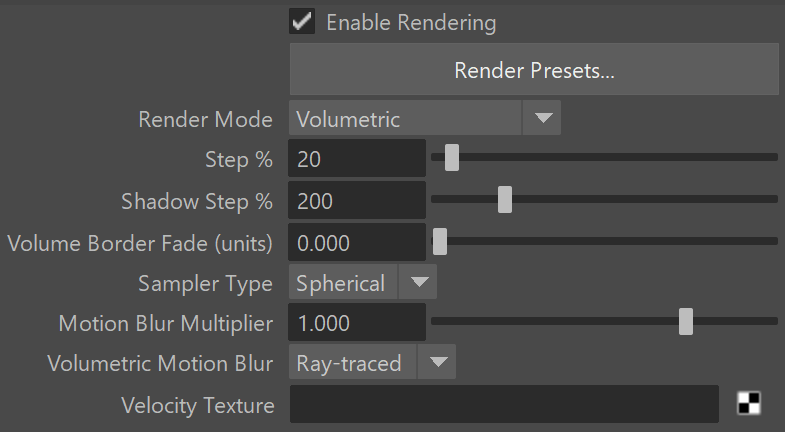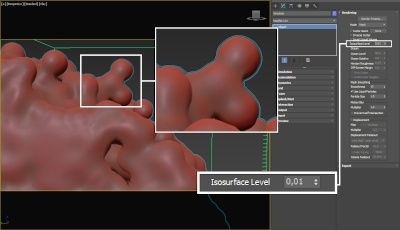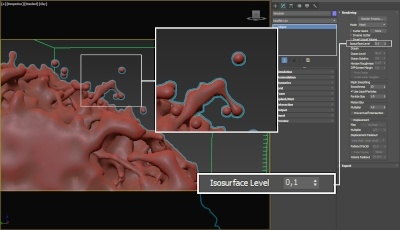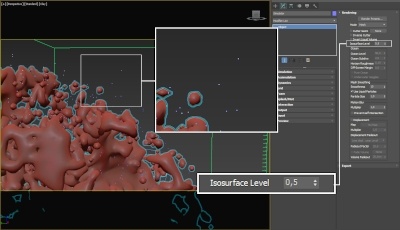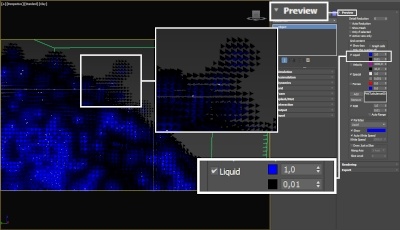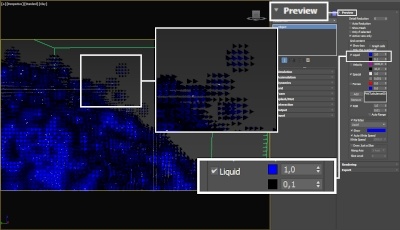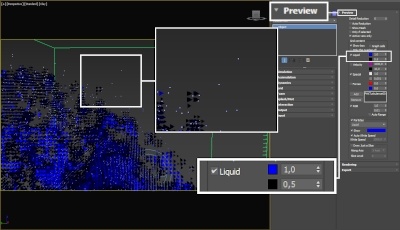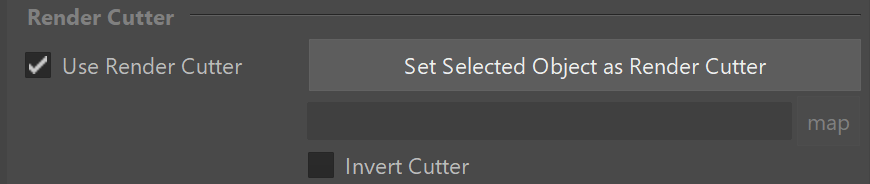Page History
...
Meanwhile, the surface render modes generate a mesh surface, which is based on the channel specified in the Surface Channel parameter.
This is especially useful for liquid simulations, where by default, the Grid Temperature/Liquid Channel is exported during simulation, which enables the simulator to voxelize Liquid Particles into a Grid Channel. This way, Liquid Particles can be used to indirectly generate a liquid surface, that Unlike volumetric modes, surface render modes cause the Simulator to behave just as any regular geometry. Thus, a Smoke simulation can be rendered as a mesh using one of the surface render modes, such as Mesh, Isosurface, Cap Mesh or Ocean Mesh.The meshed liquid then behaves just like any regular geometry, meaning you can assign with a Maya or V-Ray materials material applied to the Simulatorit, and there is no need for a dedicated shader. The Rendering rollout also contains additional controls for this meshing process, to customize the appearance of the surfaceThis can be used to create more advanced effects, such as a freezing flame, cartoon-style smoke, or rendering fire as a liquid.
| UI Text Box | ||
|---|---|---|
| ||
Since Phoenix is very flexible, it also enables you to render liquid simulations using a volumetric render mode, to create more advanced types of effects. Similarly, fire or smoke simulations can be rendered as a polygon mesh using a surface render mode, with a Maya or V-Ray material applied to create effects such as a freezing flame, cartoon-style smoke, or rendering fire as a liquid. | ||
| ||
Note that the Fire/Smoke Simulator’s Rendering rollout controls do not apply to any particles contained in the cache file. If you want to render the particle content of the Simulator (e.g. Foam, Splashes, or Drag particles), create a Particle Shader object and add the Simulator to it, so the Particle Shader can read the cache data loaded by the Simulator. The Particle Shader can then shade the particles as either Points, Bubbles, Cellular, Splashes, or Fog | ||
| UI Text Box | ||
| ||
Secondary effect particles such as Foam, Splash, Mist and WetMap particles, as well as Drag particles emitted from a Fire Source, must be shaded using the Phoenix Particle Shader. The Particle Shader can shade a specified Particle System as either Points, Bubbles, Cellular, Splashes, or Fog, depending on the mode you select. Note that Phoenix also provides you with the option to create nParticles from a Phoenix Particle Group, and apply a material. |
For even more advanced control over the shading, you can use the Phoenix Grid Texture. It reads from the simulation’s Grid Channels to generate a procedural texture, which can then be used to shade the simulation wherever colors are needed. The Grid Texture can be used with the volume shader to color or modulate the opacity of Fire and Smoke, using any of the supported Grid Channels (Smoke, Speed, RGB, etc.).
It can also be plugged into the texture slots of a material. For example, if you want to mix together liquids with multiple RGB colors emitted from different Liquid Sources, the Grid Texture can be used to read and transfer the RGB colors to the Liquid mesh's material for shading.Similarly, a Phoenix Particle Texture can be used to read particles and color their positions. When used to read WetMap particles, it can act as a mask to blend between two materials, for example, a wet material and a dry surface material. This way, geometry covered by WetMap particles can appear wet, and the rest of the geometry can appear drycolors emitted from different Liquid Sources, the Grid Texture can be used to read and transfer the RGB colors to the Liquid mesh's material for shading.
| UI Text Box | ||
|---|---|---|
| ||
For a list of supported Render Elements, please check the V-Ray Render Elements Support page. You may also check the Volumetric Rendering In-Depth guide for tips on speeding up the rendering of volumetric effects with V-Ray. |
...
| UI Text Box | ||
|---|---|---|
| ||
Note that render settings are not stored within the caches themselves, so if you want to save your render settings to use with another simulator or project, you can do so from the Presets rollout. |
...
Enable Rendering | render – Enables/disables the rendering of the simulator.
Render Presets... – Opens a menu for loading and saving different presets. The following options are available:
- Default Phoenix Render Settings;
- Fire/Smoke from FumeFX;
- Fire/Smoke .vdb from Houdini;
- Liquid .vdb from Houdini;
- Fire/Smoke .vdb from Maya Fluids.
Render Mode | rendMode – Specifies the method for visualizing the grid content. For fire/smoke, you will want to select a Volumetric method. For liquids, select a geometry method.Anchor RenderMode RenderMode
Volumetric – Visualizes the content similar to a VRayEnvironmentFog. This method is used mostly for fire and smoke.
| Anchor | ||||
|---|---|---|---|---|
|
| UI Text Box | ||
|---|---|---|
| ||
Approximate and Approximate+Shadows options for the Scattering parameter in the Smoke color window are not supported in Volumetric Geometry mode. For a complete list of the supported Render Elements in both Volumetric and Volumetric Geometry mode, please check the V-Ray Render Elements Support page. |
Volumetric Heat Haze – This method requires V-Ray. It produces the same result as the Volumetric Geometry option, and also adds a heat haze effect when used with the Heat Haze parameter. Note that you might need to increase the Max depth of a VRayMtl with refraction in case it intersects with the Heat Haze shader.
| Anchor | ||||
|---|---|---|---|---|
|
Mesh – The content is converted into a mesh using the Surface section options. This mode is mostly used for liquids but can also be applied to thick smoke using a scatter material or to plumes of smoke to create effects such as large underwater bubbles. Depending on the renderer you are using or if you want to export the mesh to Alembic, you can change the Mesh Type under the Mesh rollout.
| Anchor | ||||
|---|---|---|---|---|
|
Cap Mesh – Only the upper liquid surface is rendered. This mode can be used for swimming pools and other placid liquid surfaces.
| UI Text Box | ||
|---|---|---|
| ||
The ocean surface can be generated only when the liquid touches the sides and the bottom of the grid, which act as a container for the liquid. The detail of the mesh extension around the simulator depends on the camera resolution - for each pixel of the viewport or the rendered image, one or several polygons are generated, depending on the Ocean Subdivisions option. Also note that if you use a material with fog color for the ocean mesh, and you have particles submerged below the ocean surface which you render using a Particle Shader, you need to also place a geometry that would serve as a bottom, or you could get flickering and darker rendering of the particles. For more info, see the Render as Geometry option of the Particle Shader. |
| Anchor | ||||
|---|---|---|---|---|
|
...
Velocity Texture | rendVelTexture – Specifies a custom texture used for motion blur when rendering Fire/Smoke simulations. The colors of the texture represent the velocity direction for each cell, similar to how Vector Displacement textures are evaluated. Every simulator cell receives a certain color from the texture, treats it as a direction vector and stretches the contents of the simulator along to produce motion blur. This parameter can be used with a V-Ray User Color texture for motion blur in a single direction(e.g. by setting the color to (0, 1, 0) for motion blur in the +Z axis), or any other Maya texture applied as a 3D projection. The texture overrides the Velocity grid channel even if available in the cache files. Note that the Y and Z components of the velocity vectors are flipped - they are sampled respectively from the Blue and Green color values of the texture.
Example: Volumetric Motion Blur for Fire
...
| Section | ||||||||||||||||||||||||||||||||||||||||||
|---|---|---|---|---|---|---|---|---|---|---|---|---|---|---|---|---|---|---|---|---|---|---|---|---|---|---|---|---|---|---|---|---|---|---|---|---|---|---|---|---|---|---|
|
Example: Volumetric Motion Blur for Explosions
...
| Section | |||||||||||||||||||||||||||||||||||||||||||||||||
|---|---|---|---|---|---|---|---|---|---|---|---|---|---|---|---|---|---|---|---|---|---|---|---|---|---|---|---|---|---|---|---|---|---|---|---|---|---|---|---|---|---|---|---|---|---|---|---|---|---|
|
| Anchor | ||||
|---|---|---|---|---|
|
...
| Section | |||||||||||||||||||||||||
|---|---|---|---|---|---|---|---|---|---|---|---|---|---|---|---|---|---|---|---|---|---|---|---|---|---|
| |||||||||||||||||||||||||
|
Example: Heat Haze
...
| UI Text Box | ||
|---|---|---|
| ||
Heat haze adds refraction at each ray-marching step through the volume. This only affects the camera's view. Heat haze will not affect shadows cast through a volume. |
| Section | ||||||||||||||||||||||
|---|---|---|---|---|---|---|---|---|---|---|---|---|---|---|---|---|---|---|---|---|---|---|
| ||||||||||||||||||||||
|
...
| Anchor | ||||
|---|---|---|---|---|
|
Surface
...
| UI Text Box | ||
|---|---|---|
| ||
This section controls the conversion of the grid content into geometry. If Render Mode is set to Mesh, Ocean Mesh, Cap Mesh or Isosurface, the Surface channel needs to be set and an appropriate Isosurface Level must be chosen from this section. The controls in this section also denote the surface used in Gradient and Surface-driven displacement. This way it can affect all render modes, not just the surface modes. The technique for generating the surface is based on the isosurface concept. The resulting surfaces are mostly used to render liquids, but can be used for smoke and fire as well to create effects like underwater bubbles, freezing fire, etc. |
| Section |
|---|
...
|
...
|
...
|
| UI Text Box | ||||||||||||||||||||||||||||||||||
|---|---|---|---|---|---|---|---|---|---|---|---|---|---|---|---|---|---|---|---|---|---|---|---|---|---|---|---|---|---|---|---|---|---|---|
| ||||||||||||||||||||||||||||||||||
The proper value for the Isosurface level parameter depends on the numerical range of the surface channel. For example, Phoenix liquids are kept in the range of 0 to 1. A value of 0 means there is no liquid in a certain voxel, and a value of 1 means the cell is 100% full of liquid. Values in between indicate a certain mixture of air and liquid. For such cache files, an Isosurface level value of 0.5 is best for visualizing the surface between the air and liquid. Imported caches from Houdini, on the other hand, use positive and negative values to indicate whether a voxel is inside or outside the liquid volume, so a correct "halfway" Isosurface level value would be 0.0. For Phoenix smoke, the proper value is about 0.01, and for Phoenix temperature, which is in Kelvins, the value is several hundred. Please check the Grid Channel Ranges page for information about other grid channels.
|
Render Cutter
...
| UI Text Box | ||
|---|---|---|
| ||
If using a Render Cutter for a liquid pouring into a glass or otherwise contained into another refractive object, you may need to set the Render Mode to Isosurface. By default, the mode is set to Mesh which may produce artifacts in the rendered image. |
| Section | |
|---|---|
|
...
|
...
|