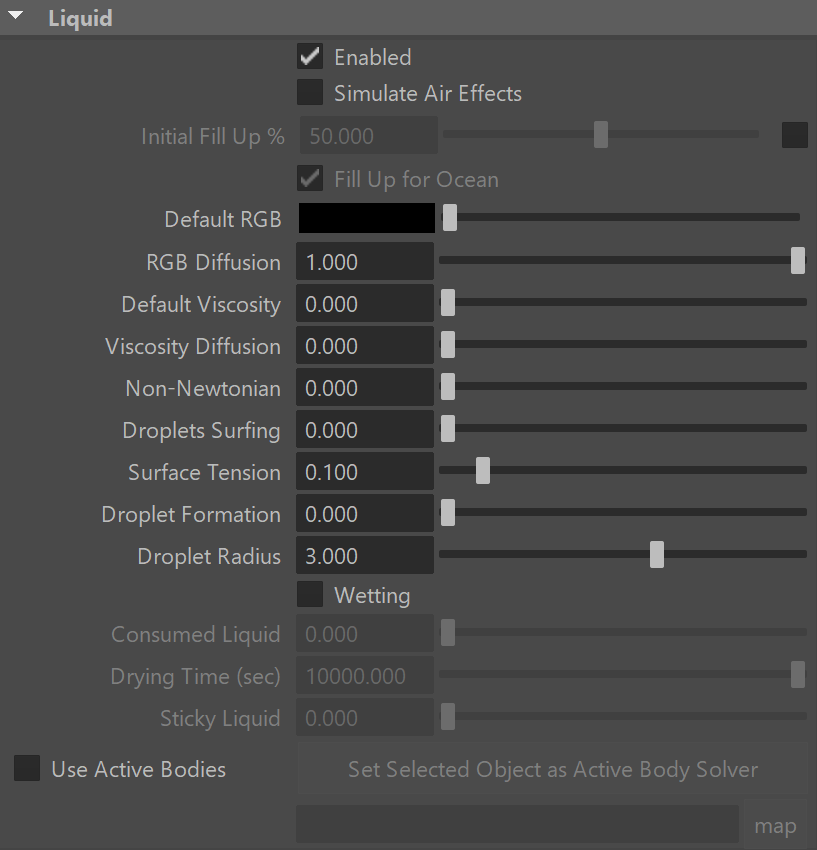Page History
...
| UI Text Box | ||
|---|---|---|
| ||
UI Path: ||Select PhoenixFDSim|| > Attribute Editor > Liquid rollout |
...
| Section | |||||||||||||||||||||||||||||||||||||||||||||||
|---|---|---|---|---|---|---|---|---|---|---|---|---|---|---|---|---|---|---|---|---|---|---|---|---|---|---|---|---|---|---|---|---|---|---|---|---|---|---|---|---|---|---|---|---|---|---|---|
|
Example: Fill Up For Ocean and Clear Inside
...
| UI Text Box | ||
|---|---|---|
| ||
The simulation of wetting can be used in rendering for blending wet and dry materials, depending on which parts of a geometry have been in contact with the simulated liquid. Wetting can also change the behavior of a simulated viscous liquid and make it stick to geometries. The wetting simulation produces a particle system called WetMap. Wetmap particles are created at the point of contact between the liquid and the scene geometry, and can be rendered using a Particle Texture map. When used with a Blend Material, the Particle Texture acts as a mask to blend between two materials, for example, a wet material and a dry surface material. This way, geometry covered by WetMap particles can appear wet, and the rest of the geometry can appear dry. |
...
You can then set the density and other Active Body properties in the Phoenix Node Properties menu for each Active Body object.
...