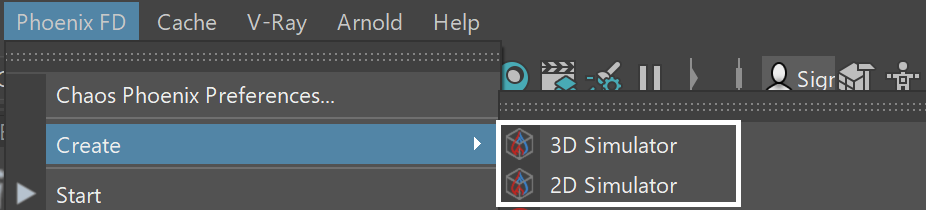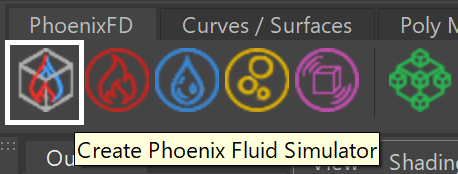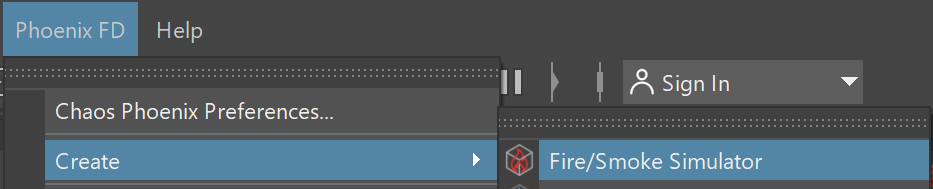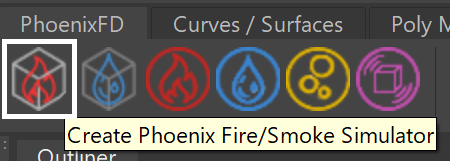Page History
This page introduces the Fire Smoke Simulator object (PhoenixFDSimulator) and its rollouts.
Overview
...
| Section | |||||||||||||||
|---|---|---|---|---|---|---|---|---|---|---|---|---|---|---|---|
|
| UI Text Box | ||
|---|---|---|
| ||
To actually create a simulation, three different components must be combined:
This is the minimum requirement for just about any simulation setup. |
| UI Text Box | ||
|---|---|---|
| ||
| The only exceptions are that you can also simply fill the simulator with liquid using the Initial Fill Up parameter in the Liquid rollout. Likewise, a specified geometry can also be filled with liquid, without any need for a Source or Emitter, using the Initial Liquid Fill parameter in the object's Phoenix Node Properties. |
| UI Text Box | ||
|---|---|---|
| ||
Note that in addition to the manual creation of a simulator using the UI paths shown below, a simulator is automatically created when any of the Quick Simulation Setup buttons are used. |
| Section | |||||||||||||||||
|---|---|---|---|---|---|---|---|---|---|---|---|---|---|---|---|---|---|
|
The workflow for Phoenix fluids and Active Bodies is split into two main parts – simulating and rendering.
Simulating Fire and Smoke
...
|
...
|
...
|
...
|
...
Simulating Liquids
Liquid simulations also generate particles for liquids that drive the simulation, by writing simulation data inside each voxel’s Grid Channels, so that the Grid Data is built from those particles.
...
|
...
| UI Text Box | |||
|---|---|---|---|
| |||
Phoenix generates particles for liquids because they are useful for representing the characteristics and behavior of a fluid, and as a result look more natural when rendering liquids, especially when generated in very large amounts. The particles emulate real-world fluids by moving through 3D space within the simulation grid, and unlike voxels, each particle carries its own fluid properties with it, such as Position, Age, Velocity and so forth. These properties contained in each of the particles are called Particle
|
Besides liquid, the simulator provides built-in helper simulators for Foam, Wetmap, Splash, and Mist Particles. In certain cases, the splash and mist can be considered as part of the liquid simulation, because liquid, splash and mist can be converted to each other during the simulation process. You can go through the FLIP Particles Life Cycle page for an in-depth explanation of this process.
Cache Files
|
...
|
...
...
|
...
|
...
|
...
|
...
|
...
|
When rendering other particle types besides Phoenix Liquid Particles, Phoenix has a separate Particle Shader geometry type, which is used to shade particles.
| UI Text Box | ||
|---|---|---|
| ||
| The Particle Shader component is most often used in conjunction with Liquid simulations to shade particles such as Splash, Mist and Foam. However, it can also shade Drag particles created using the Fire Source, as well as standard particle systems such as nParticles in Maya. |
|
| UI Text Box | ||
|---|---|---|
| ||
| Note that the simulator is represented as a single object for convenience. Internally, it contains two completely separate parts: a simulator component , and a rendering component. Parameters that control the simulation are separated from those associated with the shading , meshing and rendering processes. As a result, no rollout roll-out will contain mixed parameters, and no parameter will affect both the simulation and rendering. |
| Section | |||||||||||||||||
|---|---|---|---|---|---|---|---|---|---|---|---|---|---|---|---|---|---|
|
Rollouts
...
After creating a Phoenix Simulator object, the following rollouts can be accessed in the Attribute Editor:
| Fancy Bullets | ||
|---|---|---|
| ||
|
Simulation in 2D
...
|
Upgrading from Previous Versions of Phoenix
...
Due to many improvements to the Phoenix solver, recreating simulations the same way you did in older versions of Phoenix may not be possible because of changes to the solvers and the UI. Here are some things to be aware of when upgrading from older versions of Phoenix.
| Fancy Bullets | ||
|---|---|---|
| ||
|