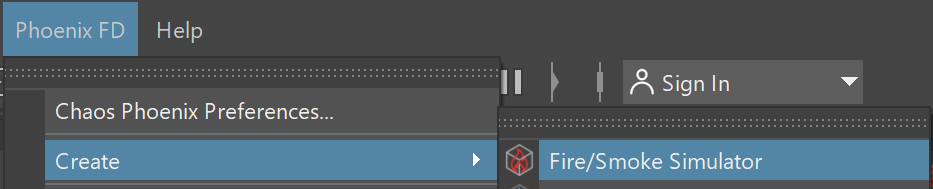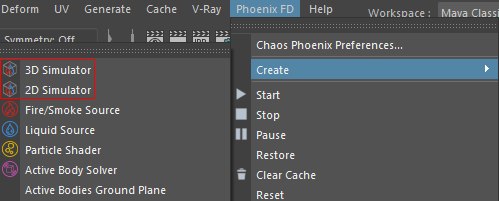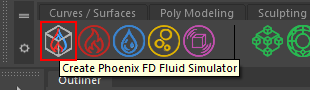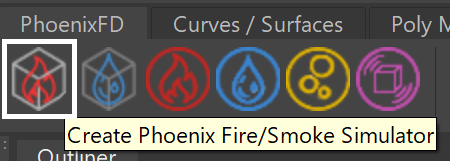Page History
This page introduces the Fire Smoke Simulator object (PhoenixFDSimulator) and its rollouts.
Overview
...
| Section | |||
|---|---|---|---|
|
The Phoenix Simulator object produces realistic fire/smoke/explosion and liquid effects using physical simulation.
For fire, smoke, and explosion simulations, Phoenix Simulator uses a grid-based core, and the result is a sequence of cache files containing the frame data (Temperature, Smoke, etc.). These cache files are used later in the rendering process to convert the raw simulation data into realistic images.
Liquid simulations use the FLIP solver since Phoenix 3.0. Compared to the grid-based solution in Phoenix 2, FLIP provides the following:
| Fancy Bullets | ||
|---|---|---|
| ||
|
...
|
| UI Text Box | ||
|---|---|---|
| ||
| Note that the simulator is represented as a single object for |
...
| convenience. Internally, it contains two completely separate parts: a simulator component and a rendering component. Parameters that control the |
...
| simulation are separated from those associated with the shading and rendering |
...
| processes. As a result, no |
...
| roll-out will contain mixed parameters, and no parameter will affect both the simulation and rendering |
...
In addition to manual creation of a simulator with the UI paths shown below, a simulator is automatically created when any of the Quick Simulation Setup buttons are used.
| UI Text Box | ||
|---|---|---|
| ||
| Note: In addition to a Simulator, a Source Component must also be present in the scene in order for simulation to take place. |
| Section | |||||||||||||||||
|---|---|---|---|---|---|---|---|---|---|---|---|---|---|---|---|---|---|
|
...
Rollouts
...
After creating a Phoenix Simulator Phoenix Simulator object, the following rollouts can be accessed in the Attribute Editor:
| Fancy Bullets | ||
|---|---|---|
| ||
|
Simulation in 2D
The Phoenix simulator has the ability to perform a 2D simulation if one of the grid dimensions is set to 1. The main application of this feature is to create very wide fires that would otherwise be difficult with 3D simulation. See the Grid rollout for more information.
|
Upgrading from Previous Versions of Phoenix
...
...
Due to many improvements to the Phoenix solver, recreating simulations the same way you did in older versions of Phoenix may not be possible because of changes to the solvers and the UI. Here are some things to be aware of when upgrading from older versions of Phoenix.
| Fancy Bullets | ||
|---|---|---|
| ||
|