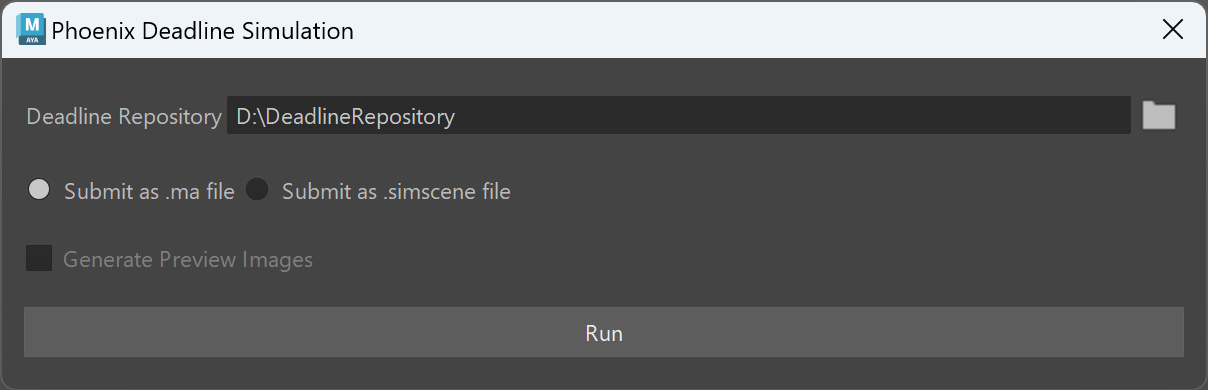Page History
| HideElements | ||
|---|---|---|
|
This page provides information on the Phoenix Deadline Simulation window.
...
When a simulation is submitted to Deadline, the selected Phoenix simulators in the scene will be simulated in the order they were selected. If no simulators are selected in the scene, all simulators will be simulated.
Deadline Repository – Specifies location of the Repository, the global file system component used by Deadline.
...
Generate Preview Images - Option for enabling/disabling the image generation when submitting .simscene files. The checkbox is grayed out if submitting .ma files. When the option is enabled - the Standalone Previewer will read the cache files produced by the simulation and it will generate an image sequence in the folder where the simulation caches are located.
| UI Text Box | ||
|---|---|---|
| ||
In order to simulate with Phoenix Standalone Simulator through Thinkbox Deadline, make sure that you have installed the Phoenix Deadline Plugin in your Deadline Repository. The files for the plugin are located in your Phoenix installation folder under "deadline_plugin". By default the folder is located at
Inside of it the folder named "Phoenix" must be copied over in your Deadline repository's "plugins" folder. Alternatively you can download the Phoenix Deadline Plugin for the official 5.10.00 builds. After the plugin files are installed in the Deadline Repository, go to your Deadline's Monitor > Tools menu and press Synchronize Monitor Scripts and Plugins - this will update script menus and the local plugin cache. Then in Deadline's Configure Plugins menu > Phoenix you need to set the location to phoenixfd.exe which is usually located at
Finally press the Restore Default Icon button in order to allow the plugin to use the Phoenix icon. |