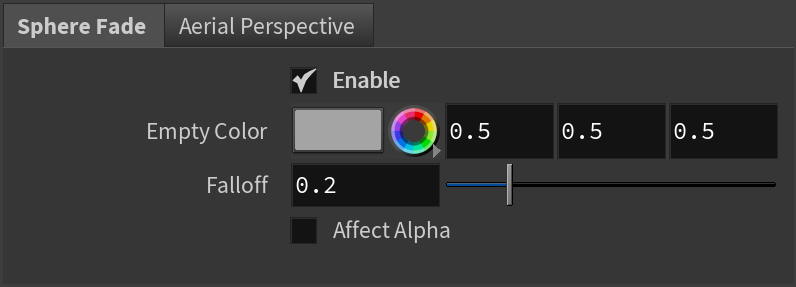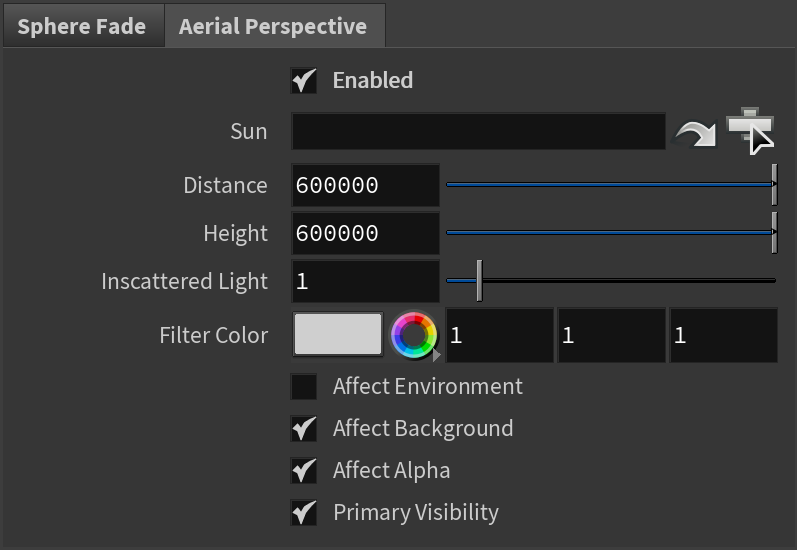Page History
This page provides information on the Effects tab in the V-Ray Renderer node.
Overview
...
The Effects tab offers settings control over two volumetric effects - the Sphere Fade and the Aerial Perspective.
...
The Aerial Perspective atmospheric effect simulates aerial perspective - the effect that the Earth atmosphere has on the appearance of objects that are viewed from a distance, and which is similar to fog or haze. The atmospheric effect works together with V-Ray Sun and V-Ray Sky to calculate an approximation to the aerial perspective effect.
UI Paths:
||out Network|| > V-Ray > V-Ray Renderer > Effects tab
||V-ray Shelf|| > ROP Parm > Effects tab
V-Ray menu > Render Settings > Effect tab
...
Sphere Fade
...
| Section | |||||||||||||||||||||
|---|---|---|---|---|---|---|---|---|---|---|---|---|---|---|---|---|---|---|---|---|---|
|
Aerial Perspective
...
| Section | |||||||||||||||||
|---|---|---|---|---|---|---|---|---|---|---|---|---|---|---|---|---|---|
|
...
| Anchor | ||||
|---|---|---|---|---|
|
...
Example: Empty Color
A V-RaySphereFadeVolume gizmo is used with the Shape set to Sphere and the radius of 390 aligned to the Viper fighter. This provides the active area used by V-Ray SphereFadeVolume. The Empty Color (the area outside of that affected by the V-Ray SphereFade Volume locator and its falloff) can be changed from a default of mid-gray to any color required.
For the following example, the Falloff has been set to a value of 0.1.
| Section | |||||||||||||||||||||||||||||||||||
|---|---|---|---|---|---|---|---|---|---|---|---|---|---|---|---|---|---|---|---|---|---|---|---|---|---|---|---|---|---|---|---|---|---|---|---|
|