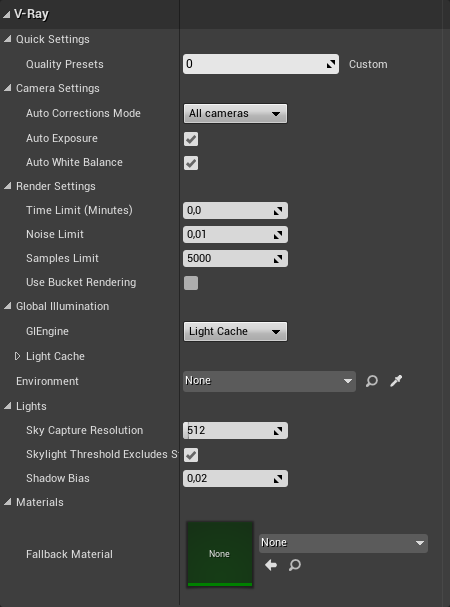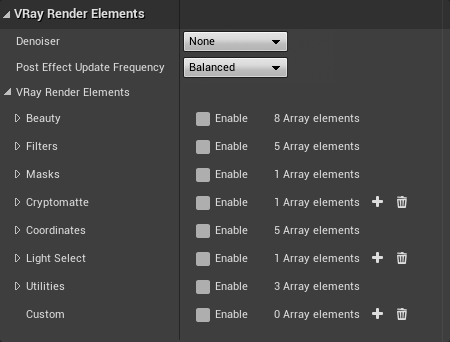Page History
...
| Section | ||||||||||||||||||||
|---|---|---|---|---|---|---|---|---|---|---|---|---|---|---|---|---|---|---|---|---|
|
VRay CUDA GPU Device Select
...
| Section | |||||||||||||||
|---|---|---|---|---|---|---|---|---|---|---|---|---|---|---|---|
|
VRay Render Elements
...
| Section | |||||||||||||||
|---|---|---|---|---|---|---|---|---|---|---|---|---|---|---|---|
|
...
| UI Text Box | ||
|---|---|---|
| ||
We recommend to enable Low GPU Thread Priority if you have only one graphics card. The render time will increase but you will have a more responsive viewport. |
Choosing Which Devices to Use for Rendering
You may not want to use all available GPU devices for rendering, especially if you have multiple GPUs and you want to leave one of them free for working on the user interface or you may want to combine your CPU and GPU together. To do this, you can use the supplied GUI tool, which you can find here:
Windows: Start Menu > Programs > V-Ray for Unreal > Select devices for V-Ray GPU rendering:
| UI Text Box | ||
|---|---|---|
| ||
After changing this option, you need to restart Unreal Engine, Epic Launcher and any Standalone DR servers (if any are running) for the changes to take effect. If the Standalone DR server is running as a service, you may need to restart it. |
...
| type | note |
|---|
...