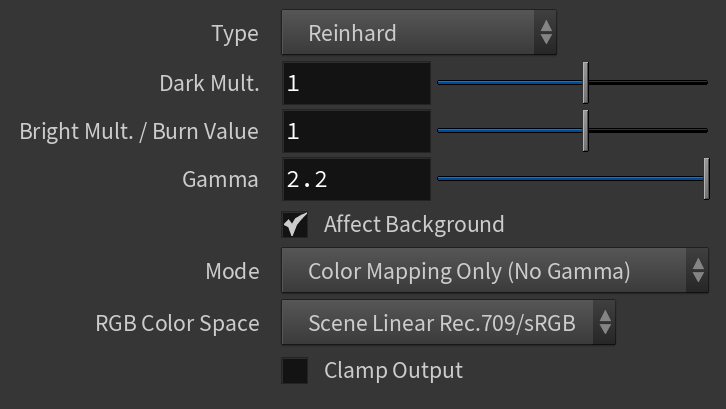Page History
...
A camera in the real world uses exposure controls to determine how it handles the brightest and darkest parts of a captured image. Similarly, V-Ray uses Color Mapping to help translate the information collected by the sample rays into usable pixels we see within our rendered image.
UI Paths:
||V-Ray Shelf|| > ROP Parm > Renderer tab > Color Mapping tab
||out Network|| > V-Ray > V-Ray Renderer > Renderer tab > Color Mapping tab
V-Ray menu > Render Settings > Renderer tab > Color Mapping tab
Color Mapping Parameters
...
| Section | |||||||||||||||||||||||||
|---|---|---|---|---|---|---|---|---|---|---|---|---|---|---|---|---|---|---|---|---|---|---|---|---|---|
|
...