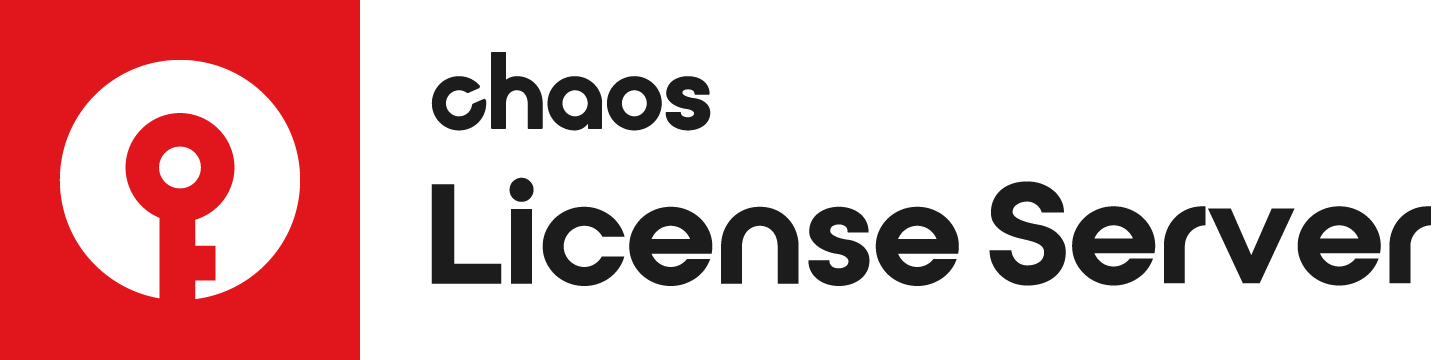Page History
...
| Section | |||||||||||||||||||||||||
|---|---|---|---|---|---|---|---|---|---|---|---|---|---|---|---|---|---|---|---|---|---|---|---|---|---|
|
Multiexcerpt
Borrowing Process
...
1) Open the Borrowing wizard from the Online Licensing menu > Use licenses offline. Click Next to start.
2) Select products you want to use while this license server is disconnected from the Internet. Enter the number of machines you plan on using with these products and click PREVIEW.
| Anchor | ||||
|---|---|---|---|---|
|
3) Preview and adjust the precise number of licenses to borrow. Click the BORROW button to borrow the selected number of licenses.
Borrowed licenses will be reserved for you for two weeks. After that period expires you can borrow the same licenses again.
You can use the AUTO-RENEW LICENSES option to automatically re-borrow the licenses for another two weeks.
Note that this option requires an internet connection to request re-borrowing the licenses near the expiration of the original borrow time.
4) Finally, you can see your borrowed licenses and their expiration dates. Click the CLOSE button to return to the main menu.
Returning Licenses
...
To return a borrowed license, click the Online Licensing menu. Then click RELEASE to return any borrowed licenses.
| UI Text Box | ||||
|---|---|---|---|---|
| ||||
Note: Releasing the licenses requires an internet connection. |
Borrowing Licenses without Internet connection
...
You can borrow licenses even when the machine that is running the license server has no Internet connection. You can instead use another machine that has Internet connection to log into my.chaosgroup.com with your Chaos Group account and specify the products, for which you need to borrow licenses. An offline file will be available for download from your account that you need to upload to your license server.
| UI Text Box | ||
|---|---|---|
| ||
Licenses can be borrowed only from an already activated license server. Follow the License Setup page for information on how to active the License Server. Once the activation is successful, you can borrow licenses for offline use following the below steps. |
...
Multiexcerpt
| MultiExcerptName | noNetSteps |
|---|
2) Click Click Borrow Licenses in the Borrowed Licenses section.
3) Select products you want to use while this license server is connected from the Internet. Enter the number of machines you plan on using with these products and click PREVIEW.
4) Preview and adjust the precise number of licenses to borrow. Click the BORROW button to borrow the selected number of licenses.
5) Click Download Offline License File.
6) You will be asked to upload the offline file downloaded from my.chaosgroup.com. Locate the file and click UPLOAD.
7) Once the file is validated, your borrowed licenses will also be listed on your license server's home page.