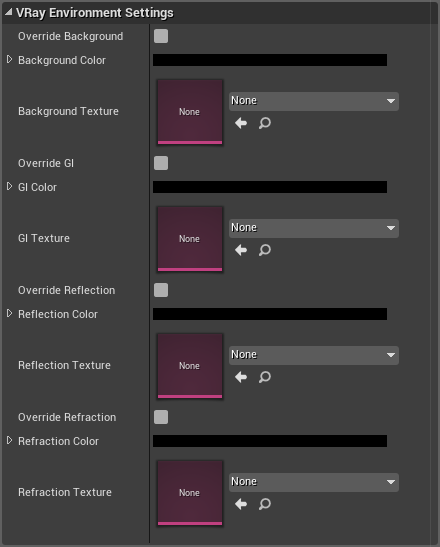Page History
This page provides details on the Environment settings in V-Ray for Unreal.
| Floatingpagetoc |
|---|
Overview
The VRaySettingsEnvironment blueprint is where you can specify a color and a texture map to be used for background in the viewport and also a color and a texture map to be used during GI and reflection/refraction calculations at render time.
UI Path
||Modes Tab|| > Search Classes > VRaySettingsEnvironment
||Content Browser|| > VRayForUnreal > Content > BP > Actors > VRaySettingsEnvironment
VRaySettingsEnvironment Blueprint
| Section | |||||||||||||||||||||||||||
|---|---|---|---|---|---|---|---|---|---|---|---|---|---|---|---|---|---|---|---|---|---|---|---|---|---|---|---|
|
VRay Environment Settings
| Section | ||||||||||||||||||||
|---|---|---|---|---|---|---|---|---|---|---|---|---|---|---|---|---|---|---|---|---|
|
Misc
| Section | |||||||||||||||
|---|---|---|---|---|---|---|---|---|---|---|---|---|---|---|---|
|