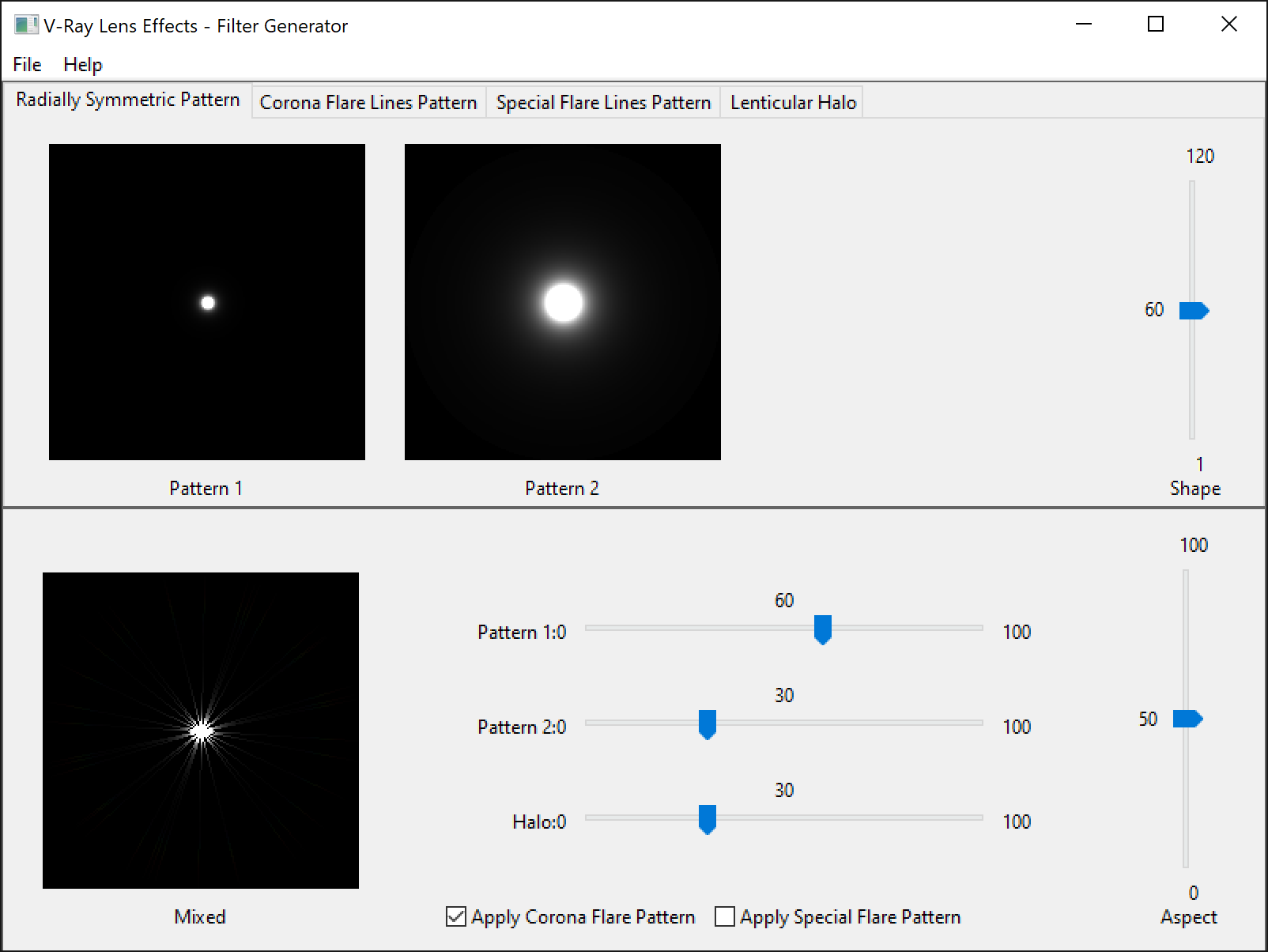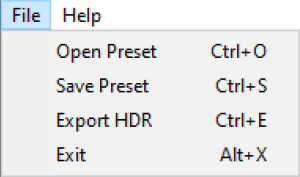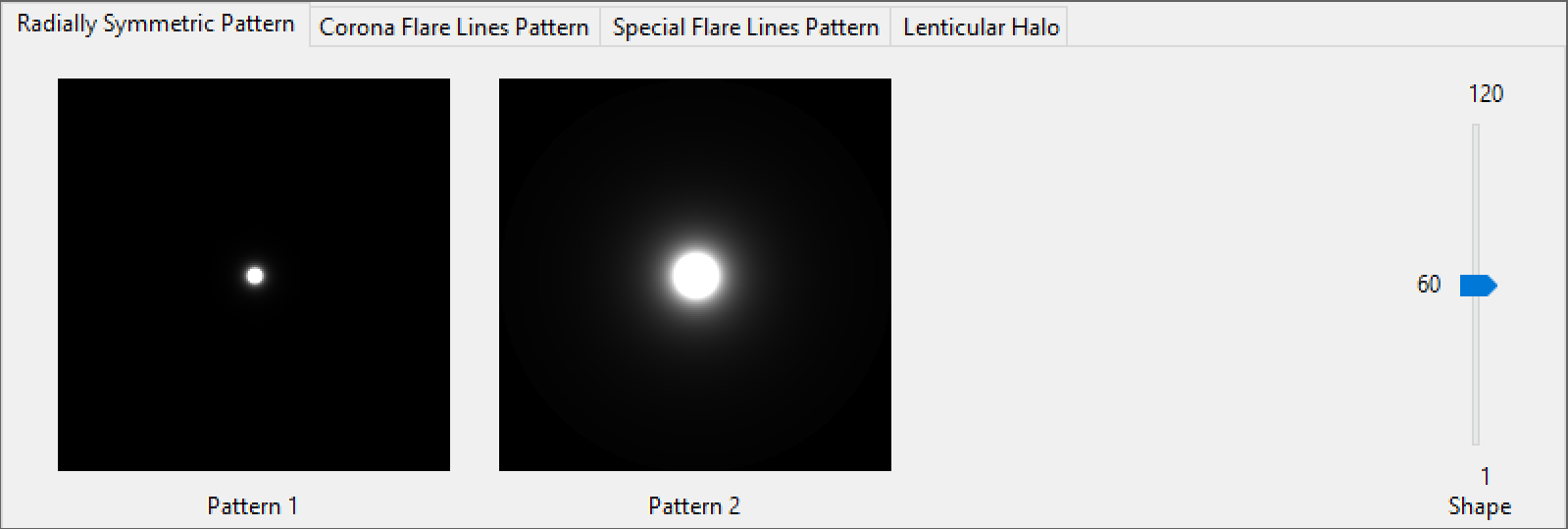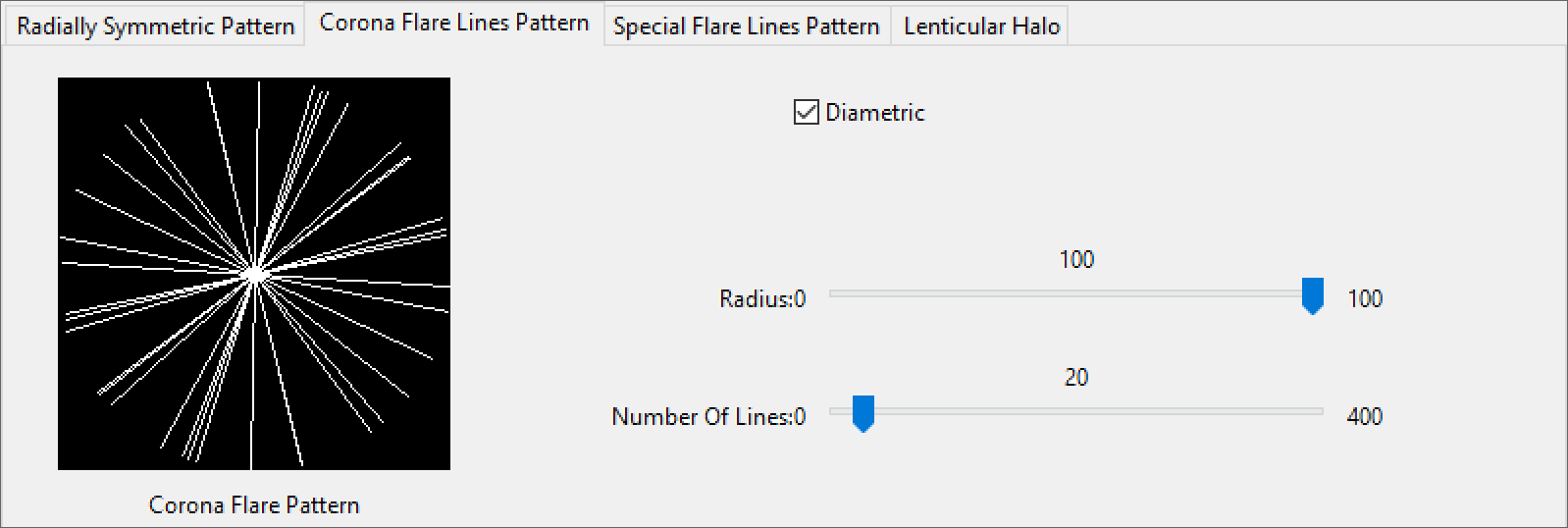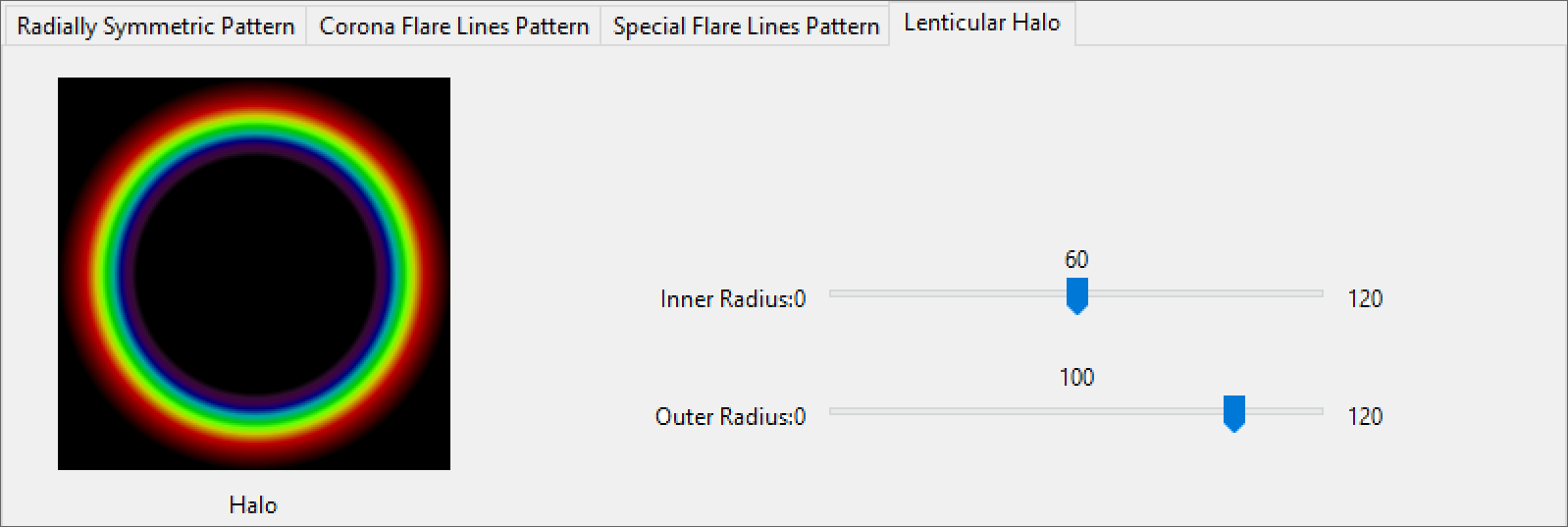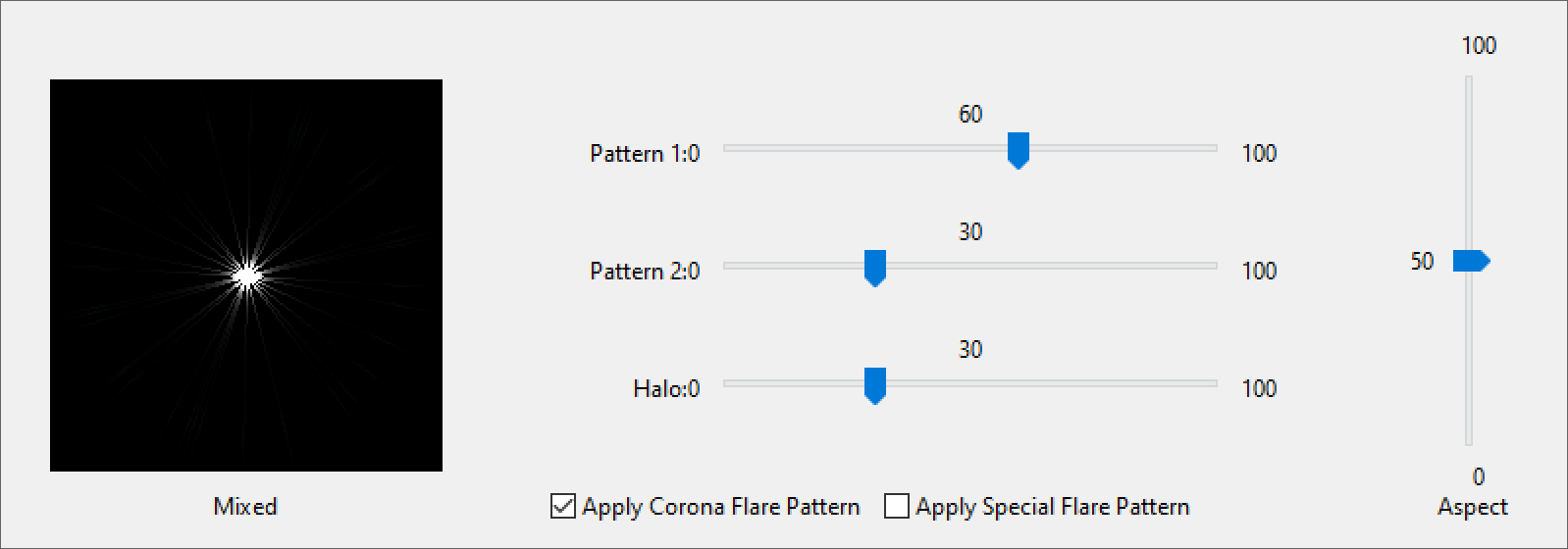Page History
This page contains information about V-Ray's standalone Lens Effects Filter Generator.
| Floatingpagetoc |
|---|
Overview
...
The Filter Generator is a tool to create HDR filter kernels for use in the V-Ray Frame Buffer Lens Effects' Glare Image parameter.
The V-Ray Lens Effects Filter Generator is based largely on the model presented in Physically-Based Glare Effects for Digital Images[ 1 ]. For a complete list of references, please see the References and links section.
| Section | ||||||||||||||||||
|---|---|---|---|---|---|---|---|---|---|---|---|---|---|---|---|---|---|---|
|
...
| Excerpt |
|---|
File Options |
The file menu shows options for saving and loading presets and exporting the final filter kernel. |
...
Radial Symmetric Pattern Parameters |
...
|
...
The Radial Symmetric Pattern parameters control the scale of the overall Lens Filter. Shape – Adjusts the size of the pattern. |
Corona Flare Lines Pattern Parameters |
...
|
...
The Corona Flare Pattern parameters control the amount of rays emanating from the light source |
...
. Diametric – When enabled, mirrors the pattern across the center. Radius – Controls the size of the pattern radius. Number |
...
Of Lines – Controls the number of lines in the pattern. |
...
|
...
Special Flare Lines Pattern Parameters |
...
|
...
|
...
The Special Flare Pattern parameters control the pattern of the Special Flares Lines. Ray Pattern Dropdown – Determines the number of Ray groups. Radius – Scale of the Special Flares Lines Lens kernel in Percent. Number of Lines – Determines the amount of lines used in each ray pattern. Range – Controls the spread of the Ray Pattern. Rotation – Rotates the entire Special Flare Lines Pattern in degrees.
|
...
|
...
Lenticular Halo Parameters |
...
|
...
|
...
The Lenticular Halo parameters control the bounds of the halo. Inner Radius – Sets the inner bounds of the Lenticular Halo Outer Radius – Sets the |
...
outer bounds of the Lenticular Halo. |
...
Mix Parameters
Mix Parameters
|
...
The Mix parameters control how the Lens Parameters mix together into the final Filter kernel. Pattern 1 – Sets the percentage Radial Symmetric Pattern 1 is mixed with the final Filter kernel. Pattern 2 |
...
– Sets the percentage Radial Symmetric Pattern 2 is mixed with the final Filter kernel. Halo – Sets the percentage the Lenticular Halo has on the final Filter kernel. Aspect – Determines the Aspect Ratio of the final Filter kernel. Apply Corona Flare Pattern – Enables kernel filtering |
...
with the Corona Flare Pattern. Apply Special Flare Pattern |
...
– Enables kernel filtering |
...
with the Special Flare Pattern.
|
...
|
...
| Anchor | ||||
|---|---|---|---|---|
|
References
...
...
Here is a list of links and references about the V-Ray Sun and Sky implementation, as well as general information about the illumination of the Sun.
...
| Fancy Bullets |
|---|
|
...
An online version can be found |
...
| at https:// |
...
| www. |
...
| graphics. |
...
| cornell.edu/ |
...
| pubs/ |
...
| 1995/SSZG95.pdf. This |
...
| paper is the base for |
...
| the V-Ray Lens Effects Filter Generator. |
...