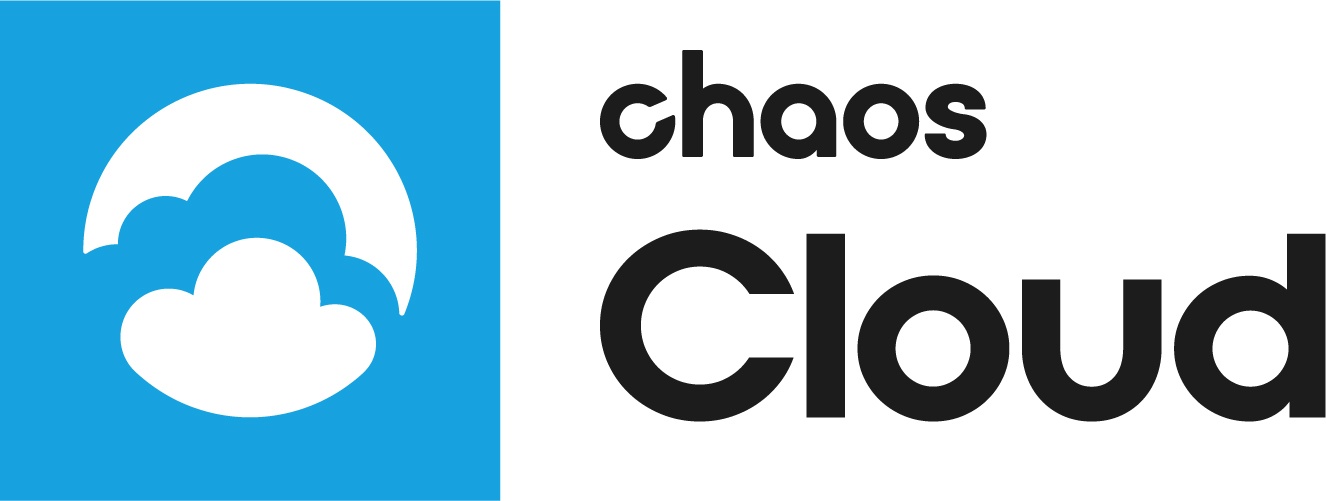Page History
...
| Multiexcerpt | ||
|---|---|---|
| ||
Once the scene is successfully analyzed, you have to finalize some of the settings of the render job before it starts rendering in V-Ray Cloud.
When ready, click the Submit button. If you are presented with the following message, then your render job has been submitted successfully and it will start rendering shortly on our cloud.
Clicking on View Job will redirect you to the Projects tab of V-Ray Cloud where you can monitor the status of your render jobs, download them, organize them in projects, resubmit, or delete them. For more detailed information on these topics please proceed to the Managing render jobs in V-Ray Cloud page. |
Submitting render jobs through the V-Ray Cloud application Anchor vcloud_app_submit vcloud_app_submit
| vcloud_app_submit | |
| vcloud_app_submit |
...
Jobs can also be easily submitted through the Standalone V-Ray Cloud application. To do so, you will first need to have your scene exported as a .vrscene file from your host platform.
...
When you select a .vrscene file for rendering, you will be presented with the Submit Job window from the previous section. Set the final render settings and click Submit.
Submitting render jobs through the V-Ray Cloud application (command-line) Anchor vcloud_cli vcloud_cli
| vcloud_cli | |
| vcloud_cli |
...
Another way of submitting jobs through the V-Ray Cloud application is by using command-line interface. To do so, run the following command with vcloud or vcloud.exe:
...