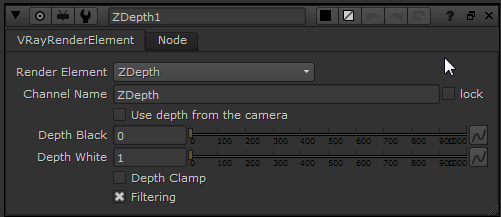Page History
This page provides a QuickStart guide to using V-Ray Materials and Textures in NUKENuke.
Page Contents
Table of Contents style circle
...
In this tutorial we are going to show V-Ray for NUKE’s Nuke’s ability to generate a rendered element. We’ll also take a look at the VRayMaterialPreview node and how it can be used to rapidly develop the look of a shader using just the VRayMaterialPreview node and a VRayMtl node or shading network that you create, without having to set up an entire scene.
To follow this tutorial, you will need to have the V-Ray for NUKE Nuke plugin installed. This tutorial is a companion to go along with the QuickStart video posted on our YouTube channel.
...
A very useful feature of V-Ray for NUKE Nuke is the VRayMaterialPreview node. This allows us to develop the look of a material within NUKE Nuke when connected to just a VRayMtl node, without having to set up a complex scene.
...
One of the powerful capabilities of V-Ray for NUKE Nuke is the ability to blend materials. To see how this works, create a VRayBlend node and connect VRayMtl1 (Rust) to the B input and VRayMtl2 (Metal) to the A input.
...
VRayRenderElement ZDepth properties
In NUKENuke, you can now see all the channels for V-ray render elements that you have just set up. To keep the NUKE Nuke script looking clean and tidy, put another Scene in between the main Scene (Scene1) and arrange the render elements as shown below.
...
Once you have a set of V-Ray render elements that you like, you can group these into a ToolSet for use in another NUKE Nuke script. Select the VRayRenderElements nodes and the Scene2 Scene, and on the toolbar at the side click the ToolSet icon and click Create. This will bring up a dialog where you can give this group a meaningful name. Type in VRayChannels as a descriptive name for the grouping.
...
In this tutorial we have taken a look at the VRay material preview node, built an entire scene from scratch, and learned how we can blend and control materials using textures and values on geometry we read in using a VRayProxy node. We’ve also taken a look at setting up VRayRenderElements and learned how we can create a ToolSet for later use in other NUKE Nuke scripts.