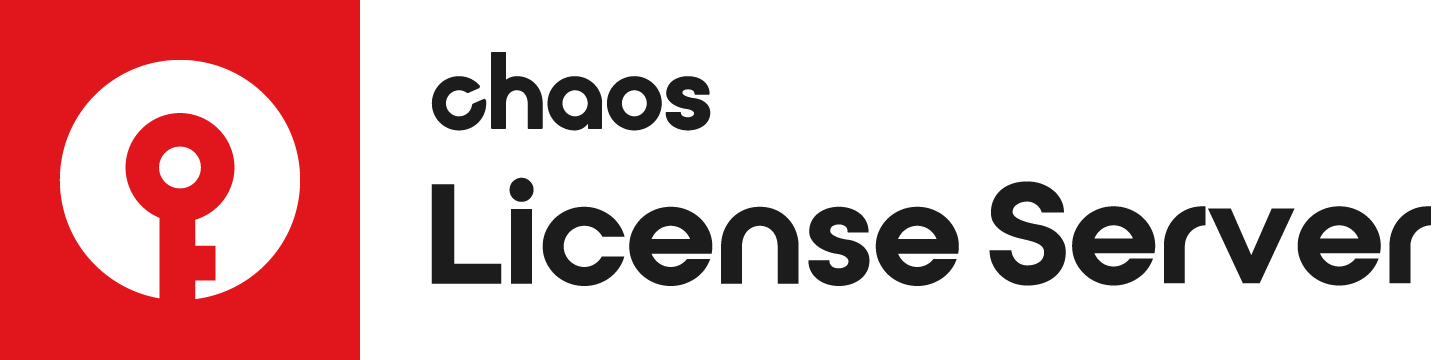Page History
...
| Multiexcerpt | ||
|---|---|---|
| ||
OverviewOnline Licensing System is a secure way to license products online as a highly-encrypted centralized online system that manages licenses for all your systems. Additionally, the Online License System also provides for users to "borrow" licenses from their online accounts and work offline without having a hardware dongle, for up to 14 days at a time.
|
| Multiexcerpt | ||||||||||||||||||||||||||||||||||||||||||||||||||||||||||||||||||||||
|---|---|---|---|---|---|---|---|---|---|---|---|---|---|---|---|---|---|---|---|---|---|---|---|---|---|---|---|---|---|---|---|---|---|---|---|---|---|---|---|---|---|---|---|---|---|---|---|---|---|---|---|---|---|---|---|---|---|---|---|---|---|---|---|---|---|---|---|---|---|---|
| ||||||||||||||||||||||||||||||||||||||||||||||||||||||||||||||||||||||
Installation Process
1) Run the License Server installer that is included with the Chaos Group product installation package or download the License Server installer separately from the Downloads section of the Chaos Group website (you'll need to be logged in to access it).
4) The installation process will then Check for Running Applications, which may take a few minutes so please be patient.
5) The license server is then installed on your machine.
7) Enter your credentials, these are the same as your online credentials used to log into your account at my.chaosgroup.com.
8) The installation process is then complete.
10) Log in to the Chaos Group Login Portal and enter your credentials.
|
...