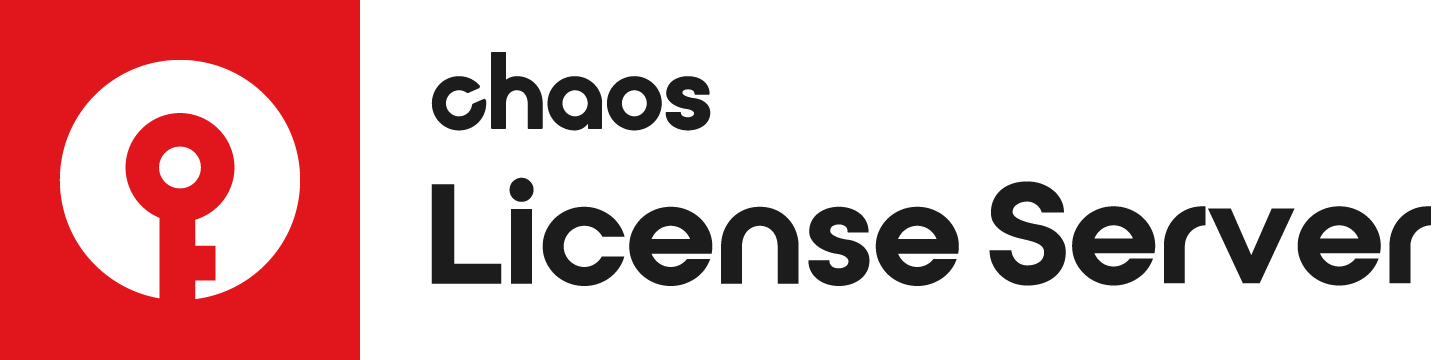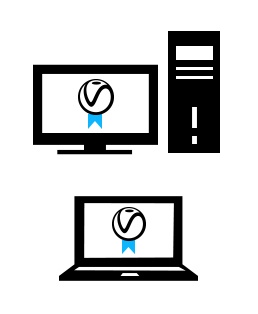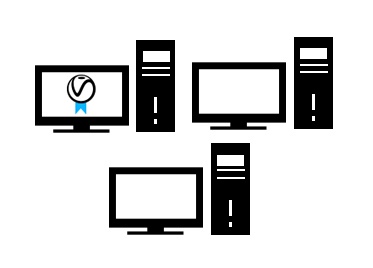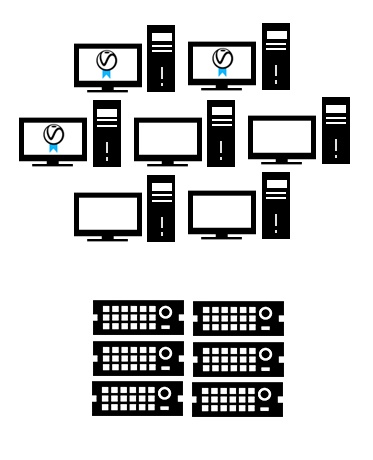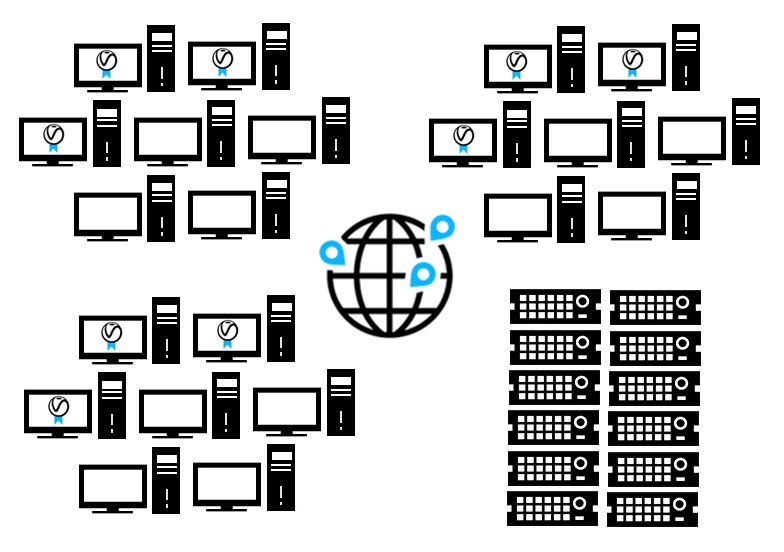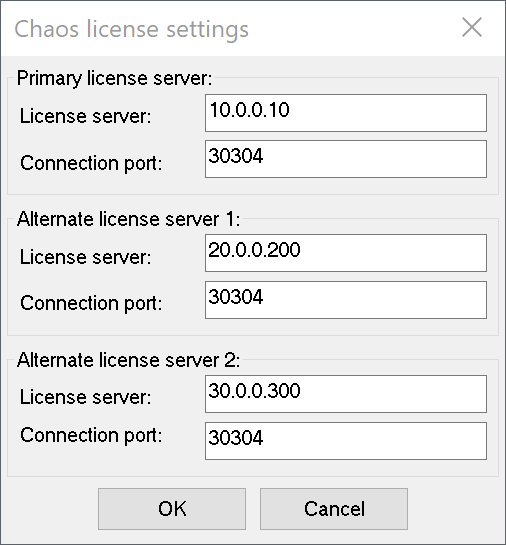Page History
This page gives details on how to install the license system on medium to large networks for Chaos products.
Floatingpagetoc
Overview
...
An instance of the Chaos License Server that uses the same user account may be installed more than once on the same internal network when on different workstations or servers to act as a redundancy measure. This is to make sure licenses are still obtainable during server downtime due to failures or maintenance, which is especially useful for organizations with multiple locations that share the same internal network.
...
The installer is straight forward and easy to run, but if you need help, please see the Installing the License Server page for details on the process. Instructions there also include using your Chaos account to access your purchased licenses online.
Use-Case Examples
...
The following are a few examples of how to best deploy license servers in multi-machine environments, depending on the needs.
Two-Machine Setup
| Section | |||||||||||||||||
|---|---|---|---|---|---|---|---|---|---|---|---|---|---|---|---|---|---|
|
...
Small Studio Office
| Section | |||||||||||||||||||
|---|---|---|---|---|---|---|---|---|---|---|---|---|---|---|---|---|---|---|---|
|
Large Studio Office
| Section | |||||||||||||||||||
|---|---|---|---|---|---|---|---|---|---|---|---|---|---|---|---|---|---|---|---|
|
...
Multiple Regional/Global Locations
| Section | |||||||||||||||||||
|---|---|---|---|---|---|---|---|---|---|---|---|---|---|---|---|---|---|---|---|
|
...
| Anchor | ||||
|---|---|---|---|---|
|
...
For example, in a 20-user environment on the same internal network, the License Server could be installed on two or three of the 20 workstations, all of which should be activated by the same user account. Then, all 20 of those workstations will need their license settings configured to use the IP addresses of those two or three machines as the primary and alternate server(s) as shown in the image below. This UI is accessed by running the Change V-Ray License Settings application included with your product's installation.
...
Example License Settings for a workstation using three License Server systems for redundancy.
This shows the use of two alternate servers in different locations, such as with a multi-office organization.
...
Having too many instances of the License Server
...
Always re-installing the License Server on license server machines is not necessary, unless the License Server component has been updated along with the updated software. For example; if a user is running V-Ray for SketchUp 3.40, they should already have installed the License Server version that came with that installer. If the user upgrades to 3.40.02, which was released not long after 3.40, they can skip the License Server part of the update V-Ray for SketchUp installation, since there was no update to the License Server in that short time period.
| UI Text Box | ||||
|---|---|---|---|---|
| ||||
An exception to skipping the License Server installation is when migrating to a much newer version of the software, where the License Server shipped with the installer has been updated as well. |
...
Using many licenses on a Linux machine
...