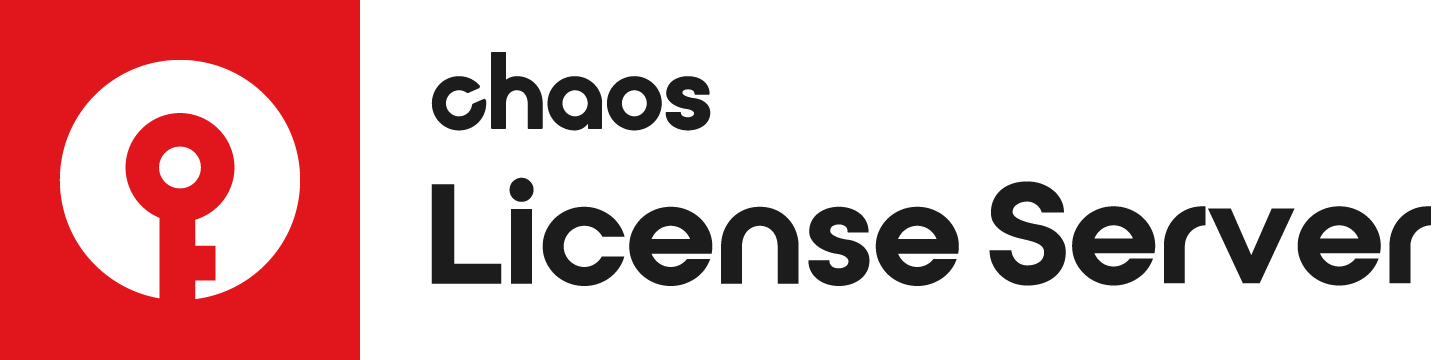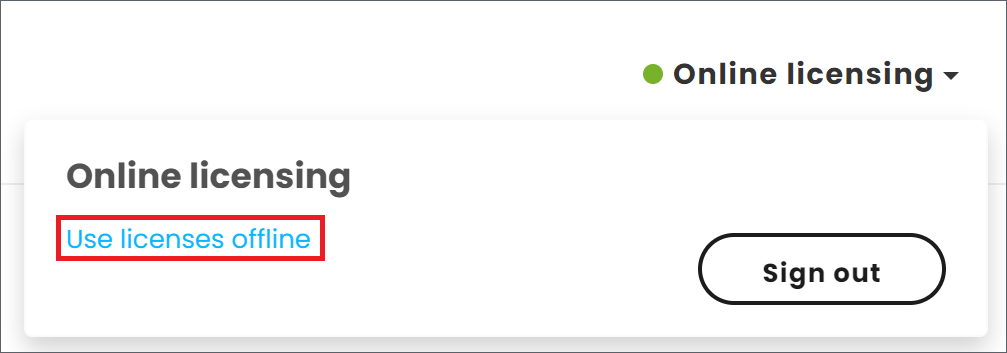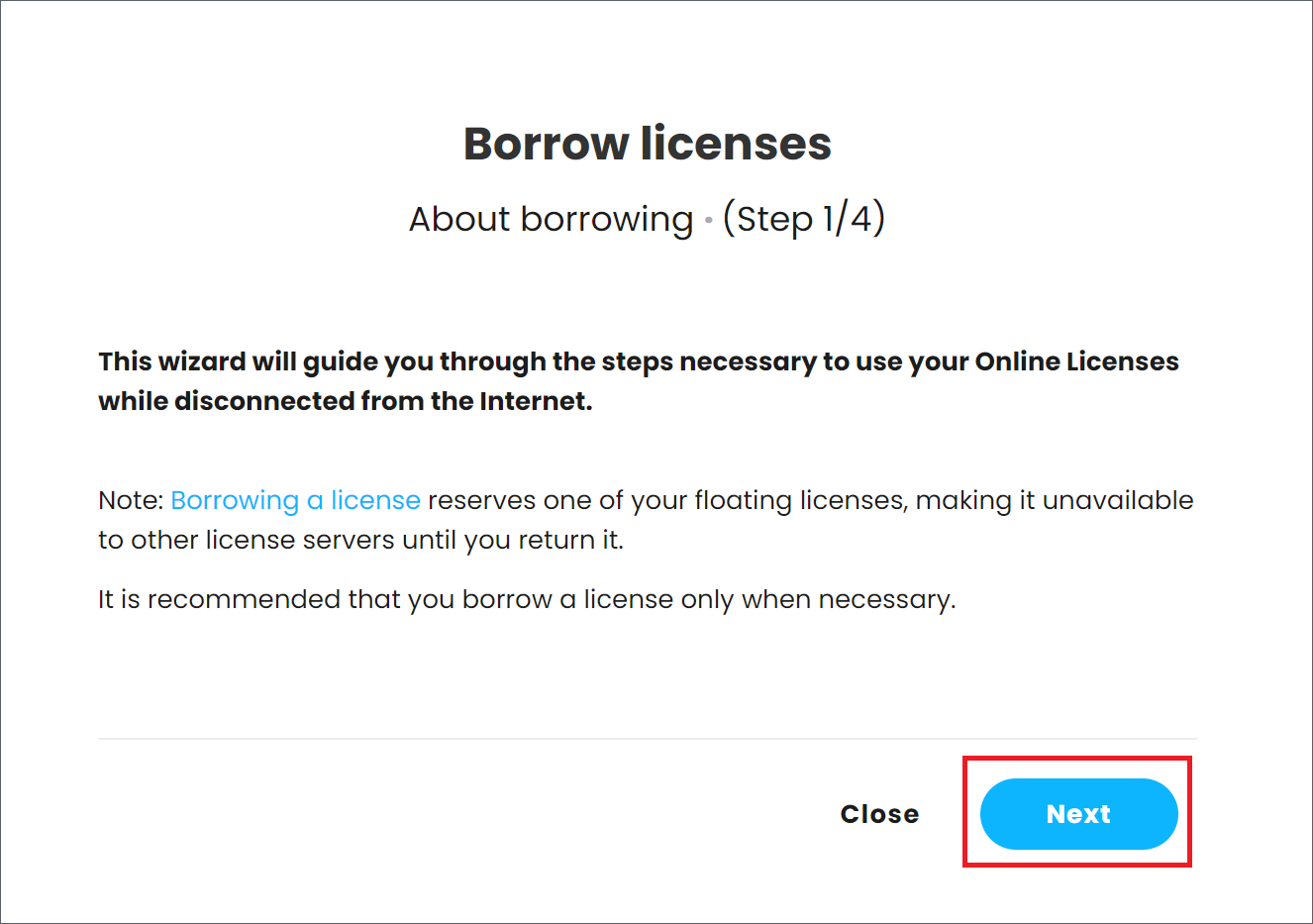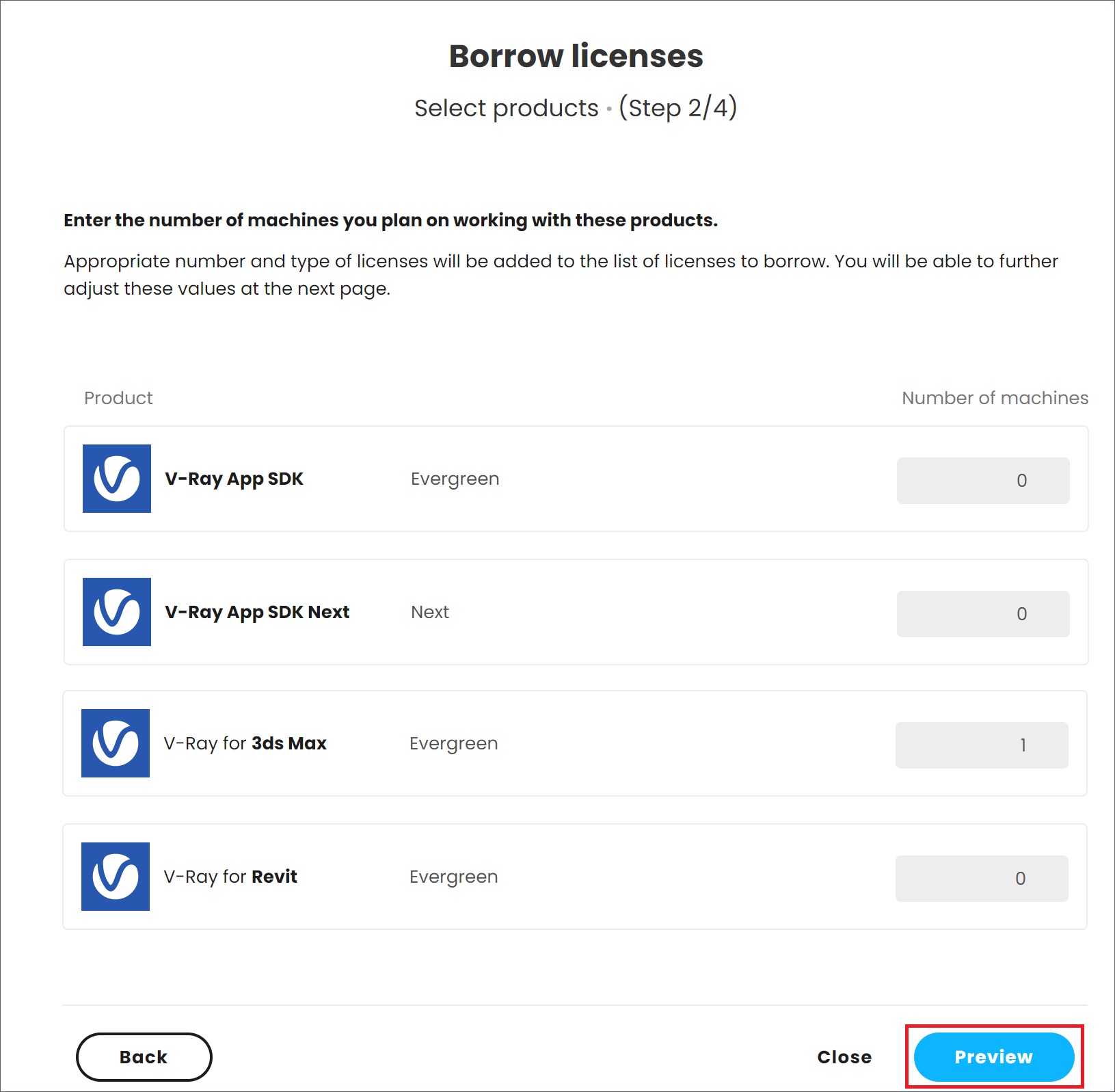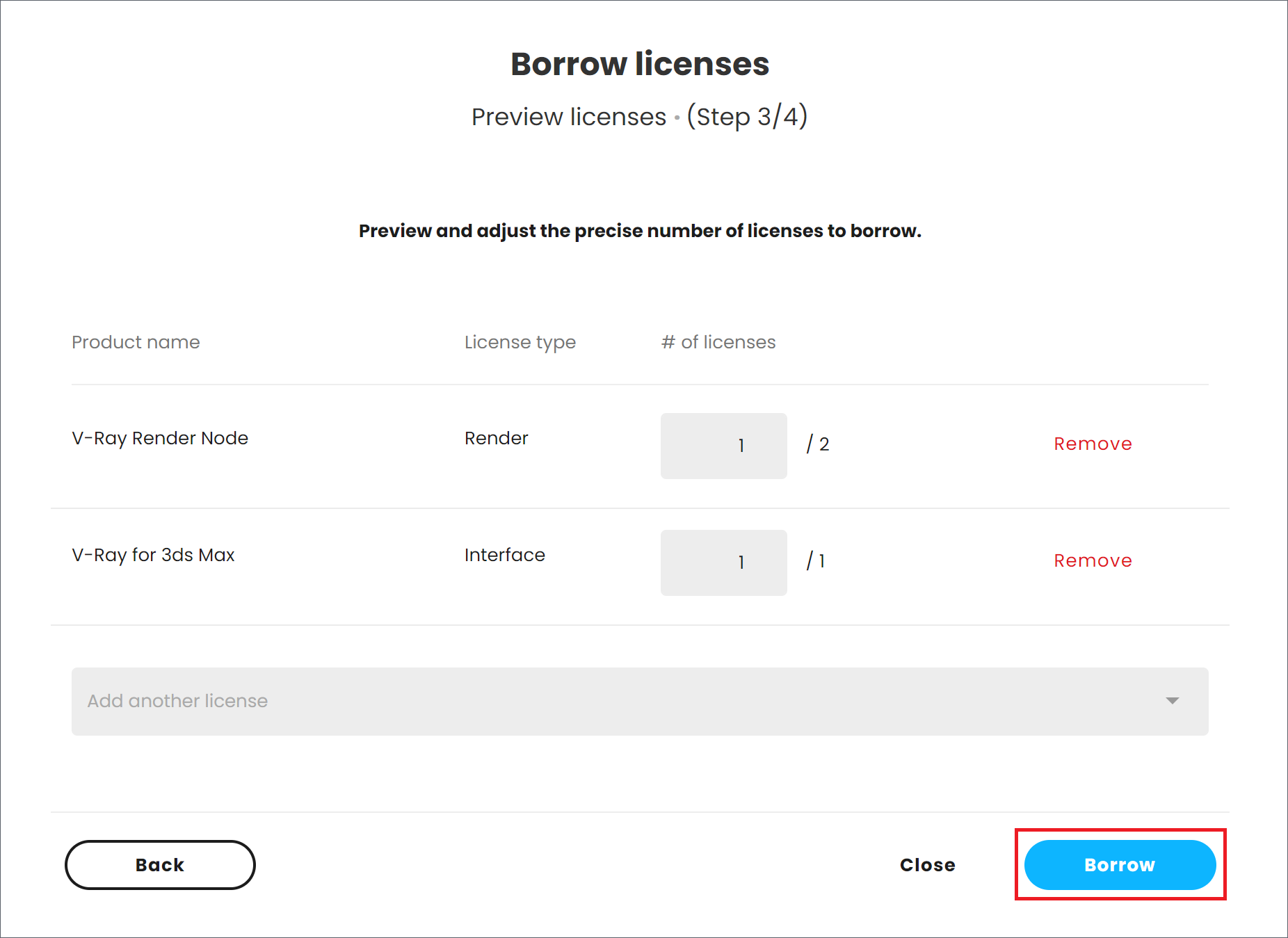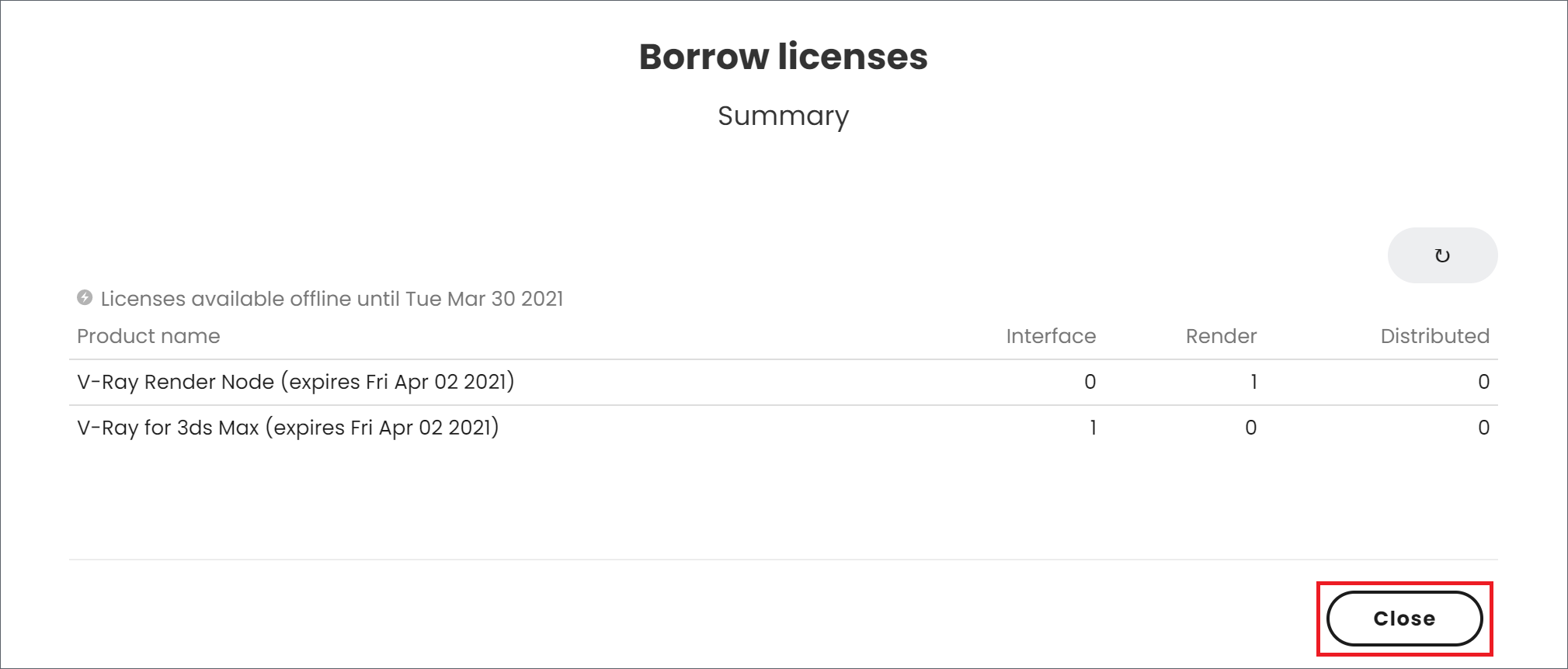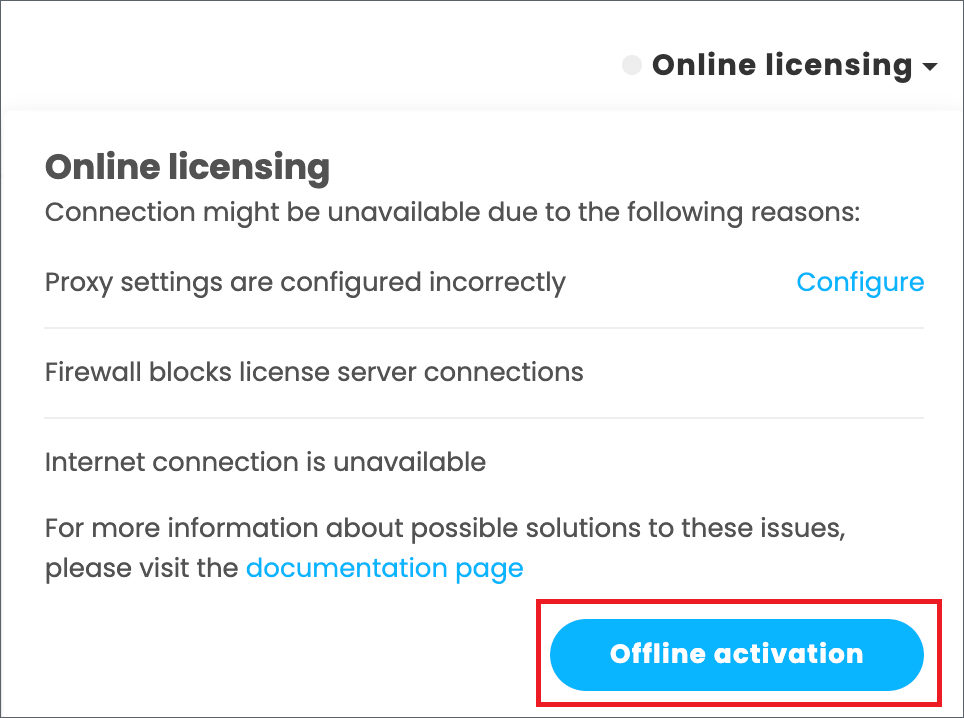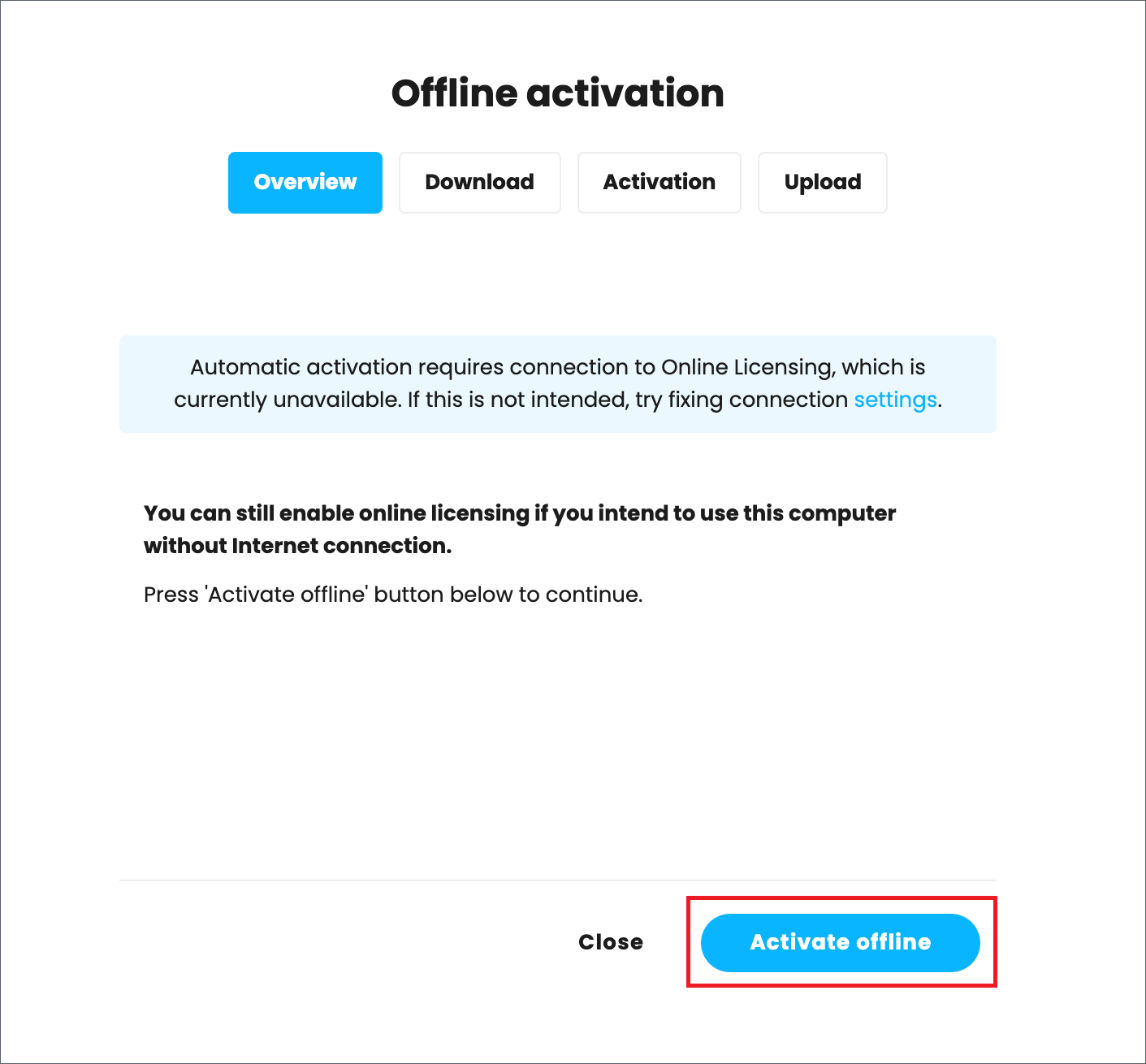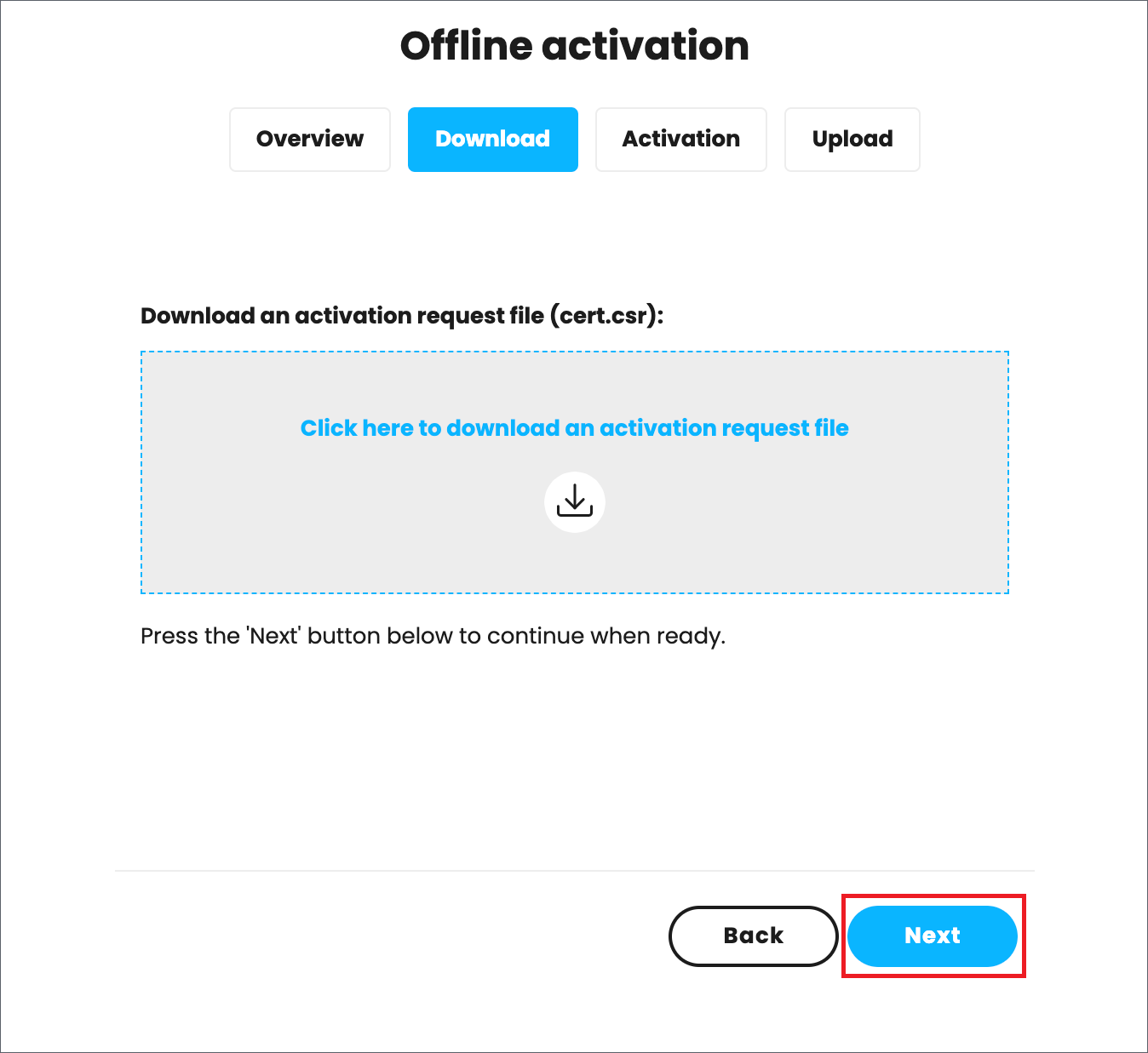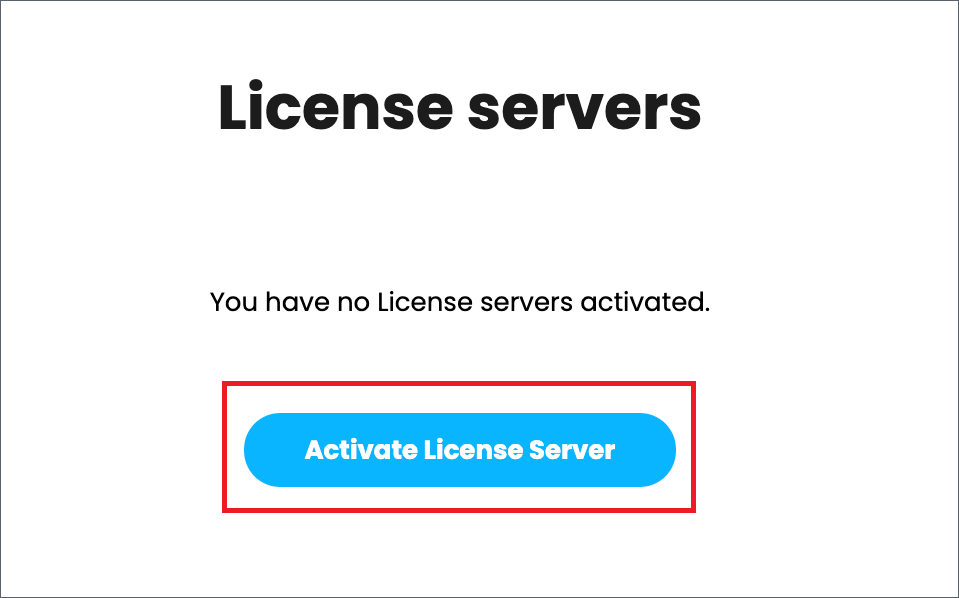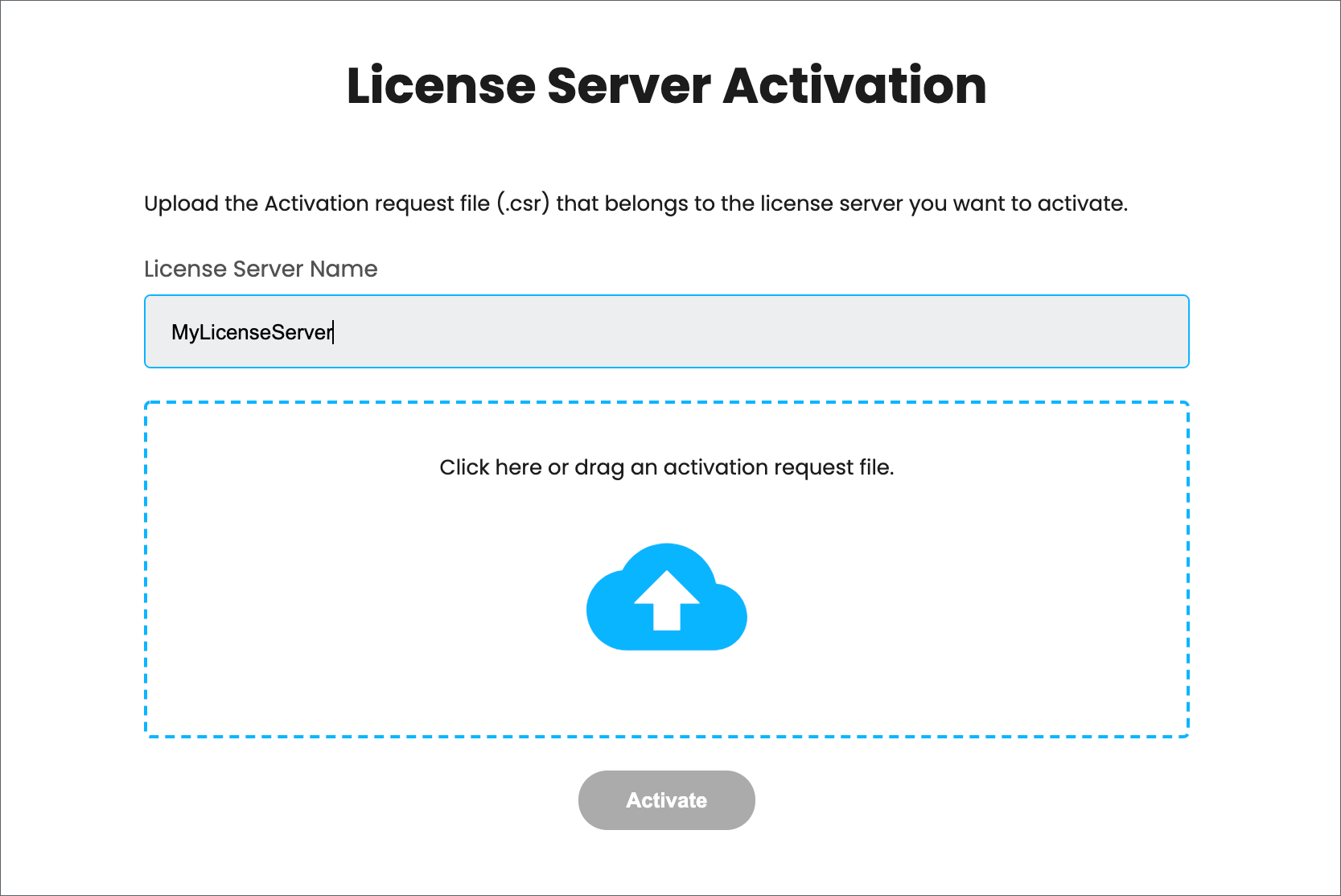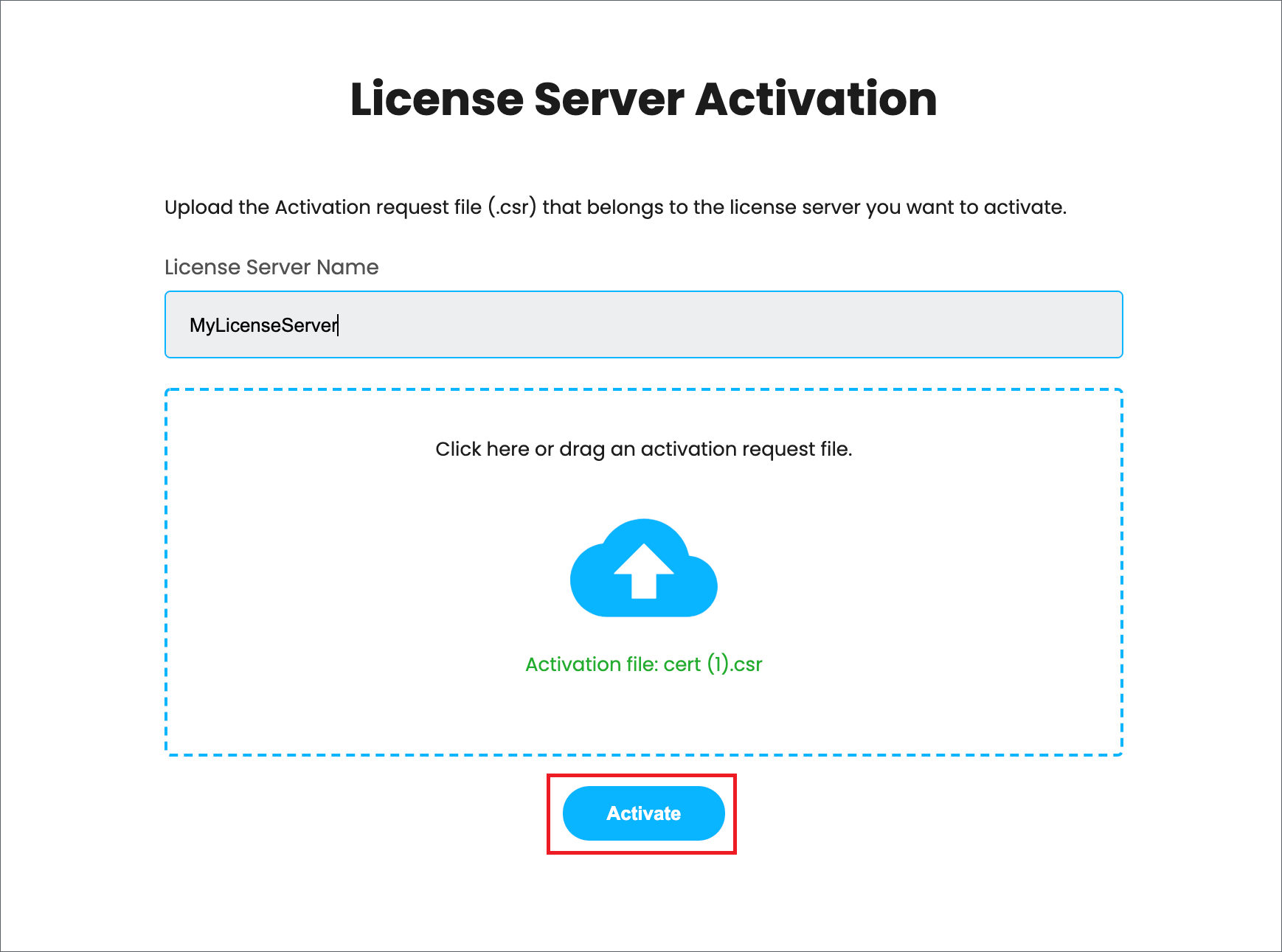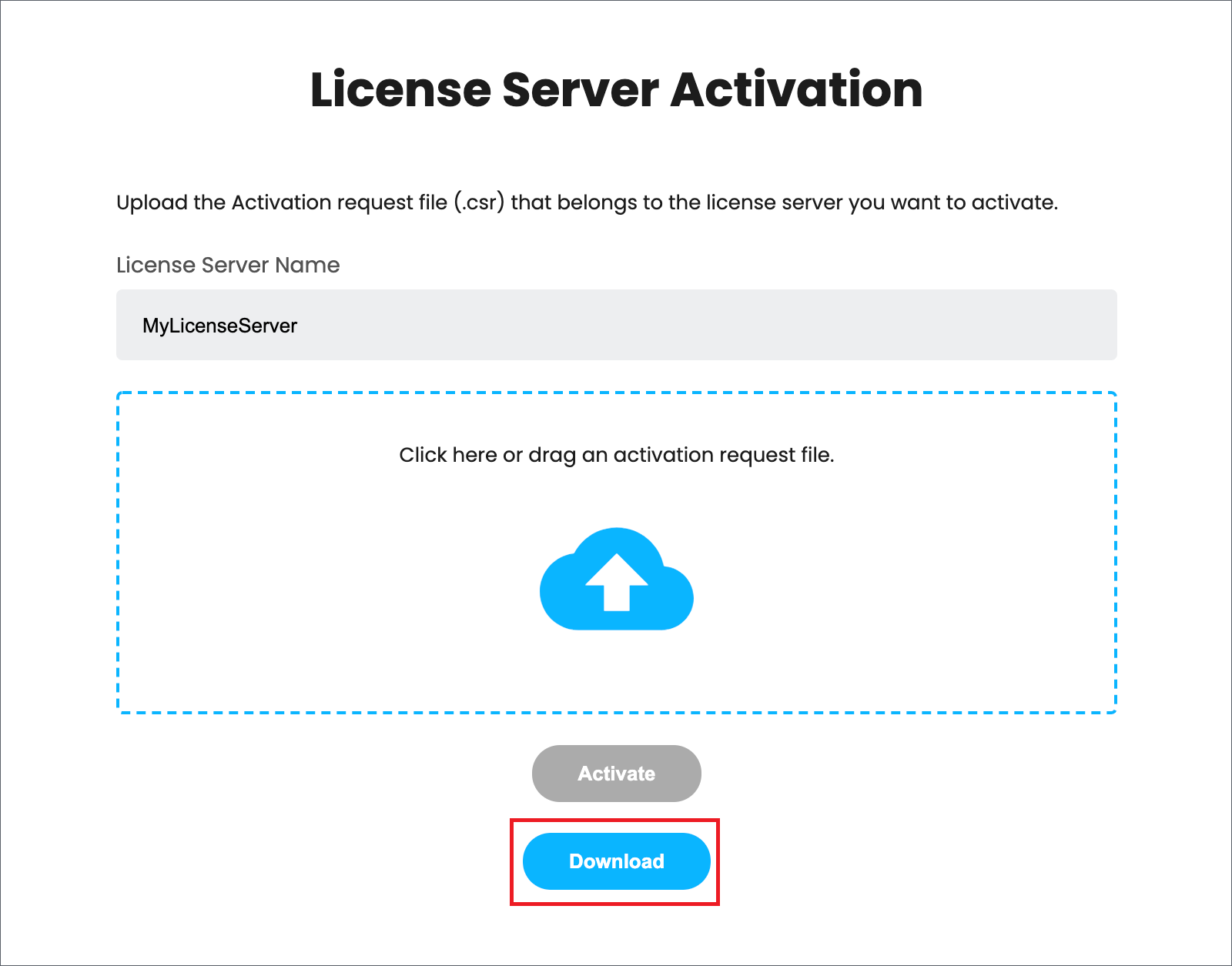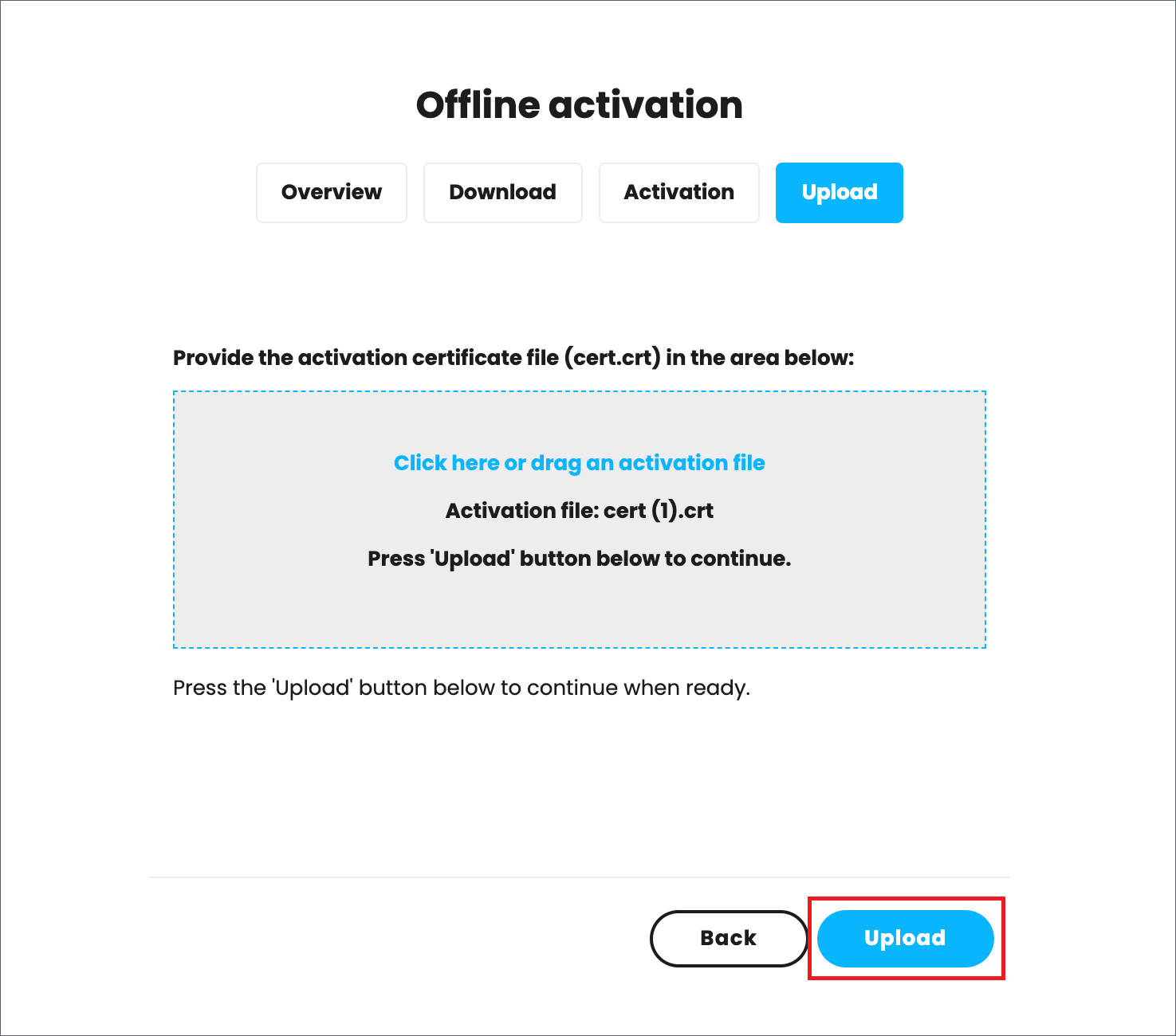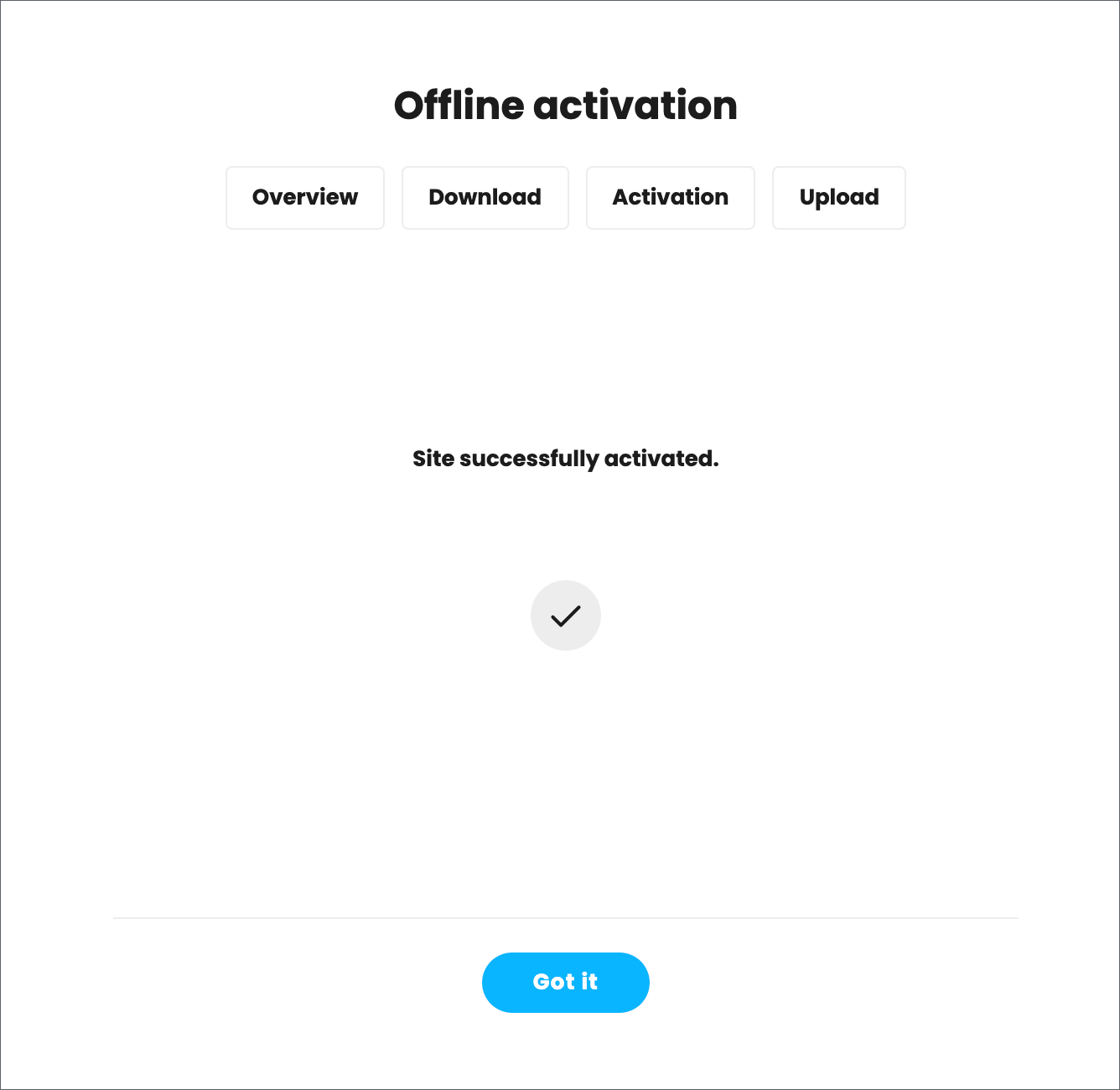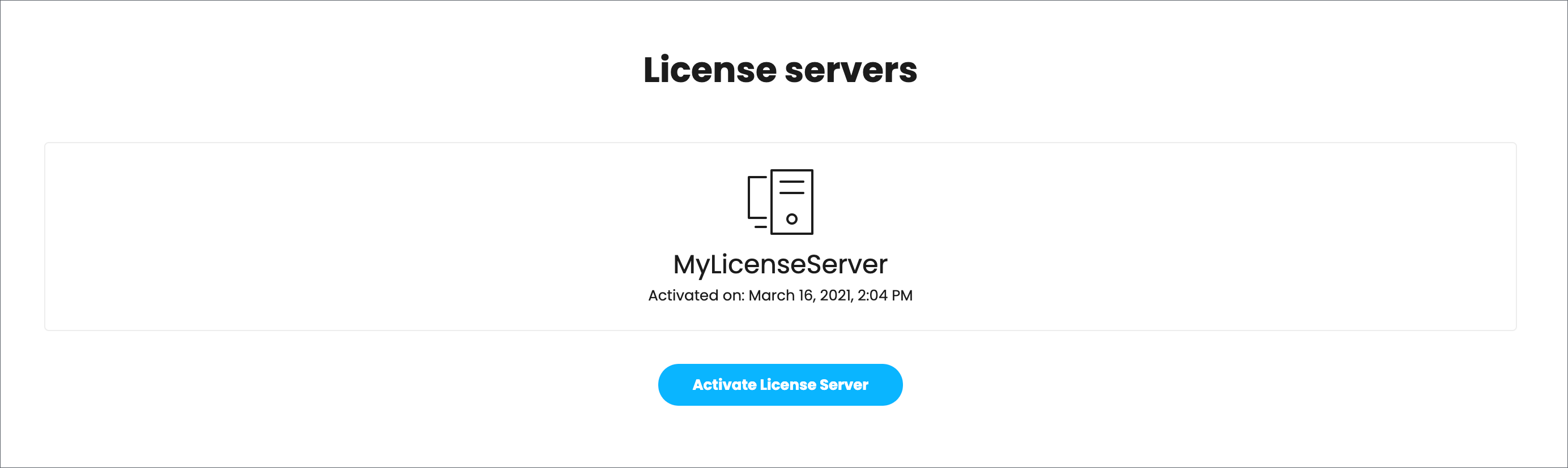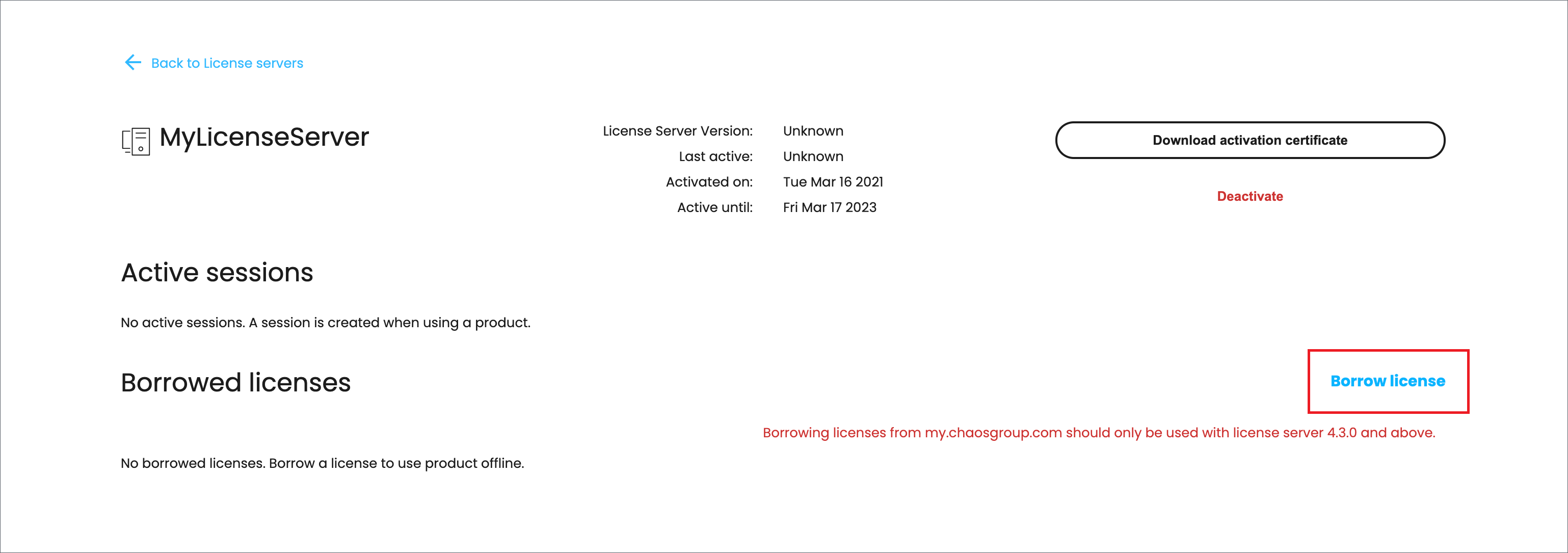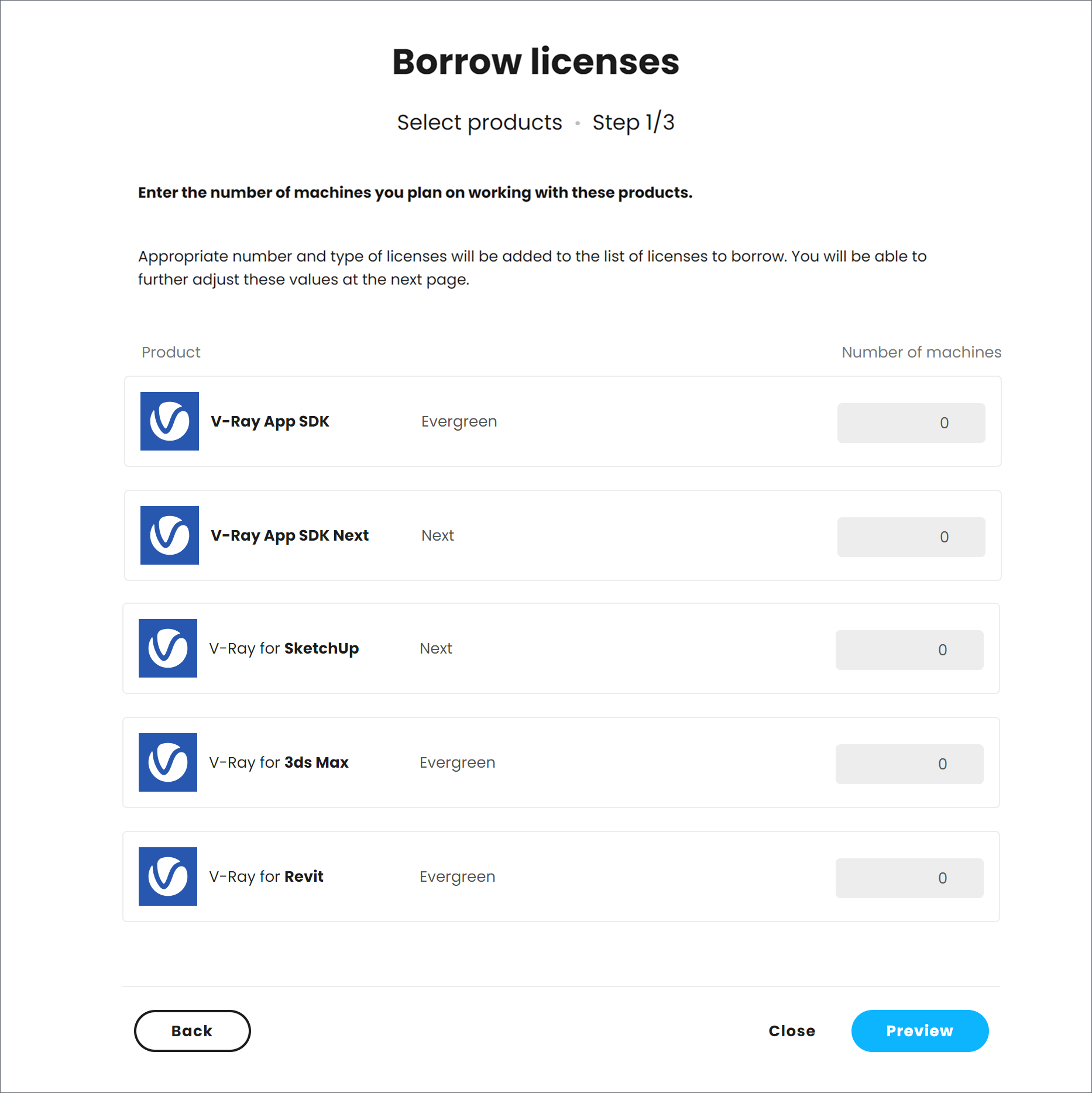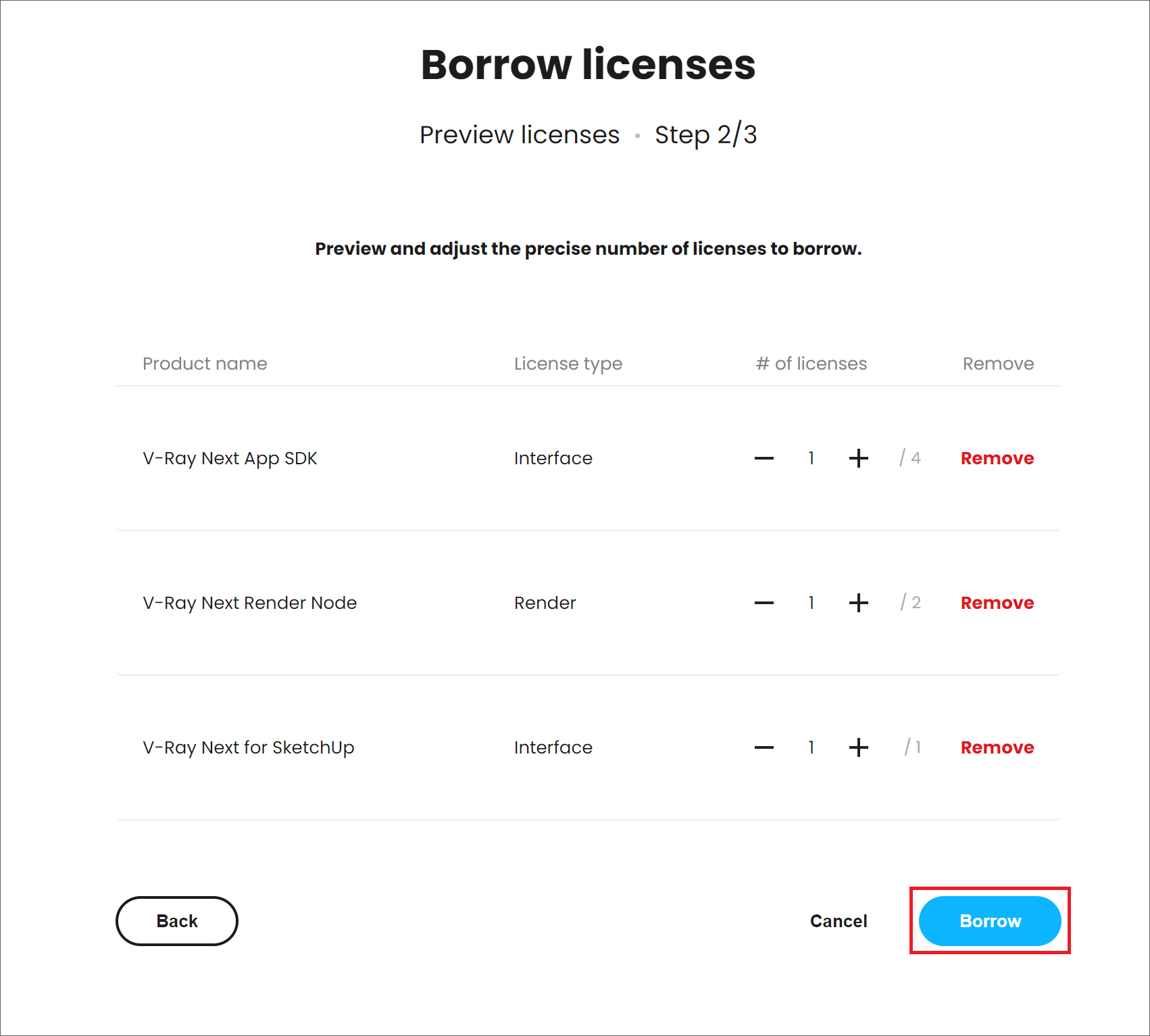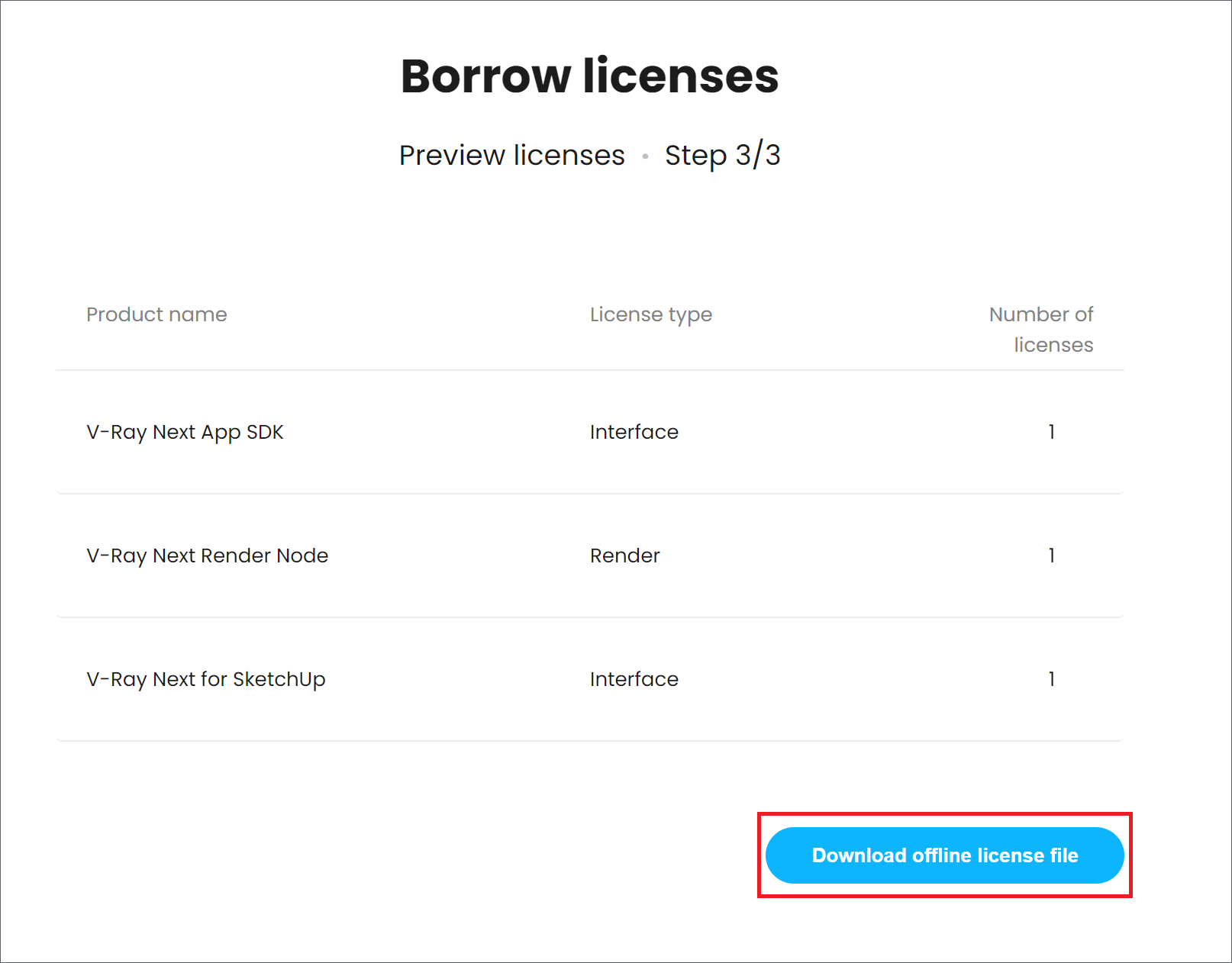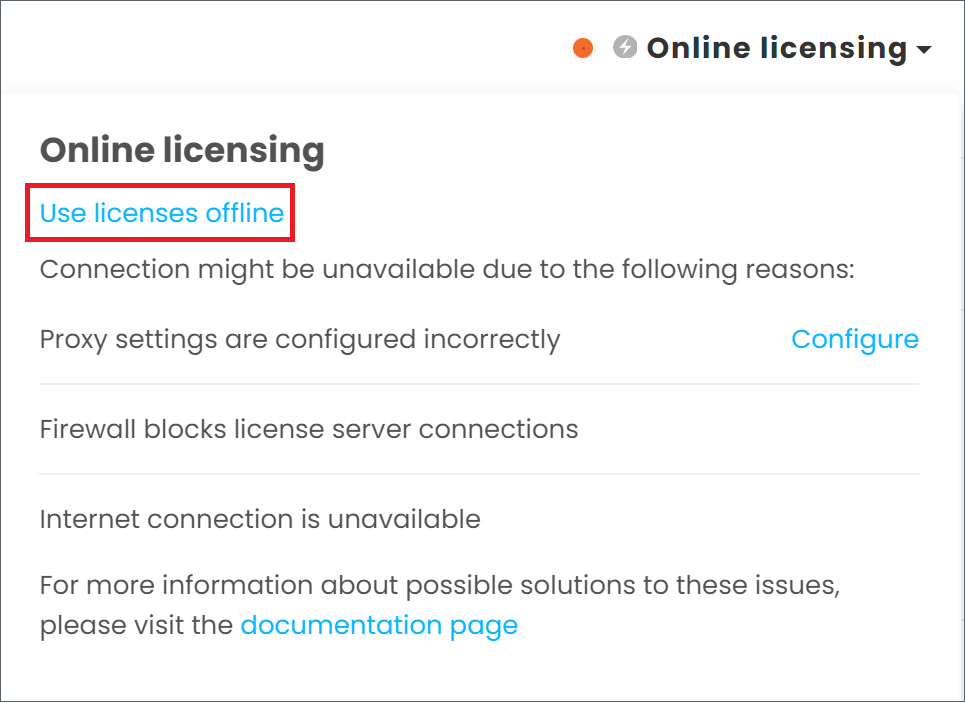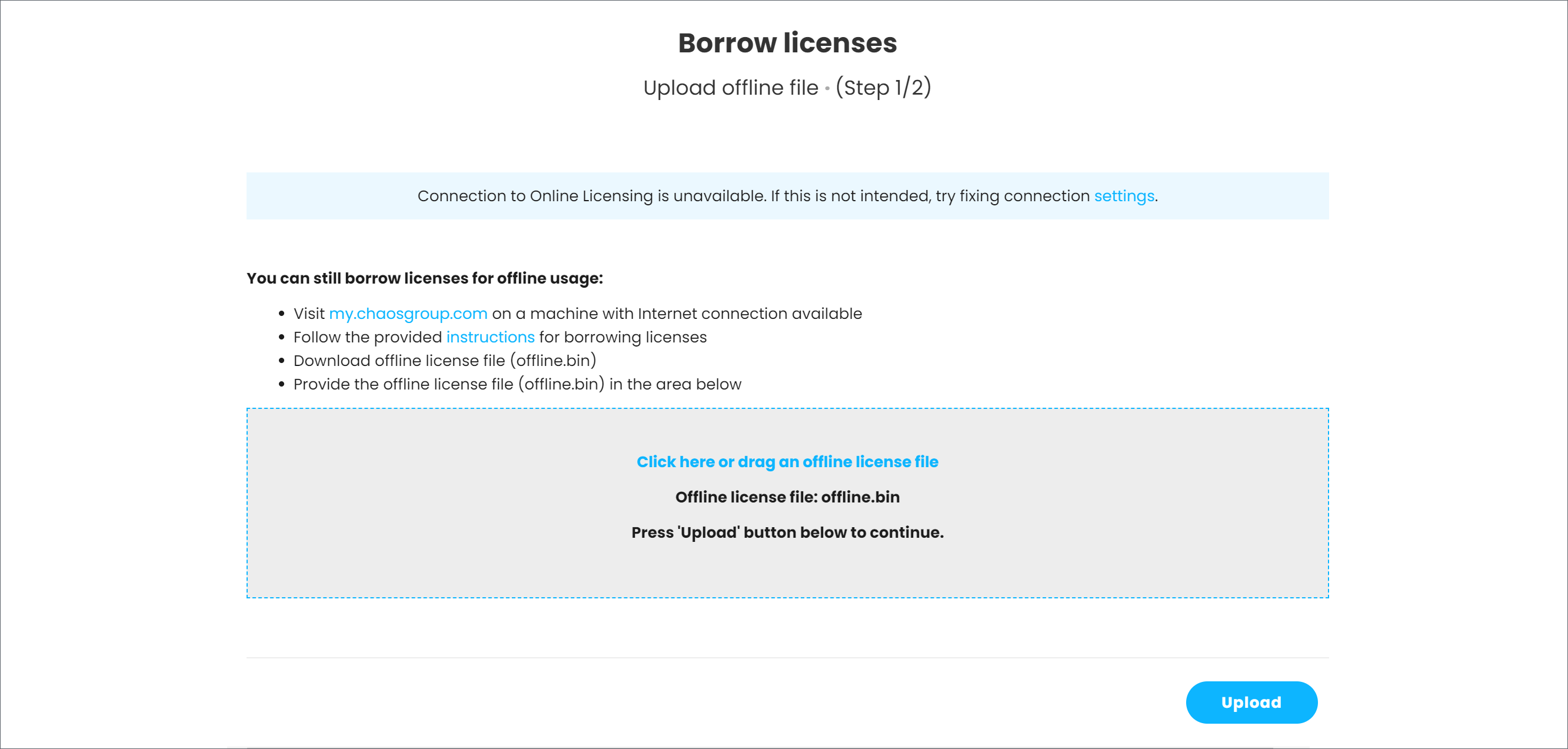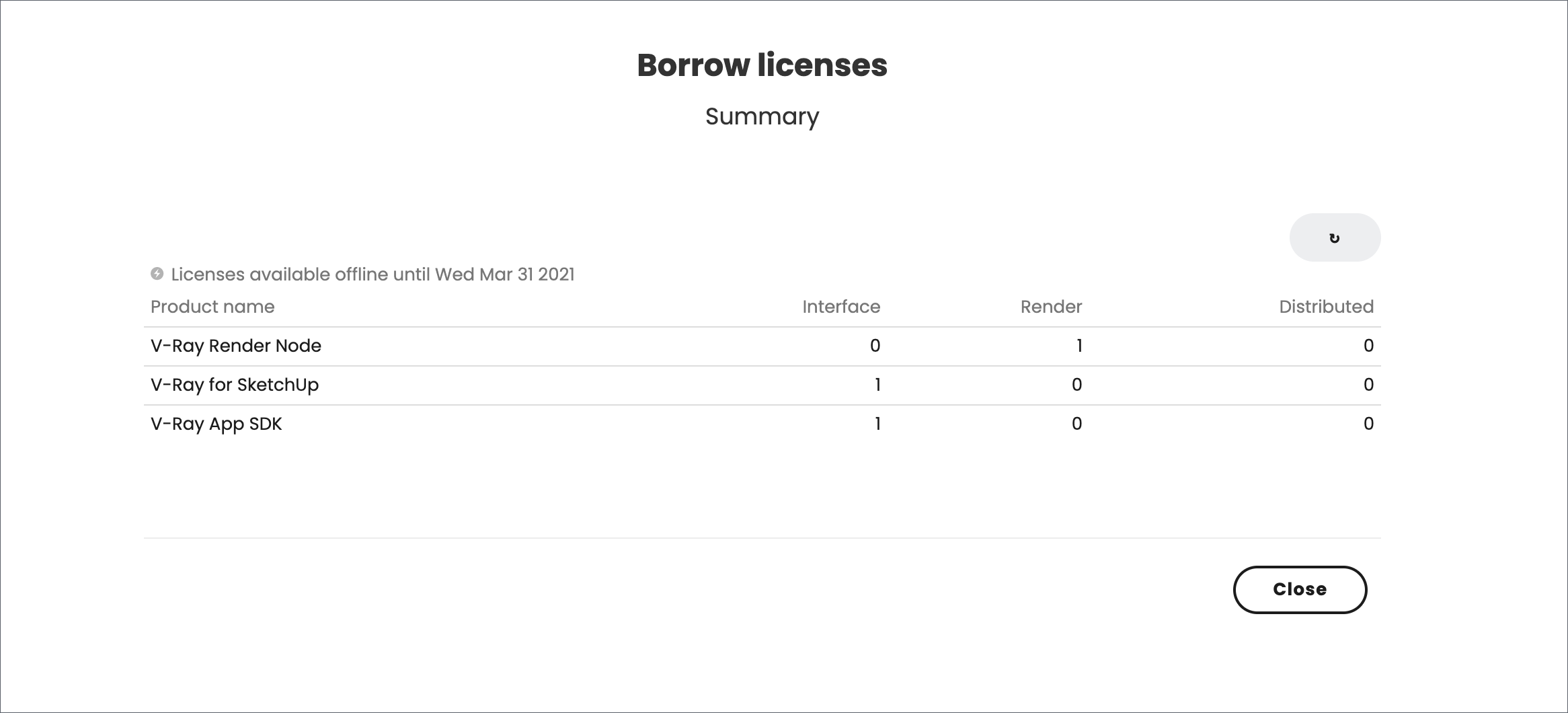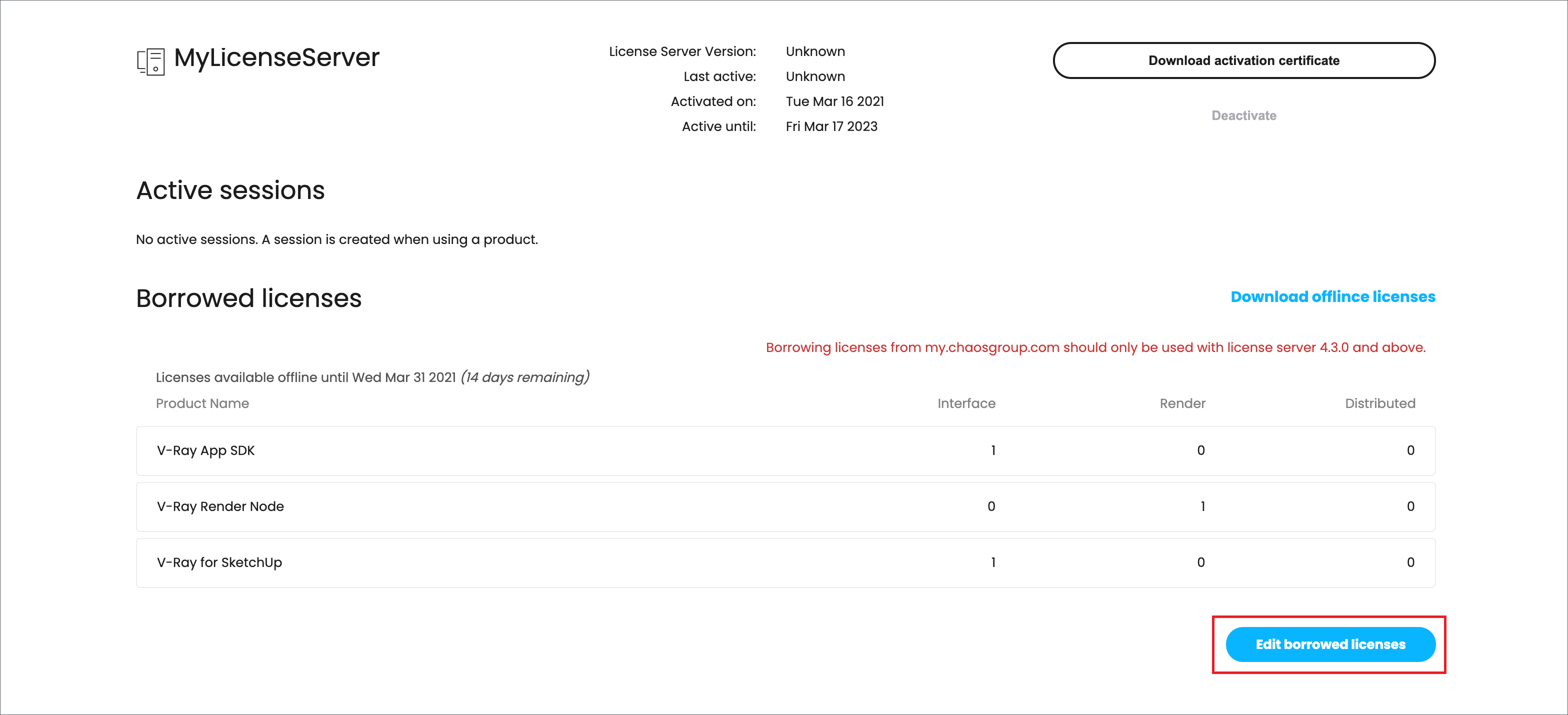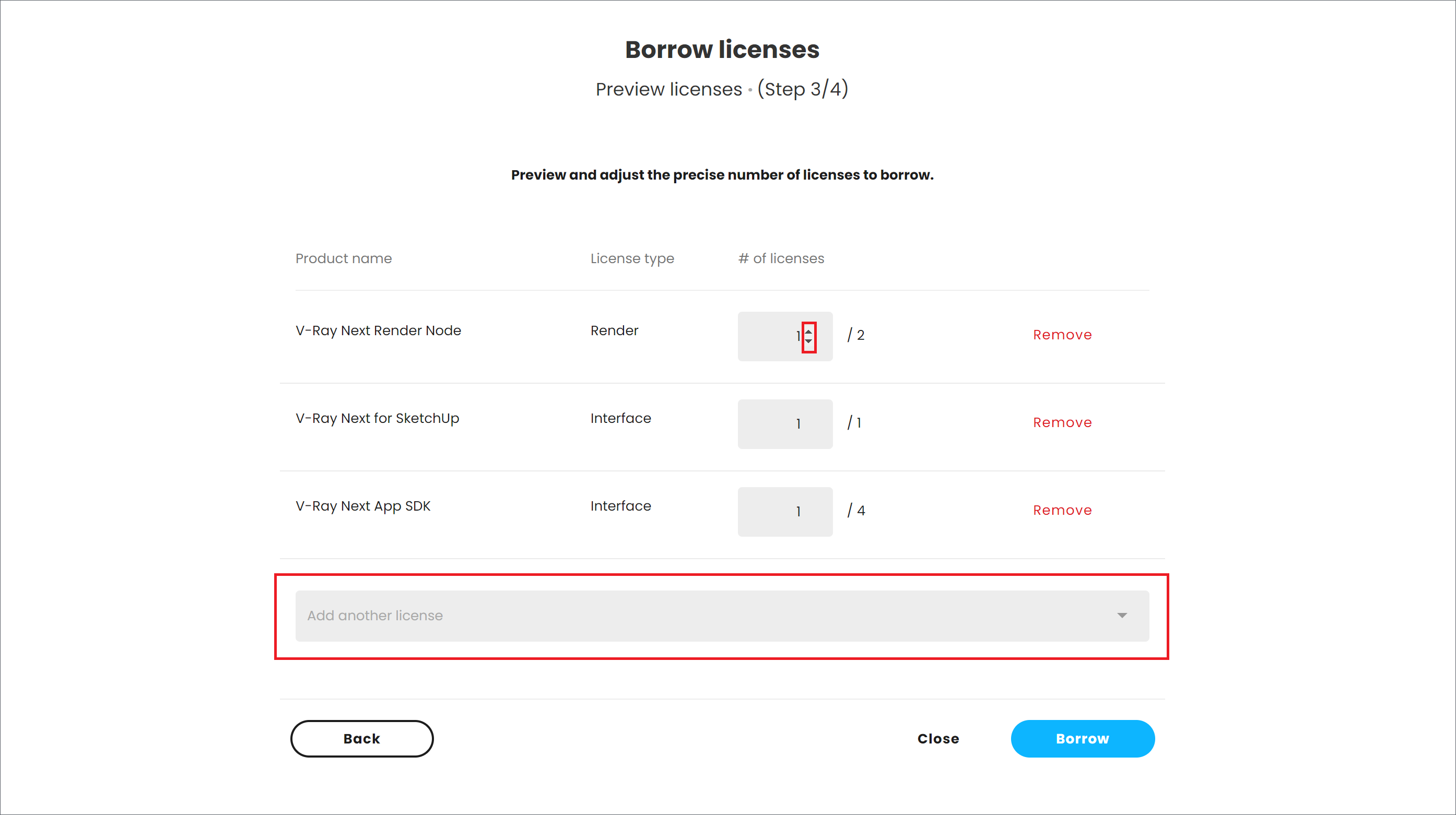Page History
This page gives details on how to borrow licenses when you're temporarily not able to access the online licensing system.
Floatingpagetoc
| Anchor | ||||
|---|---|---|---|---|
|
Overview
...
| Section | ||||||||||||||||||||||||||||
|---|---|---|---|---|---|---|---|---|---|---|---|---|---|---|---|---|---|---|---|---|---|---|---|---|---|---|---|---|
|
Borrowing Process
...
1) Open Open http://localhost:30304/#/ and click on Online 127.0.0.1:30304 in a browser and click on the Online Licensing menu > Use licenses offline at the top right corner.
offline button.
| Section | ||||||||||||||
|---|---|---|---|---|---|---|---|---|---|---|---|---|---|---|
|
...
2) Click Next in the wizard to start.
| Section | ||||||||||||||
|---|---|---|---|---|---|---|---|---|---|---|---|---|---|---|
|
...
3) Select the products you want to use while this license server is disconnected from the Internetinternet. Enter the number of machines you plan on using with these products and click PREVIEW.
click Preview.
| Section | ||||||||||||||
|---|---|---|---|---|---|---|---|---|---|---|---|---|---|---|
|
...
| Anchor | ||||
|---|---|---|---|---|
|
4) Preview and adjust the precise number of licenses to borrow. Click the BORROW Borrow button to borrow the selected number of licenses.
| UI Text Box | ||
|---|---|---|
| ||
You can use your borrowed licenses for 14 days without internet connection. Their renewal happens automatically. However, the renewal process requires internet connection at least once during in the last 3 days . The renewal is valid from the moment it happened for additional 14 daysof the borrow period. From the moment you renew the license, an additional 14 day borrow period begins. Therefore, if you borrowed it the license on June 1st and renewed it on June 11th, you can use the offline license until June 25th. |
| Section | ||||||||||||||
|---|---|---|---|---|---|---|---|---|---|---|---|---|---|---|
|
...
5) Finally, you can see your borrowed licenses and their expiration dates. Click the CLOSE Close button to return to the main menu.
Returning Licenses
| Section | |||||||||||||||
|---|---|---|---|---|---|---|---|---|---|---|---|---|---|---|---|
|
Releasing Licenses
...
Releasing licenses is useful in a few cases, for instance when you borrow licenses on one license server instance, but actually need them on another one. Or if you need fewer borrowed licenses than the ones you currently have. Or if your borrowed licenses get stuck on the backend of a certain FLP instance due to a broken certificate.
To release To return a borrowed license, open http://localhost:30304/#/ and click on 127.0.0.1:30304 in a browser and click on the Online Licensing menu. Then click the RELEASE button to return release any borrowed licenses.
| UI Text Box | ||||
|---|---|---|---|---|
| ||||
Releasing licenses requires an internet connection. |
| UI Text Box | ||
|---|---|---|
| ||
If you deactivate your Online Licensing, the borrowed licenses will be released! |
...
| Section | |||||||||||||||
|---|---|---|---|---|---|---|---|---|---|---|---|---|---|---|---|
|
Borrowing Licenses
...
Without Internet Connection
...
| Section | |||||
|---|---|---|---|---|---|
|
...
|
...
|
...
|
...
|
...
|
...
|
|
|
| Expand | |||||||||||||||||||||||||||||||||||||||||||||||||||||||||||||||||||||||||||||||||||||||||||||||||||||||||||||||||||||||||||||||||||||||||||||||||||||||||
|---|---|---|---|---|---|---|---|---|---|---|---|---|---|---|---|---|---|---|---|---|---|---|---|---|---|---|---|---|---|---|---|---|---|---|---|---|---|---|---|---|---|---|---|---|---|---|---|---|---|---|---|---|---|---|---|---|---|---|---|---|---|---|---|---|---|---|---|---|---|---|---|---|---|---|---|---|---|---|---|---|---|---|---|---|---|---|---|---|---|---|---|---|---|---|---|---|---|---|---|---|---|---|---|---|---|---|---|---|---|---|---|---|---|---|---|---|---|---|---|---|---|---|---|---|---|---|---|---|---|---|---|---|---|---|---|---|---|---|---|---|---|---|---|---|---|---|---|---|---|---|---|---|---|
| |||||||||||||||||||||||||||||||||||||||||||||||||||||||||||||||||||||||||||||||||||||||||||||||||||||||||||||||||||||||||||||||||||||||||||||||||||||||||
1) On the machine without an internet connection, open the http://127.0.0.1:30304 page in a browser. 2) From the expandable menu of Online licensing, go to Offline activation.
3) Press the Activate offline button.
4) Download your activation request file (cert.crs).
5) Use another machine with an internet connection to log into my.chaosgroup.com with your Chaos credentials. Go to Licensing > License Servers and press Activate License Server.
6) Name your license server and click Next.
7) Upload the activation request file you downloaded in step 4 and click Activate.
8) Download your Activation file (cert.crt).
9) On the machine without an internet connection, in your http://127.0.0.1:30304 page, upload your Activation file (cert.crt) and press Upload.
10) Your site is now successfully activated.
|
1) Log into my.chaosgroup.com with your Chaos credentials from the machine with an internet connection. On the License Servers tab 1) Log into my.chaosgroup.com with your Chaos Group account from the machine with Internet connection. On the License Servers tab of the page, choose a workstation from the list, for which you wish to reserve offline licenses for offline use.
.
| Section | ||||||||||||||
|---|---|---|---|---|---|---|---|---|---|---|---|---|---|---|
|
...
2) Click Click Borrow Licenses in license in the Borrowed Licenses licenses section.
| Section | ||||||||||||||
|---|---|---|---|---|---|---|---|---|---|---|---|---|---|---|
|
...
3) Select the products you want to use. Enter the number of machines you plan on using with these products and click PREVIEW.
Preview.
| Section | |||||||||||||||
|---|---|---|---|---|---|---|---|---|---|---|---|---|---|---|---|
|
| Anchor | ||||
|---|---|---|---|---|
|
4) Preview Preview and adjust the precise number of licenses to borrow. Click Click the BORROW Borrow button to borrow the selected number of licenses.
| Section | ||||||||||||||
|---|---|---|---|---|---|---|---|---|---|---|---|---|---|---|
|
...
5) Click Download Offline Licenses File.
offline license file.
| Section | ||||||||||||||
|---|---|---|---|---|---|---|---|---|---|---|---|---|---|---|
|
...
6) On the machine that is running the license server, open http://localhost:30304/#/ and click on Online 127.0.0.1:30304 in a browser and click on the Online Licensing menu > Use licenses offline at the top right corner.
| Section | ||||||||||
|---|---|---|---|---|---|---|---|---|---|---|
|
...
|
7) Upload the offline license * .bin file and press the click the Upload button.
| Section | ||||||||||||||
|---|---|---|---|---|---|---|---|---|---|---|---|---|---|---|
|
...
8) Once the file is validated, your borrowed licenses will are also be listed on your license server's home page.
| Section | |||||||||||||||
|---|---|---|---|---|---|---|---|---|---|---|---|---|---|---|---|
|
Editing Borrowed Licenses
...
If you want to change the number of borrowed licenses, you have to upload a new offline file. Note that you do not need to release the licenses you already have to borrow new ones.
| UI Text Box | ||
|---|---|---|
| ||
The Edit Borrowed Licenses button only allows you to add new licenses. You cannot delete any already borrowed licenses. |
1) To add new licenses, log into my.chaosgroup.com with your Chaos credentials from a machine with an internet connection.
2) From the Licensing tab, go to License Servers, click on your license server, and press Edit Borrowed Licenses.
3) If you want to increase the number of borrowed licenses you, click on the up arrows. If you want to borrow licenses for new products, you can use the Add more licenses drop-down menu. When you are ready, press Borrow.
4) Repeat steps 4-8 from the Borrowing Licenses without Internet connection section.