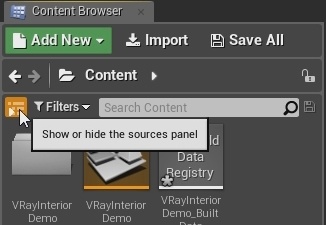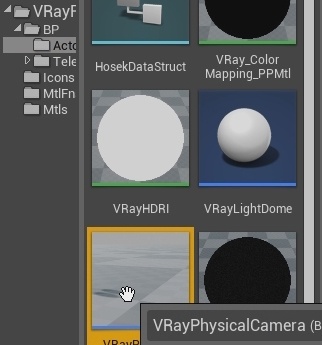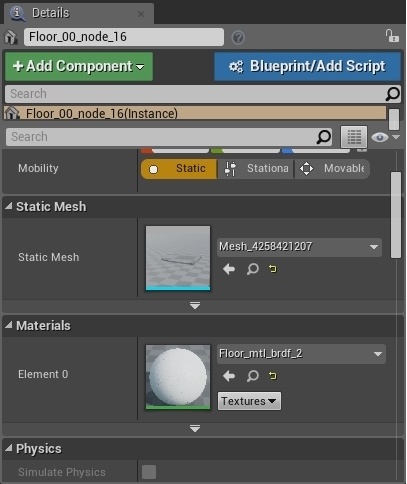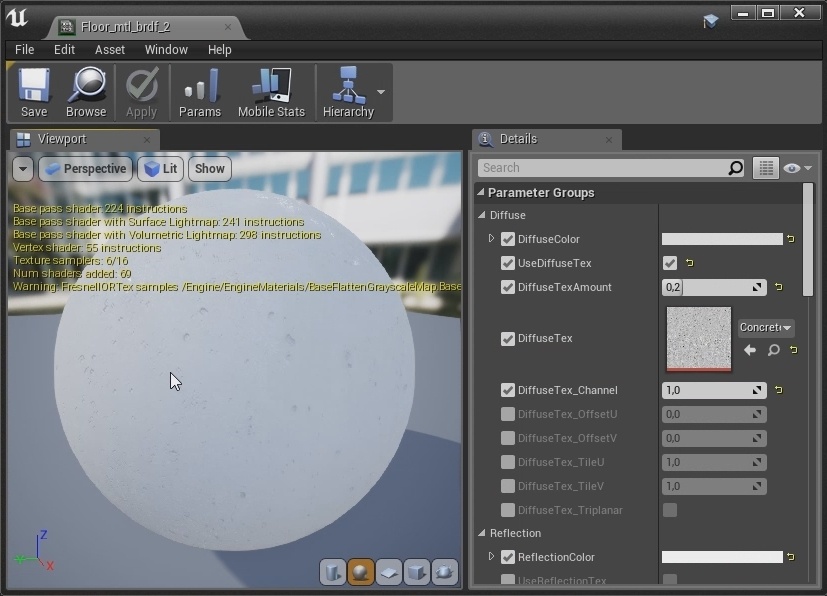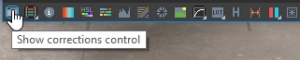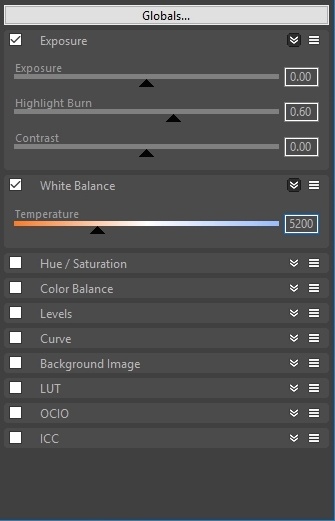Page History
...
Let's now create a camera. Click on the Show or hide the source panel button to see the tree structure of the Content Browser (3.1). From there go to VRayForUnreal > Content > BP > Actors and drag and drop in the viewport the VRayPhysicalCamera (3.2).
| Section | ||||||||||
|---|---|---|---|---|---|---|---|---|---|---|
|
...
| Section | ||||||||||
|---|---|---|---|---|---|---|---|---|---|---|
|
Make any changes to the material and you will see them update in the viewport. In this scenario we will be modifying the Floor (4.3), Plaster (4.4) and Concrete (4.5) materials. For more details see documentation on Materials.
...
In the VFB, open up the Show Corrections Control panel by clicking on the icon at the bottom right of the window (2.1). Here you'll be able to fine-tune the render by turning on and manipulating the parameters. Tune down the Highlight Burn in the Exposure tab. Adjust the White Balance to turn down the warmth in the image (2.2). For more details see documentation on V-Ray Frame Buffer.
| Section | ||||||||||
|---|---|---|---|---|---|---|---|---|---|---|
|
...