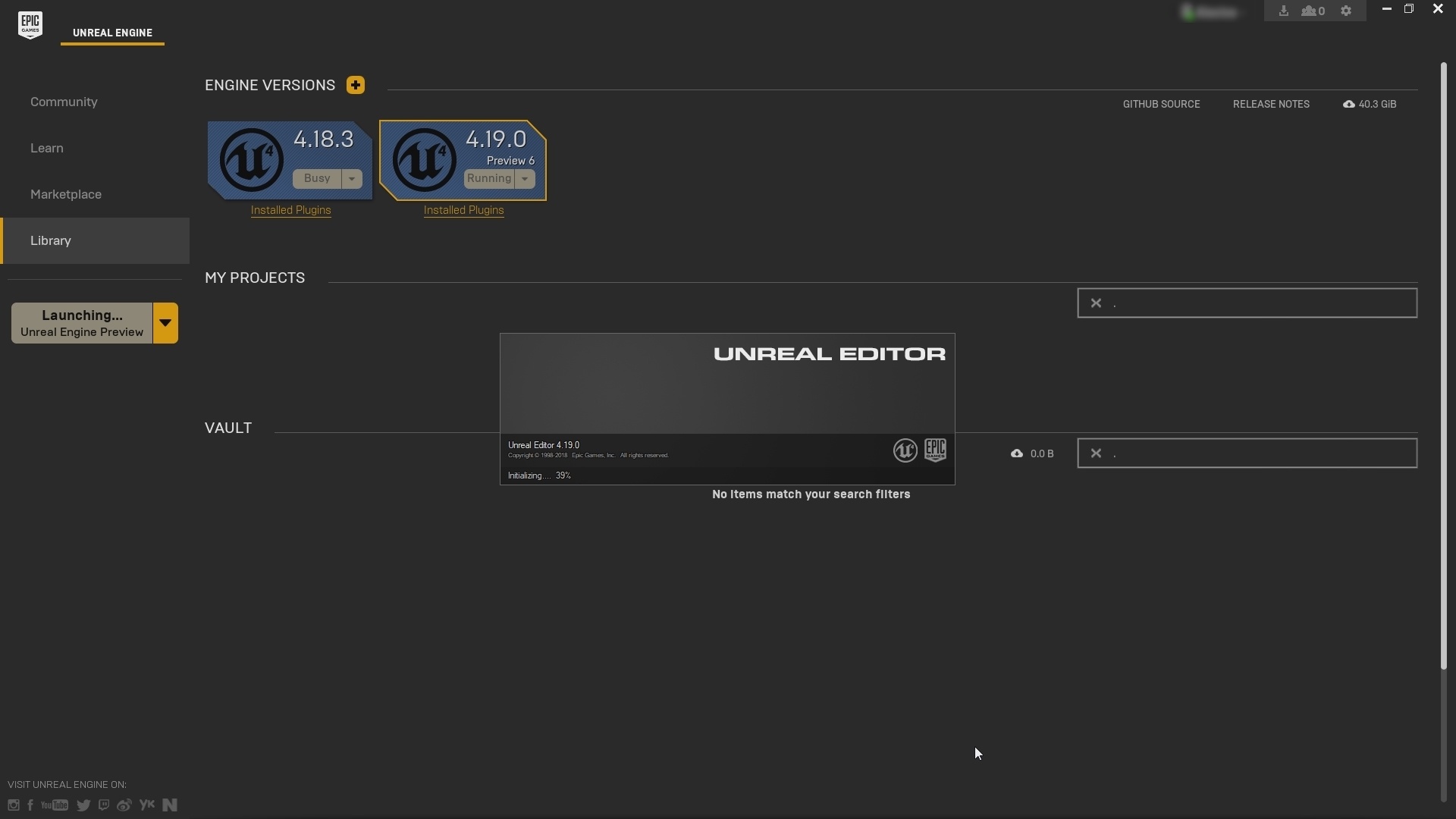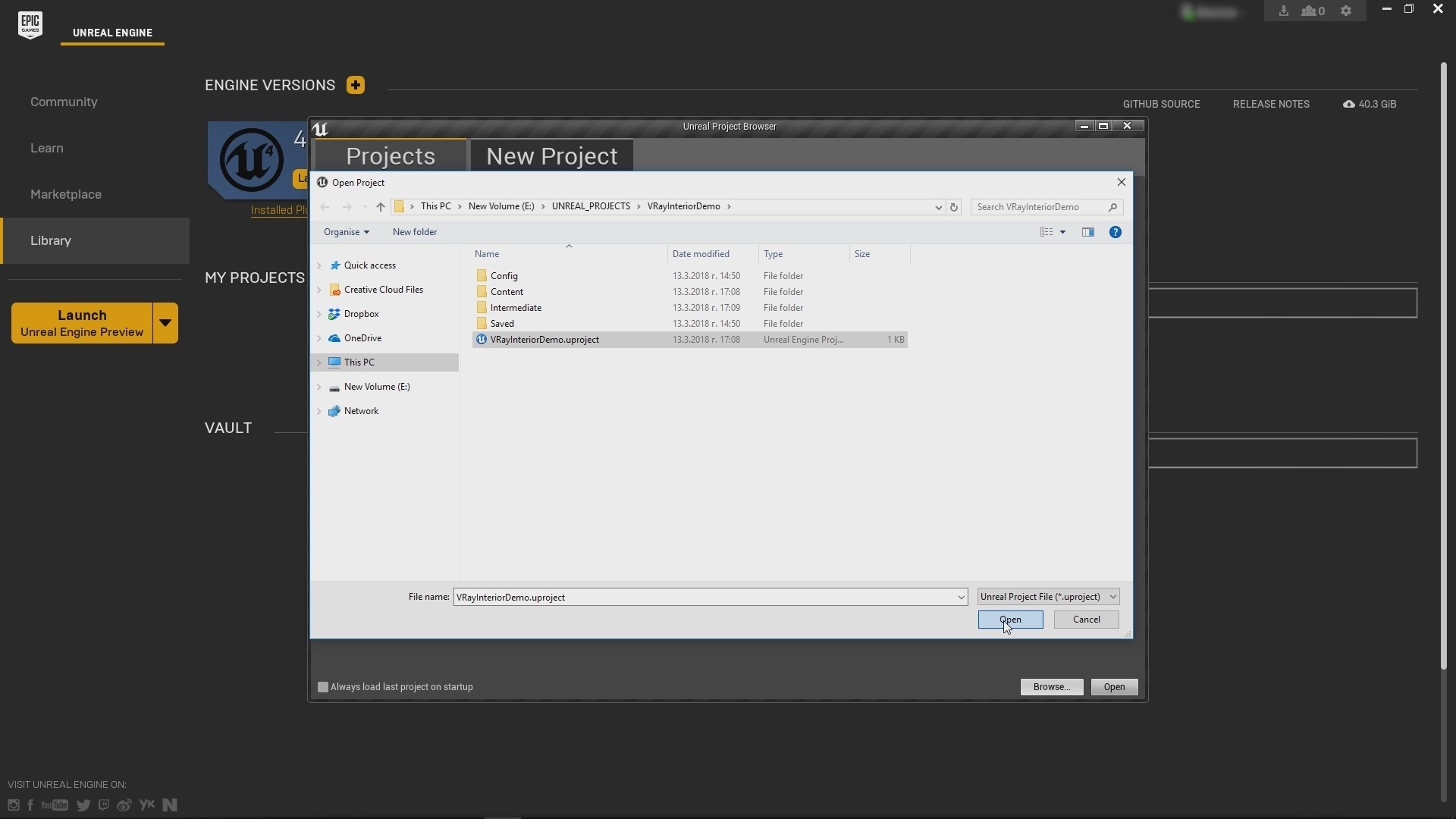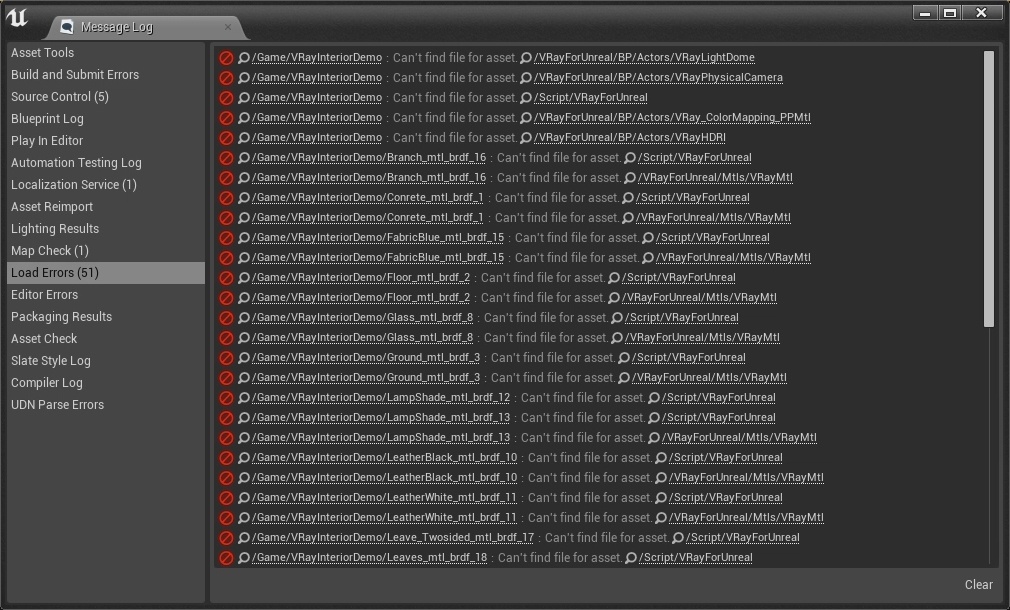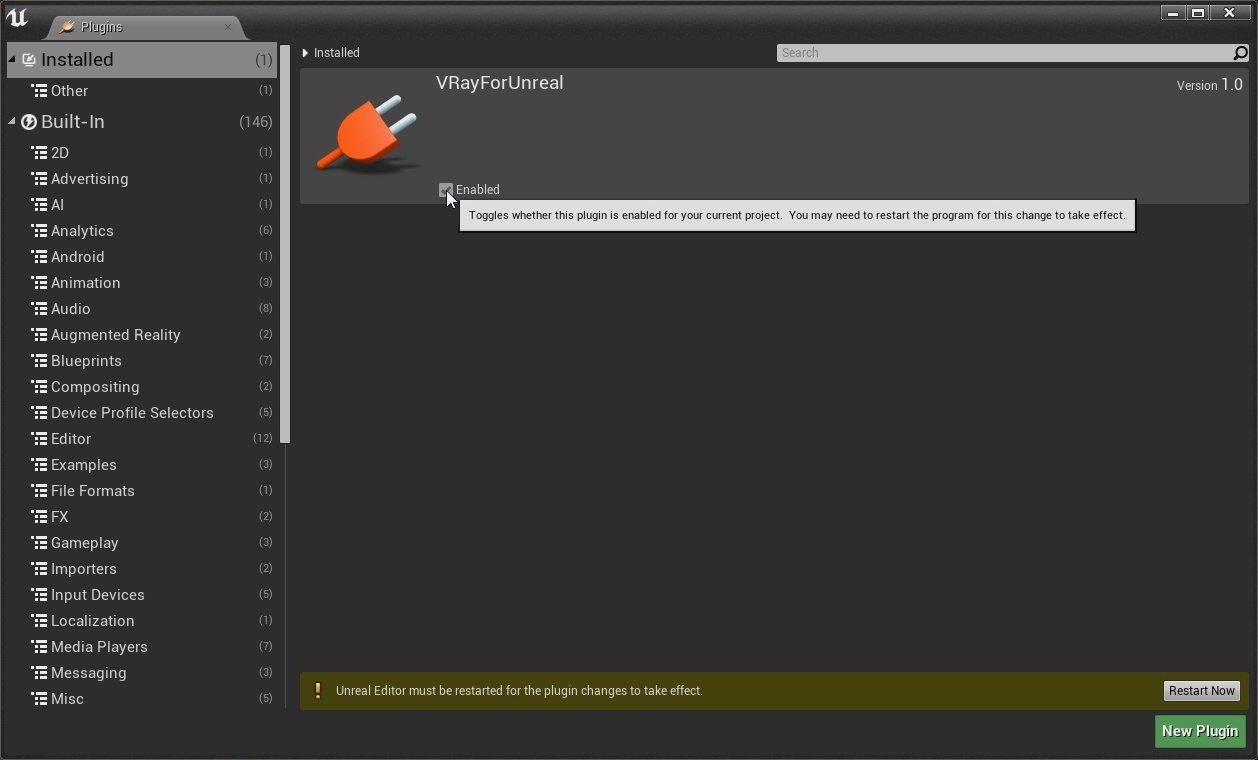Page History
...
Part I - Opening Unreal project and initial setup
...
Step 1. Launch Unreal Engine 4
Launch you version of Unreal from the Epic Games Launcher. (currently supported versions are 4.18.3 and 4.19)(1.1). A window appears. Click the Browse button and navigate to the project you wish to open. In our case it is called VRayInteriorDemo.uproject. (1.2)
| Section | ||||||||||
|---|---|---|---|---|---|---|---|---|---|---|
|
...
|
Enable The V-Ray Plugin
When you open a project created with V-Ray for Unreal and you get a warning message like the one from the screenshot bellow, (2.1) that means that the V-Ray plugin isn't enabled. From "Edit/Plugins" enable the VRayForUnreal plugin. You will need to restart Unreal for this to take effect.(2.2)
| Section | ||||||||||
|---|---|---|---|---|---|---|---|---|---|---|
|
Test Lightbake
Part II - Camera, materials and Lightmass settings
...