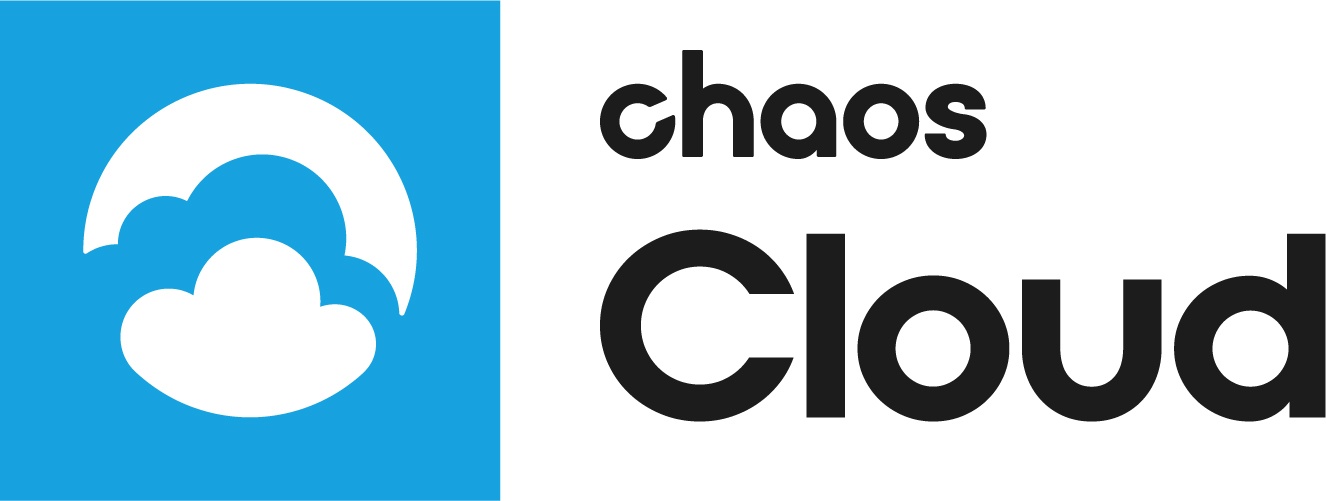Page History
...
| Table of Contents | ||
|---|---|---|
|
Overview
...
A silent installation allows you to complete V-Ray installation without user input during the process using a predefined set of options. To set up a silent installation, you need to perform two steps: creating an .xml file and running the installer.
You can remove V-Ray from your machine similarly through a silent uninstall.
Creating the .xml file
...
Run the installation file from the command prompt with the -gui=0 argument
...
Follow the instructions of the install and set-up the installation the way you want to have it on all machines This will create a file named config.xml in the folder of the installation file.
Running the installer
...
In the second step you run the installer with the following command:
...
This will cause the installer to read the variable values from the .xml file and do the installation without user input. If you do not specify the '-quiet=1' option, the installer will ask for a confirmation of each variable before proceeding.
Configuration File
...
The config.xml file holds configuration information about the settings of the installation. Below is an example of such a config file.
...
AUTO_DISCOVERY | When set to 1 V-Ray Swarm will try to discover other nodes automatically. When set to 0 the DISCOVERY_MASTER variable should be set to the IP of the machine where the master node will run. Defaults to 1 |
DISCOVERY_MASTER | Specifies The IP address of the machine which will be used as a master node (required if AUTO_DISCOVERY is set to 0) |
| DISCOVERY_ALTERNATE_MASTER_1 | Specifies the IP address of a machine, which will be used as a fallback master node if the primary master is not available (optional). |
DISCOERY_ALTERNATE_MASTER_2 | Specifies the IP address of the second fallback master node. (optional) |
INITIAL_CONFIGURATION_PATH | Specifies the absolute path to a swarm-config.json file to be used as the initial configuration for the new Swarm installation. This allows discovery settings, tags, environment variables, V-Ray settings and other config options to be configured at installation time. See the example file below. |
SWARM_PORT | Specifies the port on which the Swarm nodes communicate. Defaults to 24267 |
TTL_DEFAULT_VALUE | Specifies the Multicast TTL value used when AUTO_DISCOVERY is turned on. Defaults to 1 (same subnet) |
Swarm-Config.json Silent uninstallation
...
Users can get this file from the working directory, which is:
...
vray.port | The network port on which the V-Ray standalone should listen for a request. Equivalent to the portNumber command-line option. Defaults to 20208 |
vray.numberOfThreads | The number of threads that V-Ray Standalone should use. When set to 0 V-Ray will use the number of threads equal to the number of logical processors. Defaults to 0 |
| vray.overrideLicense | If set to false the system-wide vrlclient.xml file will be used for license information. If set to true the licenseServer entry will be used to generate vrlclient.xml file for V-Ray Standalone to use. Defaults to false |
vray.envVars
| The entries listed here are environment variables that will be set for V-Ray Standalone when it starts. |
licenseServer | The entries listed here are the same as the ones in vrlclient.xml. Note the everything is in lower case and the port numbers are not surrounded by quotes. |
tags | A list of tags for the Swarm instance. This list should not be empty. Each tag should be surrounded with quotes. |
discover.autoDiscover
| If set to true the Swarm instance will try to discover other instances in the network automatically. If set to false then a list of masterNodes should be provided. Defaults to true |
| discover.masterNodes | A list of IPs of machines where Swarm master nodes run. This list should not be empty if discover.autoDiscover is set to false. |
Silent uninstallation
...
You can use a command to perform a silent uninstall. In order to do that you need to know the full path of the folder containing V-Ray additional files and the exact name of the product, you want to uninstall. Then you can execute the following command:
...