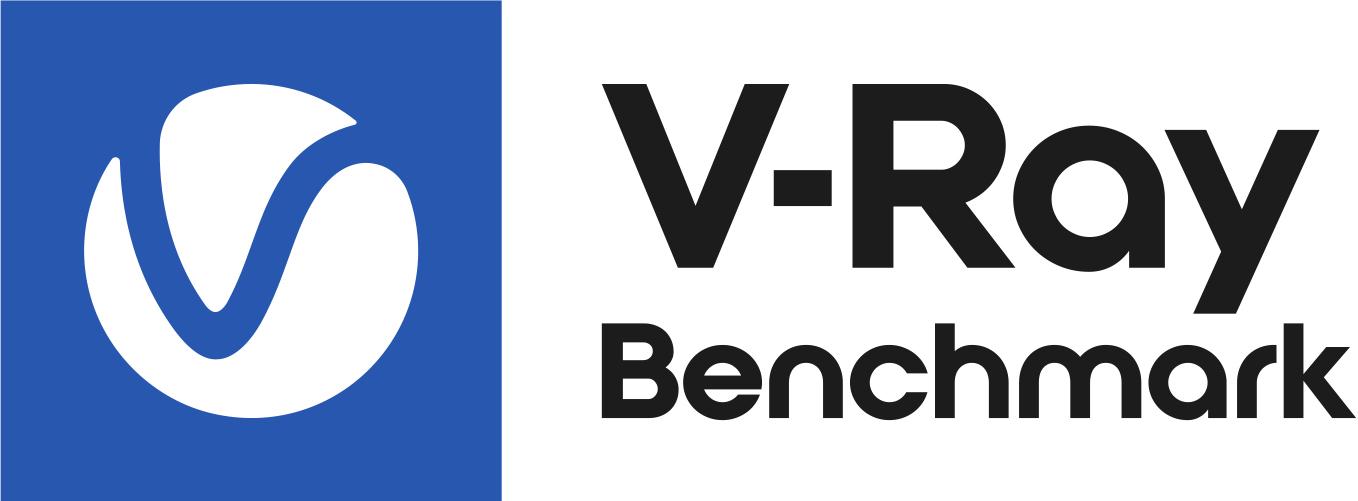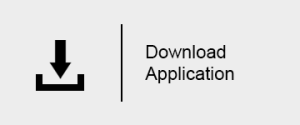Page History
...
| Section | ||||||||||||||||||
|---|---|---|---|---|---|---|---|---|---|---|---|---|---|---|---|---|---|---|
|
What is V-Ray Benchmark
...
V-Ray Benchmark is an application that tests your system resources to gauge how well your system renders V-Ray scenes using both the CPU and a CUDA-enabled the GPU. Through a standalone executable, users can run V-Ray Benchmark to score how fast their system can render some sample scenes of common V-Ray uses without having V-Ray installed. Results can be submitted to an online site that aggregates all submitted system specifics and their scores for comparison sake. This is useful for making decisions on upgrades and allocating system resources as required. Also, it's just pretty cool!
| Fancy Bullets | ||
|---|---|---|
| ||
|
| Note | ||
|---|---|---|
| ||
A hardware with at least 2048 MB of RAM is required for benchmarking your GPU. The GPU benchmark option will not be available unless this requirement is fulfilled. |
Where to Download
...
Click the link below to download V-Ray Benchmark. Once you log in to your account, you can download V-Ray Benchmark for the desired operating system as an executable file that may be placed anywhere on your Windows machine to be run directly. There is no licensing or installation required, but please do read through the license agreement once you launch the application.
Using V-Ray Benchmark - GUI application
...
For best results, close any extraneous running apps from your system such as web browsers, 3d applications like 3ds Max or Maya, etc. to give the benchmark full use of your system resources (CPU usage, RAM, etc.) before running. There are two ways of benchmarking your machine - using the dedicated GUI application, or alternatively through the command-line interface.
To launch the GUI and Simply run the app to begin benchmarking your system's performance; there , simply run the application. There is no need to install the applicationit, and it can run from anywhere, including USB keys and network locations. Once the application loads, click the Start button to launch both the CPU and GPU benchmark tests from the launch screen shown below. First, the CPU test will render and display the benchmark time, and then the GPU test will render and display its time.
Click Clicking the CPU or GPU icon below above the Start button to enable enables only one test at a time , and then click when the Start button is pressed to launch only that selected benchmark.
Using V-Ray Benchmark - Command-line Usage
...
V-Ray Benchmark can also be used with a command-line interface, making it suitable for benchmarking machines that have no monitors connected, such as render farms. Navigate to the location of the OS-specific application using a system console (or terminal), and execute the benchmark application.
| Note |
|---|
V-Ray Benchmark for Windows comes with two separate executables - one for GUI usage, and another one for command-line usage. The Linux and Mac OS X versions have one single executable for both GUI and command-line usage. |
The table below contains a list of all available options for using V-Ray Benchmark:
| Option | Option alias | Function | Examples |
|---|---|---|---|
| --quiet | N/A | Implicitly agree to the EULA and hide installer's output | vraybench_1.0.7_win_x64-cli.exe --quiet |
| --mode=MODE | -m MODE | Picks a mode for rendering. MODE can be: cpu, gpu, or all. | vraybench_1.0.7_win_x64-cli.exe --mode=all |
| --dump | -d | Provides debug information while rendering. | vraybench_1.0.7_win_x64-cli.exe --mode=cpu --dump |
| --version | -v | Provides information about the current version of V-Ray Benchmark. | vraybench_1.0.7_win_x64-cli.exe --version |
| --help | -h | Displays a help message with the available comman-line flags. | vraybench_1.0.7_win_x64-cli.exe --help |
To run V-Ray Benchmark through the command-line interface, just pick a rendering mode or run the file (in which case the all mode will automatically be chosen). You will then be prompted to accept the End-User License Agreement, after which the benchmark will begin. Keep in mind that multiple flags can be used simultaneously.
| Info |
|---|
Linux and OSX: Executing V-Ray Benchmark without a flag will force its GUI to appear. If you wish to run a benchmark without the GUI, you have to specify the rendering mode explicitly in your command-line tool. |
Command-line usage examples:
Windows:
| Section | ||||||||||||||||||||
|---|---|---|---|---|---|---|---|---|---|---|---|---|---|---|---|---|---|---|---|---|
|
Mac OS X:
| Section | ||||||||||||||||||||
|---|---|---|---|---|---|---|---|---|---|---|---|---|---|---|---|---|---|---|---|---|
|
Linux:
| Section | ||||||||||||||||||||
|---|---|---|---|---|---|---|---|---|---|---|---|---|---|---|---|---|---|---|---|---|
|
Interpreting the Results
...
The benchmark results show as elapsed time for the CPU and/or GPU rendering of the respective scene in minutes:seconds. Lower scores denote better performance and better bragging rights.
Submitting your Results
...
Once you have run the tests, you can click the Submit Resultsbutton to send your scores to benchmark.chaosgroup.com for a comparison with other systems.
...