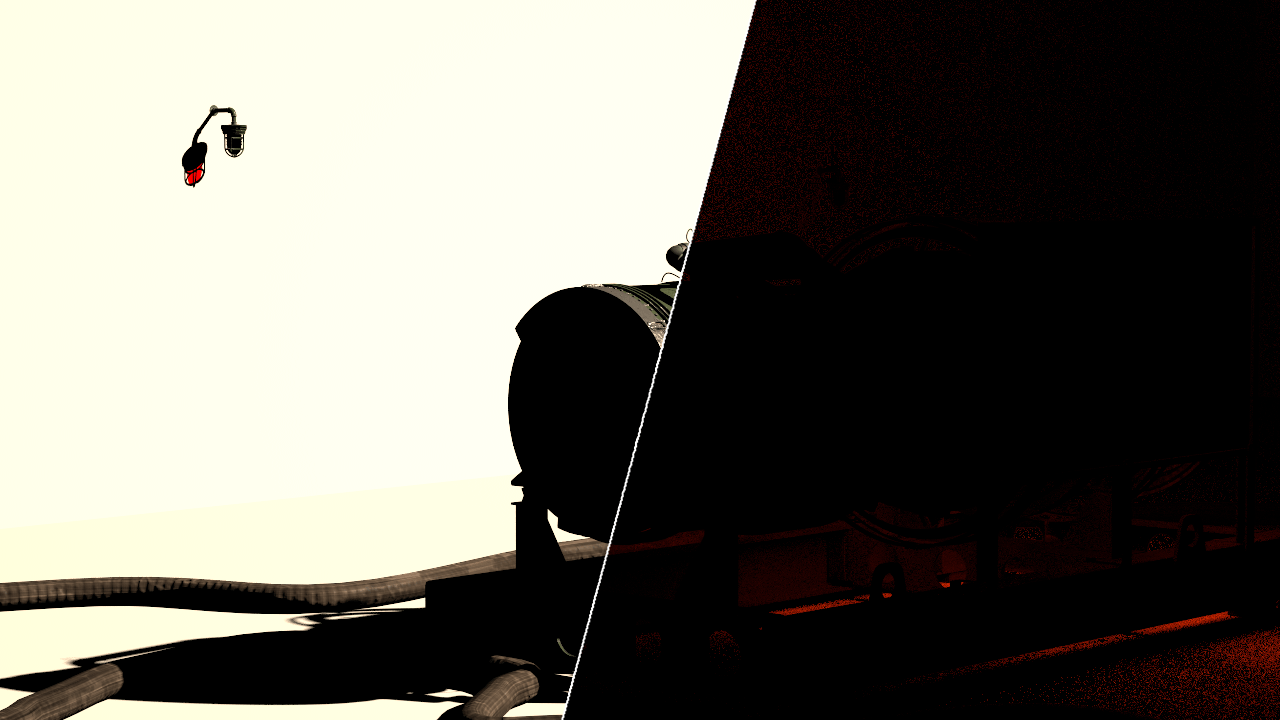Page History
Page Contents
| Table of Contents | ||||
|---|---|---|---|---|
|
Overview
...
| Section | |||||||||||||||
|---|---|---|---|---|---|---|---|---|---|---|---|---|---|---|---|
|
...
Direct illumination – Lighting within the Light Select element behaves as normal and contains diffuse and specular information.
Direct raw – Lighting within the Light Select element behaves as a raw render element.
Direct diffuse – Lights within the Light Select element output only their diffuse contribution and contain no specular information.
Direct specular – Lights within the Light Select element output only their specular contribution and contain no diffuse information.
Full – Lights within the Light Select element provide full output for all information available in the scene such as GI, SSS, reflection, refraction, etc.
Indirect illumination – Outputs all indirect light bounces, including indirect diffuse and specular information.
Indirect diffuse – Outputs only the indirect diffuse light bounces. This mode is similar to the GI render element.
Indirect specular – Outputs only the indirect specular light bounces. This mode is similar to the Reflection render element.
Subsurface – Outputs only the information calculated from Subsurface Scattering materials.
Light path expression – Allows capturing custom light transport paths with regular expressions. Right-click in the field for a list of presets. See the Light Path Expressions page for more information.
Common Use: Changing Lighting in Composite
...
Both of the element's Types have have been set to set to Direct illumination.
The scene used for the images below uses only two lights, a VRaySunSky and a VRayLightMesh and each has their own Light Select Render Element. The renders below show how the two Light Select Render Elements can be combined to give the same result as the Lighting Render Element, and combined with the Global Illumination Render Element to give the equivalent of the Total Lighting Render Element. This gives a finer level of control in the composite to change things such as the intensity, or color tinting for individual lights within separate passes.
For more information, see the video.
| Align | ||
|---|---|---|
| ||
|
vrayRE_Light_Select Render Examples
...